Epson Perfection V600 is a high-performance scanner designed for scanning photos, film, and documents, making it ideal for photography enthusiasts and professional users. To ensure smooth operation on Windows 10/11, installing the correct driver is crucial.
This guide will walk you through how to download the driver, installation steps, solutions to common issues, and recommend a driver management tool to help you set up your scanner easily.
Why Do You Need to Install the Epson V600 Driver?
The driver acts as a bridge between the operating system and the scanner. If the driver is not installed properly or is incompatible, you may experience:
The scanner not being recognized
Crashes or failure to launch scanning software
Freezing or disconnection during scanning
Blurry or distorted scanned images
Therefore, proper installation and keeping the driver updated are essential for the Epson V600 to work correctly.
How to Download the Epson Perfection V600 Driver
Method 1: Use Driver Talent X
For users unfamiliar with manually downloading and installing drivers, using a professional driver management tool can help avoid installation errors.
It's recommend to use Driver Talent X, which automatically detects, downloads, and installs the most compatible driver for your device with high efficiency and ease of use.
Click the Download button to get the latest version of Driver Talent X, then install and launch the software.
Go to the Drivers tab and click "Scan" to check the driver status of your entire system.
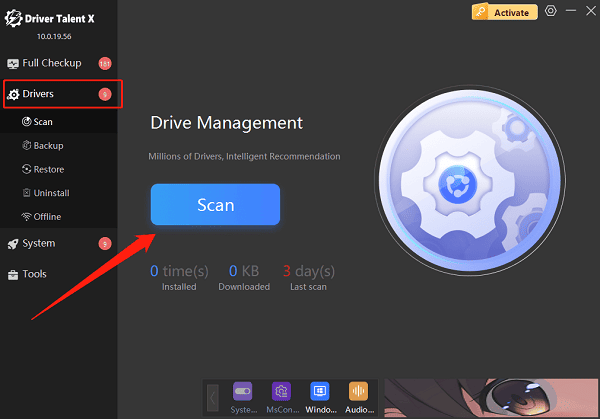
In the scan results, locate the scanner driver and click "Upgrade".
Restart your computer after the update to apply changes.
Method 2: Download from Epson Official Website
Open your browser and go to the Epson official website.
Click on "Support" > "Scanners".
In the search box, type "Epson Perfection V600 Photo".
Select your operating system version (e.g., Windows 11 64-bit or Windows 10 32-bit), then click "Go".
Find the "Scanner Driver and EPSON Scan Utility", click "Download", and save the installer to your computer.
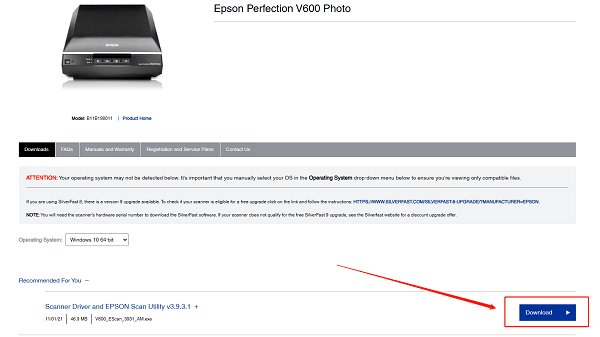
How to Install the Epson V600 Scanner Driver
Once you've downloaded the driver from the Epson website, follow these steps to install it:
Double-click the installer file (usually ends with .exe).
Click "Next" and accept the license agreement.
The system will automatically detect the scanner (make sure the USB cable is connected).
Follow the on-screen instructions to complete installation.
It is recommended to restart your computer after installation to ensure the driver takes effect.
How to Test if the Epson V600 Driver Was Installed Successfully
Go to "Control Panel" > "Devices and Printers" in Windows and check if the Epson V600 icon appears.
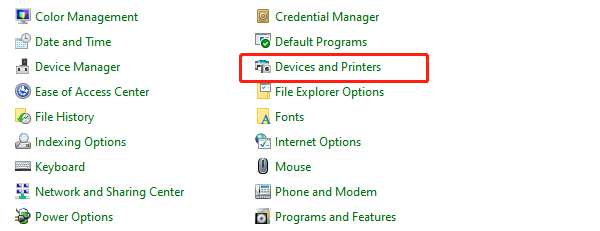
Open the Epson Scan application to see if it launches properly.
Try scanning a photo or document to check the image quality.
If you use third-party image editing software, try accessing the scanner via the plugin menu.
Common Installation Issues and Troubleshooting
1. Driver Installation Fails or Shows Errors?
Ensure the driver version matches your operating system.
Run the installer with administrator privileges.
Temporarily disable antivirus software and try again.
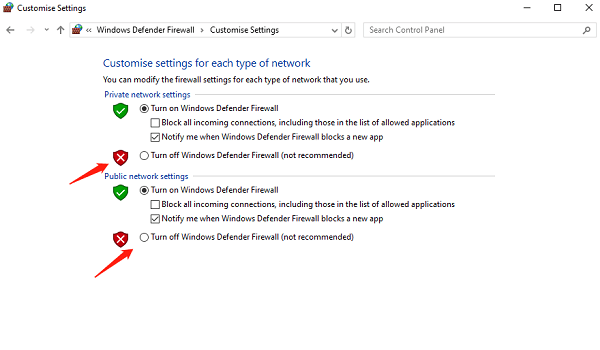
Run the installer in compatibility mode (for Windows 10/11).
Uninstall old drivers completely before reinstalling.
2. Scanner Not Detected or Unable to Scan?
Ensure the USB cable is firmly connected; try a different port or cable.
Check "Device Manager" for devices marked with an exclamation mark.
Update your chipset or USB controller drivers.
Make sure the scanner is turned on and the indicator lights are normal.
3. Scan Button Not Responding?
Ensure the Epson Scan software is running.
Check if Event Manager is enabled (set scan button behavior in the driver settings).
Epson Perfection V600 is a powerful scanning tool, and installing the correct driver is the first step to ensuring optimal performance.
With the download guide and setup instructions in this article, you should be able to complete the driver installation with ease and enjoy high-quality scanning.
If you run into any issues, refer to the troubleshooting section above. If problems persist, consider contacting a professional for support.
