Having trouble with your Epson printer on Windows 11? An outdated or missing driver is the most common cause. A correct and up-to-date driver is crucial for your printer to function properly, whether for printing documents, scanning photos, or checking ink levels.
This guide will show you how to download and install the right Epson printer drivers for Windows 11, with a focus on easy, reliable methods. We'll cover the official way and a highly recommended automated solution.
Why You Need the Right Epson Driver?
A printer driver is a small piece of software that allows your Windows 11 PC to communicate with your Epson printer. Without the correct driver, your computer won't be able to "see" or control the printer. Installing the right driver ensures:
Full Functionality: You can access all printer features, from high-quality printing to scanning and faxing.
Stability: It prevents common issues like printing errors, paper jams, and connectivity problems.
Compatibility: It ensures your printer works perfectly with the latest version of Windows.

Method 1: Recommended Way to Update with Driver Talent X
For a quick, hassle-free solution that works for all your devices, Driver Talent X is an excellent choice. This professional driver updater automates the entire process, making it safer and more convenient than manual updates.
Step 1: Scan for Outdated Drivers
Once you install and launch Driver Talent X, the program takes care of the rest.
Launch Driver Talent X and click "Scan".
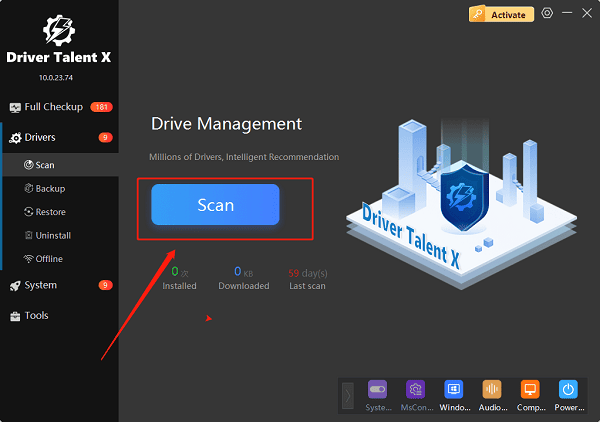
The software will automatically scan your entire computer to detect the status of all your hardware drivers, including your Epson printer driver.
Step 2: Update with One Click
After the scan, you'll get a clear list of all outdated drivers.
In the scan results, find your Epson printer. If an update is available, simply click the "Upgrade" button next to it.
Driver Talent X will automatically download and install the latest, most compatible driver for you.
This simple, one-click process eliminates the need for you to manually search for your specific printer model and operating system, saving you a lot of time and effort.
Method 2: The Official Epson Support Website
This is the standard and most direct way to get your drivers, but it requires you to know your exact printer model.
Step 1: Find Your Printer Model
Before you begin, find the exact model number of your Epson printer. It's usually printed on the front or top of the device.
Step 2: Download the Driver
Visit the official Epson Support website.
Enter your printer model number into the search bar.
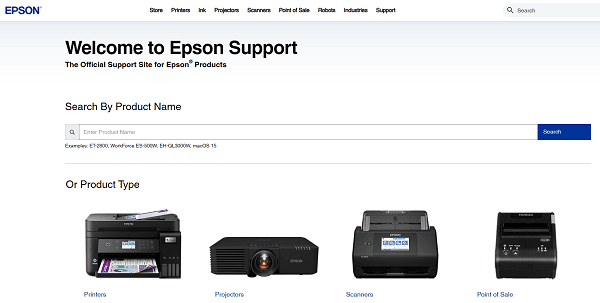
On your printer's support page, select Windows 11 from the operating system dropdown menu.
Download the recommended driver package.
Step 3: Install the Driver
Double-click the downloaded file and follow the on-screen instructions.
Be sure to connect your printer to your PC with a USB cable or connect it to your network when prompted.

The installer will guide you through the final setup steps.
Q&A
Q: Why isn't my Epson printer working with Windows 11?
A: The most common reason is a missing or outdated driver. Installing the correct driver for Windows 11 will usually fix the problem.
Q: Do I need to know my printer model to install the driver?
A: Yes, if you download from the official Epson website. However, Driver Talent X can automatically detect your printer and find the right driver for you.
Q: What is the easiest way to update my Epson driver?
A: Using a tool like Driver Talent X is the easiest method. It automatically scans for and installs the right driver with a single click, saving you the hassle of manual searching and downloading.
Conclusion
Keeping your Epson printer driver updated is crucial for flawless performance on Windows 11.
While you can always use the official Epson support site, the easiest and most reliable way to manage your printer driver—and all your PC's drivers—is with a tool like Driver Talent X.
It simplifies the entire process, ensuring your printer works perfectly without any of the hassle.
