It can be frustrating when your Epson printer shows as offline on your Windows 10/11 computer, especially when you urgently need to print important documents.
This issue is quite common and usually results from connectivity problems, outdated printer drivers, or incorrect printer settings.
In this detailed guide, we'll walk you through the main causes of the "Epson printer offline" problem and provide step-by-step solutions.
We will also show you how to update your Epson printer driver using Driver Talent X, a professional driver management tool that makes fixing driver-related issues easy.
Common Causes of Epson Printer Offline Issue
Outdated or missing printer drivers – Without the correct driver, Windows cannot properly communicate with your Epson printer.
Incorrect printer settings – Sometimes, the printer may not be set as the default device.
Connectivity issues – Weak Wi-Fi signals, USB cable faults, or network misconfigurations can lead to offline errors.
Spooler service issues – If the Windows Print Spooler is not running properly, your Epson printer may fail to respond.
Step 1: Basic Troubleshooting for Epson Printer Offline
Before diving into driver updates, try these quick fixes:
1. Check printer connections: Ensure your Epson printer is powered on and properly connected to your PC (via USB or Wi-Fi).
2.Restart devices: Reboot both your printer and computer.
3. Set Epson as the default printer:
Go to Control Panel > Devices and Printers.
Right-click your Epson printer and select "Set as default printer".
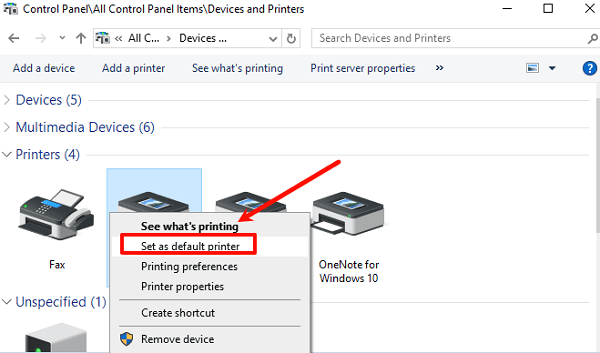
4. Clear print queue:
Open Services.msc.
Restart the "Print Spooler" service.
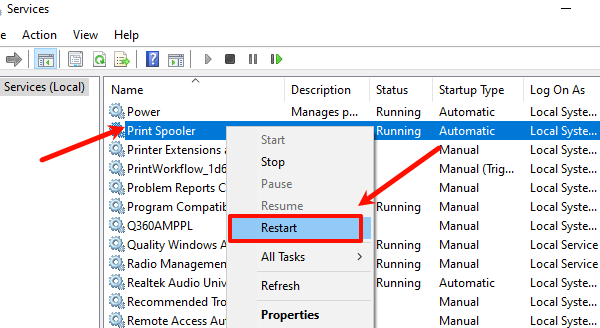
If these steps don't fix the issue, the problem is likely driver-related.
Step 2: Update Epson Printer Driver Using Driver Talent X
Outdated drivers are one of the most common reasons why your Epson printer keeps going offline. Updating your driver with Driver Talent X ensures that your printer works seamlessly with Windows 10/11.
Download and install Driver Talent X:
Click the "Download" button to download and install the tool on your Windows PC.
Run a system scan:
Launch Driver Talent X.
Click "Scan" to let the tool automatically detect outdated, missing, or corrupted drivers, including your Epson printer driver.
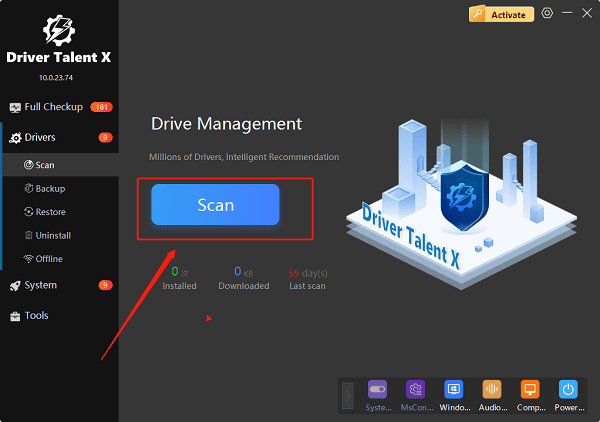
Locate the Epson printer driver:
After the scan, you will see a list of drivers needing attention.
Find Epson Printer Driver in the list.
Update the driver:
Click "Upgrade" next to the Epson printer driver.
Driver Talent X will download the latest official and compatible driver.
Install the updated driver:
The tool will automatically install the driver.
Restart your PC to complete the installation.
By following these steps, you eliminate the possibility of outdated or incompatible drivers being the cause of your Epson printer offline problem.
Step 3: Verify Epson Printer Status
After updating the driver:
Go to "Settings" > "Devices" > "Printers & Scanners".
Check if your Epson printer is now shown as Online.
Print a test page to confirm everything works properly.
Additional Fixes if the Printer Still Shows Offline
Run Windows Troubleshooter: Navigate to Settings > Update & Security > Troubleshoot > Additional troubleshooters and select "Printer".
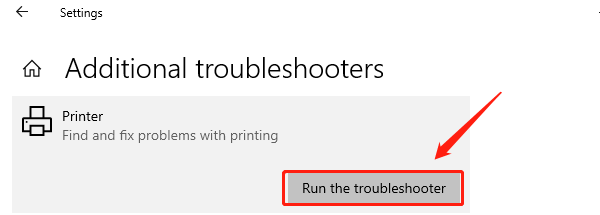
Check firewall settings: Ensure your firewall or antivirus is not blocking the printer connection.
Reinstall the printer: Remove the printer from Windows and add it again via Printers & Scanners.
Quick FAQs About Epson Printer Offline Fix
Q1: Why does my Epson printer keep going offline on Windows 10/11?
A: This usually happens due to outdated drivers, poor connectivity, or incorrect settings. Updating your driver with Driver Talent X is the most effective fix.
Q2: Do I need to uninstall the old Epson driver before installing a new one?
A: Not necessarily. Driver Talent X automatically replaces outdated drivers with the latest version, so you don't need to uninstall them manually.
Q3: Will this solution work for both Windows 10 and Windows 11?
A: Yes. Driver Talent X supports both operating systems and ensures compatibility with the latest Epson printer drivers.
Conclusion
When your Epson printer shows as offline, it usually points to driver issues, network errors, or incorrect settings.
By using Driver Talent X to update your Epson printer driver, you can quickly bring your printer back online and enjoy smooth printing again.
Whether you're on Windows 10 or Windows 11, these solutions will help you fix the problem efficiently.
