Many users of the Internet Explorer (IE) browser may encounter a common error when browsing: "The Page Cannot Be Displayed". This issue not only affects web access but can also cause broader network functionality failures.
This article will explain the common causes behind this problem and offer multiple practical solutions to help you quickly fix it.
I. Common Causes of the Error
Network connection issues: Wi-Fi or Ethernet is disconnected, or the router is malfunctioning.
Incorrect DNS configuration: DNS servers fail to resolve web addresses properly.
Driver issues: Outdated, corrupted, or incompatible drivers are one of the root causes of network failures.
Incorrect IE settings: Misconfigured proxy settings or restricted ActiveX controls may block pages.
Firewall or antivirus interference: Some security software may prevent IE from loading web pages.
Corrupted temporary files or cache: Damaged IE cache may prevent pages from loading properly.
II. Solutions to Fix "The Page Cannot Be Displayed"
Method 1: Check Network Connection
Make sure your device is connected to the internet:
Try opening a website in another browser like Chrome or Edge.
Restart your router or modem.
Open Command Prompt and enter: ping 8.8.8.8 to test network connectivity.
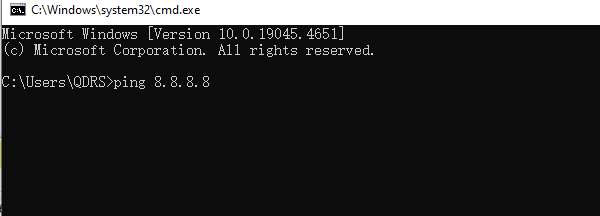
Method 2: Update Network Adapter Drivers
Driver problems are a major cause of connectivity issues. Updating drivers can often resolve them. It's recommend to use Driver Talent X, which automatically detects and installs the appropriate drivers for your system.
Download and install the latest version of Driver Talent X.
Launch the software, go to the Drivers section, and click "Scan".
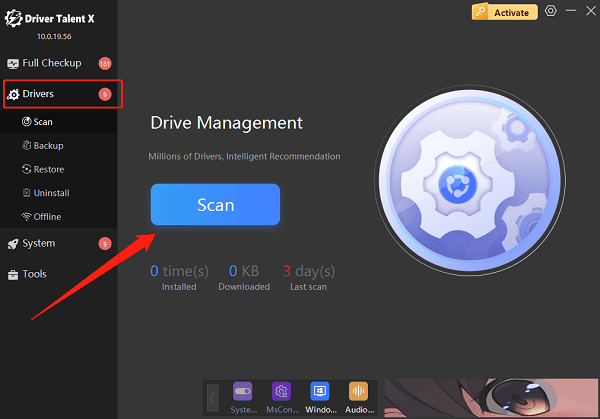
Locate your network adapter in the scan results and click "Upgrade".
After updating, restart your computer to apply the changes.
Method 3: Reset Internet Explorer Settings
Open IE.
Click the gear icon > Internet Options.
Go to the "Advanced" tab and click "Reset".
Check the box for Delete personal settings, then click "Reset".
Close and reopen IE to test.
Method 4: Check DNS Settings
Go to Control Panel > Network and Sharing Center > Change adapter settings.
Right-click your active network connection and select "Properties".
Double-click Internet Protocol Version 4 (TCP/IPv4).
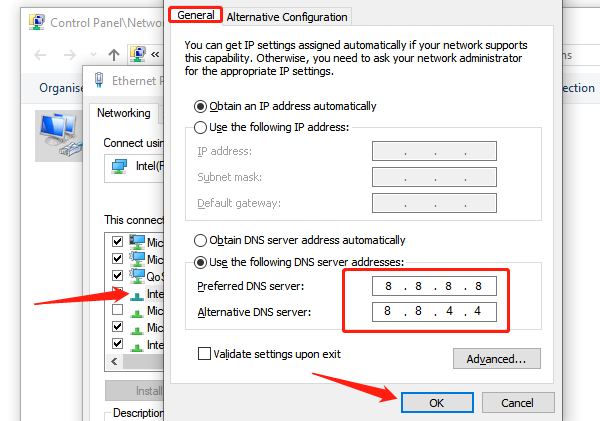
Choose Obtain DNS server address automatically, or manually enter:
Preferred DNS: 8.8.8.8
Alternate DNS: 8.8.4.4
Save and restart your browser.
Method 5: Clear Browser Cache and Cookies
Open IE > click Tools > Internet Options.
Under the "General" tab, click "Delete".
Check the boxes for Temporary Internet files, Cookies, and History, then click "Delete".
Method 6: Temporarily Disable Firewall/Security Software
Some security software may block webpage access:
Go to Control Panel > Windows Defender Firewall and disable it temporarily.
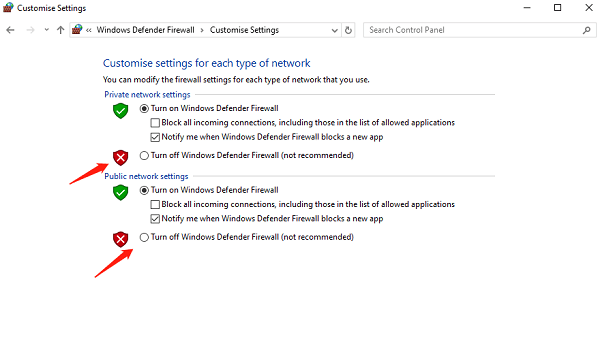
Or exit any third-party antivirus software and try again.
Note: Always re-enable your security software after testing.
Method 7: Check Proxy Settings
Open IE > Internet Options > Connections tab.
Click "LAN settings".
Ensure "Use a proxy server for your LAN" is unchecked.
Check "Automatically detect settings", then click "OK".
III. Frequently Asked Questions (FAQ)
Q1: IE is the only browser that cannot open websites. What should I do?
A: The issue likely lies with IE settings or cache. Try clearing the cache, resetting IE, and checking your TLS protocol settings.
Q2: Does 'The Page Cannot Be Displayed' mean the website is down?
A: Not necessarily. Try accessing the same website on another device or browser to determine if the issue is local.
Q3: Is it still necessary to use Internet Explorer?
A: IE is no longer supported on many systems. We strongly recommend switching to modern browsers like Microsoft Edge or Chrome for better compatibility and security.
While the "The Page Cannot Be Displayed" error is a common issue with Internet Explorer, it can usually be resolved by checking the network, updating drivers, or resetting browser settings.
If the problem persists, consider switching to a modern browser or consulting a technical professional for further assistance.
