In the Windows operating system, keyboard input lag is a common issue faced by many gamers. Slow or delayed key responses not only affect gameplay experience but may also lead to input errors that disrupt your performance.
This guide dives into the common causes of keyboard lag in Windows games and provides multiple effective solutions to help you resolve the issue quickly and enjoy smooth gaming.
I. Symptoms of Keyboard Lag
Slow response after pressing keys; in-game actions are delayed
Stuttering or dropped keystrokes during continuous input
Noticeable lag when navigating menus or typing in chat
Lag persists even with mechanical or high-end gaming keyboards
II. Common Causes of Keyboard Input Lag
1. Driver Issues:
Outdated or incompatible keyboard drivers can cause abnormal responses.
2. High System Resource Usage:
Too many background programs may lead to CPU or memory bottlenecks.
3. USB Port or Hardware Problems:
Faulty USB ports or keyboard hardware issues can lead to delayed input.
4. Game or System Settings:
Incorrect in-game settings or Windows accessibility features (like sticky keys or filter keys) can interfere with keyboard response.
5. Unstable Wireless Keyboard Signals:
Wireless interference or signal delay can cause input lag.
6. Conflicts with Input Methods or Third-Party Software:
Certain input methods or software utilities may interfere with keyboard behavior.
III. Solutions to Fix Keyboard Input Lag
Method 1: Update Keyboard Drivers
Driver issues are one of the primary causes of keyboard lag. It is recommended to use a reliable driver management tool like Driver Talent X, which automatically identifies, downloads, and installs the most compatible drivers for your device.
Click the Download button to get the latest version of Driver Talent X, then install and launch the program.
Under the Drivers section, click "Scan" to detect all current driver statuses.
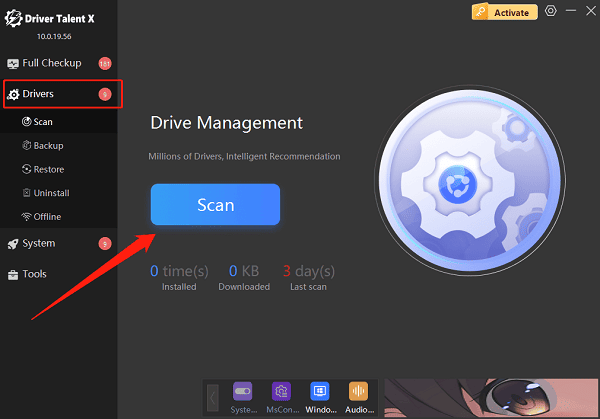
Locate the keyboard driver in the scan results and click "Upgrade".
Restart your computer after the update to ensure changes take effect.
Method 2: Switch USB Port
Plug your keyboard into a direct USB port on the back of the motherboard rather than front panel or hub ports.
For wireless keyboards, ensure the receiver is securely connected. Try changing the channel or reducing nearby interference.
Method 3: Disable Windows Accessibility Features
Go to Control Panel > Ease of Access Center > Make the keyboard easier to use.
Disable features like "Sticky Keys", "Filter Keys", and "Toggle Keys", which may affect keyboard input during gaming.
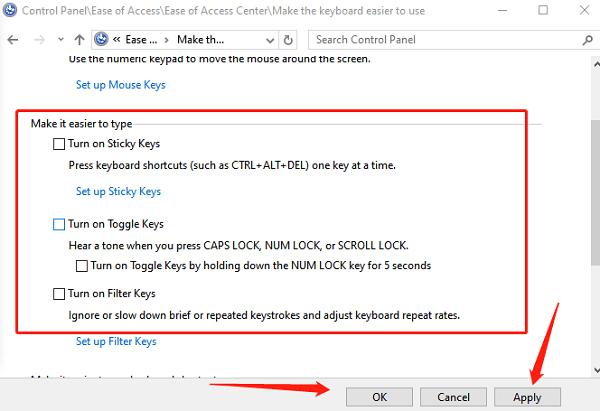
Method 4: Optimize Power Management Settings
Open Device Manager, find your keyboard device, and right-click to access "Properties".
In the "Power Management" tab, uncheck "Allow the computer to turn off this device to save power".
Click "OK" to apply changes.
Also, check power settings for "USB Root Hubs" to prevent unexpected disconnects that could cause lag.
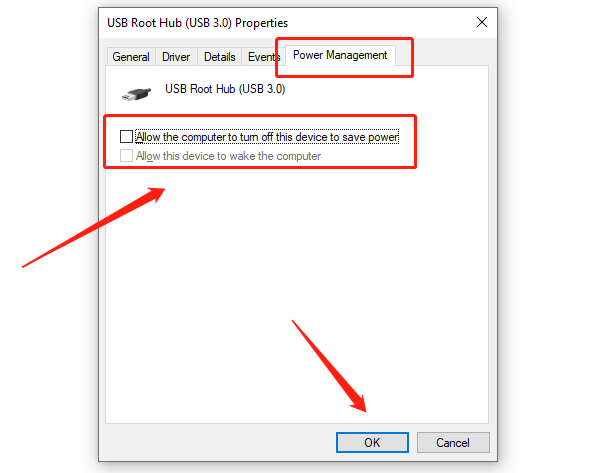
Method 5: Check for Third-Party Software Conflicts
Temporarily switch to the default Windows Input Method (such as Microsoft Pinyin) to avoid interference from third-party IMEs.
End related processes from input method software in Task Manager.
Check if macro tools, hotkey utilities, or floating input windows are active, as they may delay keyboard responses.
Try disabling antivirus software, firewalls, or screen recording tools temporarily to test for conflicts.
Method 6: Close Unnecessary Background Programs
Press Ctrl + Shift + Esc to open Task Manager.
In the "Processes" tab, look for programs consuming high CPU or memory.
Right-click unneeded programs (e.g., browsers, downloaders, media players) and select "End Task".
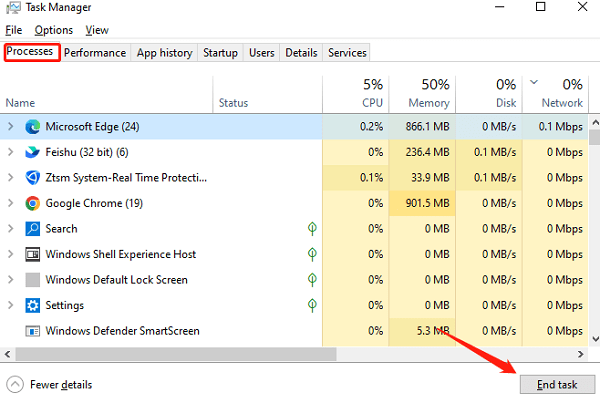
Disable startup apps that aren't necessary to free system resources.
Method 7: Adjust In-Game Settings
Open the Settings or Options menu in your game, and navigate to "Graphics" or "Video Settings".
Disable heavy features like "Vertical Sync (V-Sync)", "Motion Blur", and "Shadows".
Lower resolution and FPS caps to reduce GPU load.
If available, enable "Low Latency Mode" or "Input Optimization options".
IV. Frequently Asked Questions (FAQ)
Q1: My mechanical keyboard still lags, what should I do?
A: Check for driver updates, use a stable USB port, and eliminate possible interference sources.
Q2: My wireless keyboard experiences random lag, how to fix it?
A: Make sure batteries are charged, minimize signal interference, or consider switching to a wired connection.
Q3: Input lag got worse after updating drivers, why?
A: Roll back to a previously stable driver version or use Windows System Restore to undo changes.
Although keyboard lag can be frustrating, in most cases it can be resolved by updating drivers, checking hardware, and optimizing system settings.
Gamers are advised to regularly update drivers, disable unnecessary background programs, and maintain system and game software in good condition to ensure smooth performance.
If the issue persists, consider contacting your keyboard manufacturer or a professional support team for further assistance.
