The Logitech K520 keyboard is widely appreciated for its comfortable typing experience and stable wireless connection.
However, some users may encounter issues where the keyboard stops working, such as unresponsive keys, failure to connect, or frequent disconnections, seriously affecting productivity and daily use.
This article analyzes the common causes of Logitech K520 keyboard malfunctions and provides several practical and effective solutions to help you restore functionality quickly.
1. Symptoms of Logitech K520 Keyboard Not Working
Keys are unresponsive or have delayed input
Keyboard fails to pair or connect with the computer
Keyboard driver missing or showing errors in Device Manager
Keyboard frequently disconnects
Key mapping errors or incorrect character input
2. Common Causes
Wireless connection issues:
Interference or distance between the keyboard and receiver may cause connection failure.
Driver problems:
Missing, outdated, or corrupted drivers can prevent the keyboard from being recognized.
Low battery power:
Low batteries can result in disconnections or sluggish key responses.
USB receiver problems:
Loose or faulty USB port or a damaged receiver can affect connectivity.
System setting conflicts:
The keyboard may be disabled, or certain hotkey settings may interfere with input.
Hardware failure:
Physical damage or mechanical faults in the keyboard itself.
3. How to Fix Logitech K520 Keyboard Not Working
Method 1: Update the Keyboard Driver
Driver issues are one of the most common causes. It's recommended to use Driver Talent X, a powerful driver manager that automatically detects, downloads, and installs the most compatible driver for your device.
Click the Download button to get the latest version of Driver Talent X, then install and open the software.
Go to the "Drivers" tab and click "Scan" to detect all driver issues on your PC.
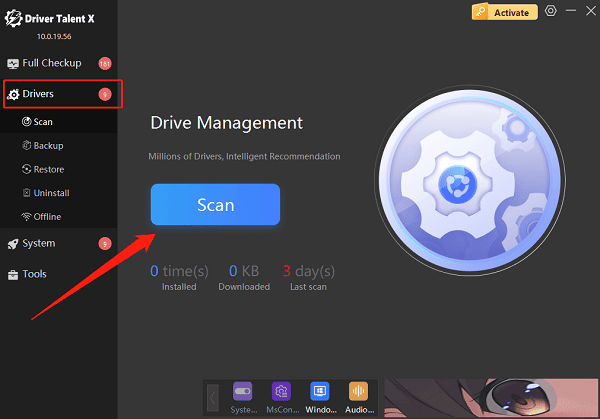
Find the keyboard driver in the results and click "Upgrade".
After updating, restart your computer to apply the changes.
Method 2: Check Wireless Connection and Battery
Ensure the keyboard is within effective range (typically within 10 meters) of the receiver and away from signal interference.
Replace the batteries with new ones to ensure sufficient power.
Turn the keyboard off and back on, and try pairing again.
Method 3: Reconnect the USB Receiver
Insert the USB receiver into a different USB port on your computer.

Use the Logitech Unifying Software to re-pair the keyboard with the receiver.
If you have a spare receiver, test with a different one.
Method 4: Check System Settings
Ensure the keyboard device is not disabled.
Verify the input language and keyboard layout are correct.
Disable any third-party software or hotkey features that might interfere with keyboard input.
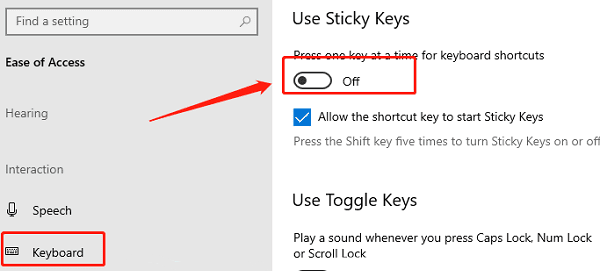
Method 5: Inspect for Hardware Issues
Test the keyboard on another computer to see if the problem persists.
Clean dust and debris from between the keys to prevent jamming.
If the keyboard is confirmed faulty, contact Logitech support or seek professional repair services.
4. Frequently Asked Questions (FAQ)
Q1: What if the keyboard doesn't respond after connecting?
A: Try replacing the batteries, re-pairing the keyboard, or switching USB ports.
Q2: What should I do if the driver update fails?
A: Use the professional tool Driver Talent X to automatically repair driver issues.
Q3: How to deal with unstable wireless signals?
A: Avoid using too many wireless devices nearby, reposition the receiver, or reduce obstacles between the keyboard and receiver.
The Logitech K520 keyboard may stop working due to driver issues, low battery, or hardware faults. By following the steps above, most users can restore functionality quickly.
If the problem persists, it's best to contact Logitech customer support or a professional repair service. Hope these solutions help you fix your Logitech K520 keyboard and get back to a smooth typing experience.
