When using the Windows operating system, many users may encounter startup failures with an error message such as "msvcp140.dll is missing" or "msvcp140.dll not found".
These errors typically affect the normal operation of software, especially applications that rely on the Microsoft Visual C++ runtime.
This article will analyze the causes of the msvcp140.dll missing error and provide several effective solutions to help you quickly restore your system and software functionality.
1. What is msvcp140.dll?
msvcp140.dll is an essential Dynamic Link Library file included in Microsoft Visual C++ 2015, 2017, 2019, and 2022 Redistributables. It provides standard C++ functions required by many applications. If this file is missing or corrupted, any program depending on it may fail to start or run properly.
2. Common Symptoms of the msvcp140.dll Missing Error
A pop-up error stating "msvcp140.dll is missing" when launching a program
Certain games or software fail to start
Applications crash or exit unexpectedly during use
System prompts a missing Microsoft Visual C++ runtime error
3. Causes of the msvcp140.dll Missing Error
Microsoft Visual C++ runtime is not installed or was installed incorrectly
System files are corrupted or accidentally deleted
Malware or viruses have removed or damaged the DLL file
The software installation package is incomplete or corrupted
Incomplete or conflicting Windows updates
4. How to Fix the msvcp140.dll Missing Error
Method 1: Use Driver Talent X to Detect and Fix DLL Issues
Driver Talent X now includes a DLL repair feature in addition to driver management. It automatically detects missing DLL files and fixes them without the risks of manual installation.
Download and install the latest version of Driver Talent X.
Launch the program and click "Try Now" to perform an initial scan of system drivers and DLLs.
Choose "Full Checkup" and locate missing DLLs under the "Core DLL Files Abnormal" section.

Click "Fix" to repair the missing file.
Restart your PC to ensure the DLL loads correctly.
Method 2: Install or Repair Microsoft Visual C++ Redistributable
Open your browser and go to the official Microsoft website to find the latest Visual C++ Redistributable.
Choose the appropriate installer for your system (x86 for 32-bit or x64 for 64-bit).
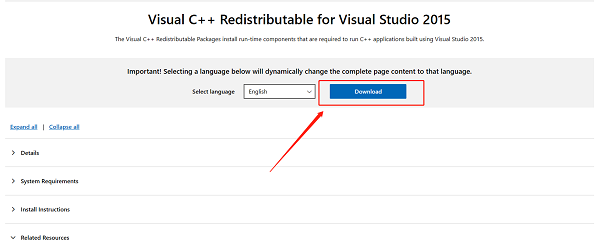
Download and run the installer, then follow the on-screen instructions.
If the redistributable is already installed, choose the "Repair" option.
Reboot your PC and try launching the affected program again.
Method 3: Run System File Checker
Open Command Prompt as Administrator.
Enter the command: sfc /scannow and press Enter.
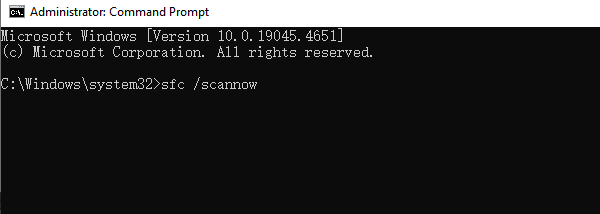
Wait for the scan to complete. It will automatically fix any corrupted or missing system files.
Method 4: Manually Download and Replace msvcp140.dll (Not Recommended)
Download the correct version of msvcp140.dll from a trusted source.
Copy it to the program's installation folder or to C:\Windows\System32 (also C:\Windows\SysWOW64 for 64-bit systems).
Register the DLL file via Command Prompt: regsvr32 msvcp140.dll
Note: This method carries risk and is not recommended. Official Visual C++ installation is safer.
Method 5: Perform a Full Virus Scan
Use Windows Defender:
Go to "Settings" > "Update & Security" > "Windows Security" > "Virus & Threat Protection" > "Full Scan".
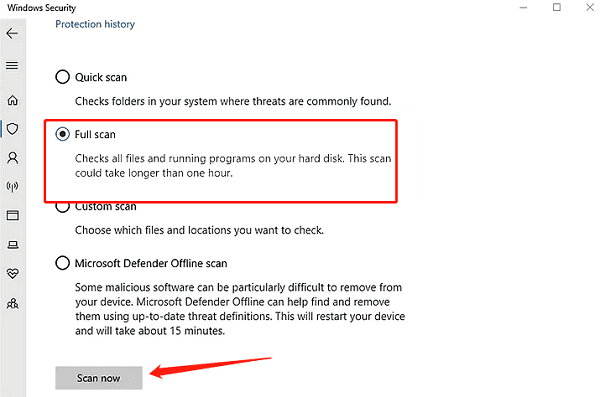
For deeper scans, consider third-party antivirus software.
Remove any detected threats and restart your PC.
Method 6: Reinstall the Problematic Software
Uninstall the software that shows the DLL error.
Clear temporary files and cache.
Download the latest version from the official website and reinstall.
Ensure the installation completes without interruption.
5. Tips to Prevent msvcp140.dll Errors
Regularly update Windows and Visual C++ Redistributables
Avoid downloading software from untrusted sources
Use antivirus software with real-time protection enabled
Address system errors promptly to avoid escalation
6. Frequently Asked Questions (FAQ)
Q1: Is it safe to download msvcp140.dll from the internet directly?
A: No. It's better to install the official Visual C++ Redistributable to avoid security and compatibility issues.
Q2: What if the sfc /scannow command doesn't solve the issue?
A: Try using DISM to repair the system image: DISM /Online /Cleanup-Image /RestoreHealth
Q3: What should I do if the error persists after installing Visual C++ Redistributable?
A: Ensure you installed the correct version (x86 or x64) and try reinstalling the affected software.
The msvcp140.dll missing error is a common issue among Windows users and is usually linked to Microsoft Visual C++ runtime problems.
By following the solutions outlined above, whether using Driver Talent X, repairing system files, or reinstalling software, most users can resolve the issue and restore normal software functionality.
Keeping your system updated and well-maintained ensures a smoother and safer computing experience.
