While using Windows 11, some users may encounter a sudden loss of sound, which affects normal audio output.
This article provides a comprehensive analysis of the possible causes of the "no sound" issue in Windows 11 and offers detailed steps to help you quickly identify the problem and restore audio functionality.
1. Common Causes of No Sound in Windows 11
Output device is not set correctly (e.g., speakers, headphones)
Audio driver is corrupted, outdated, or missing
Device not recognized properly after a Windows update
Sound card is disabled or incorrectly configured
Volume is muted or set too low
Conflicts with third-party software or malware infection
2. Step-by-Step Troubleshooting and Solutions
Step 1: Check System Settings
Make sure the volume is not muted:
Click the speaker icon in the bottom-right corner of the taskbar and ensure the volume is turned on and set to an appropriate level.
Switch the output device:
Right-click the speaker icon and select Sound settings.
Under Output, select the correct playback device (e.g., speakers, headphones, HDMI device).
Reconnect audio devices:
Unplug your headphones or speakers and plug them back in to see if the system detects them.
Step 2: Update the Audio Driver
Outdated, corrupted, or incompatible drivers are a common cause of sound issues in Windows 11. Ensuring your audio driver is up to date can resolve the problem effectively. It's recommend to use Driver Talent X, which saves time and helps avoid installing incorrect drivers.
Click the Download button to get the latest version of Driver Talent X, then install and launch the program.
Go to the Drivers tab and click "Scan" to automatically detect all driver statuses.

Locate the audio driver in the scan results and click the "Upgrade" button.
Restart your computer to ensure the new driver takes effect.
Step 3: Disable Audio Enhancements
Press Windows + I to open Settings.
Go to the System tab, select "Sound", then click "All sound devices".
Select "Properties", scroll down to "Audio enhancements", and select "Off" from the dropdown menu.
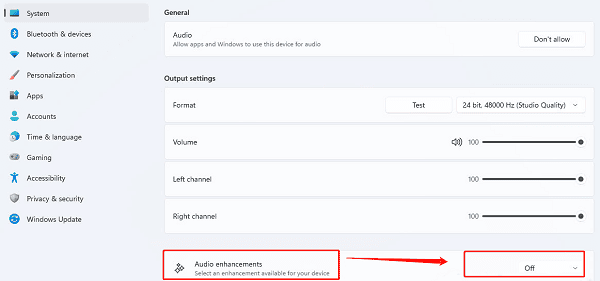
Test the audio again to check if the issue is resolved.
Step 4: Restart Audio Services
Press Win + R, type "services.msc", and press Enter to open the Services window.
Find the Windows Audio service, right-click it, and select "Restart".
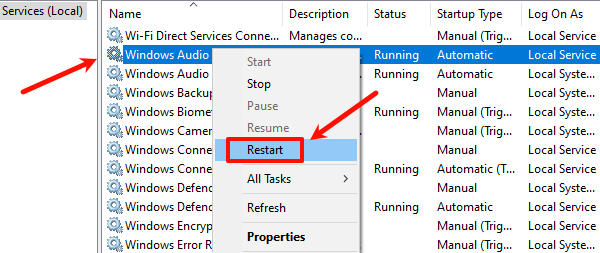
If the service is not running, right-click and select "Start".
Also make sure the "Windows Audio Endpoint Builder" service is running.
Step 5: Run the Audio Troubleshooter
Click the Start Menu and open Settings.
In the settings window, go to System, then click "Troubleshoot".
Under "Other troubleshooters", find "Audio" and click "Run".
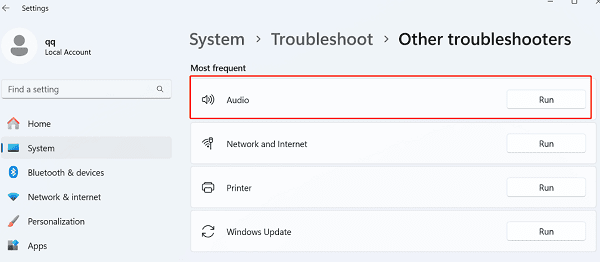
Follow the on-screen instructions to detect and fix audio problems.
Restart your audio playback to check if the issue is resolved.
Step 6: Check Audio Device Status
Open Control Panel > Hardware and Sound > Sound.
On the "Playback" tab, right-click on the blank space and check "Show Disabled Devices".
If you see any grayed-out devices, right-click and select "Enable".
Set the correct device as the Default Device.
FAQs:
Q1: Why is there no sound on my Windows 11 computer?
A: No sound in Windows 11 can be caused by muted volume, incorrect output device settings, outdated or corrupted audio drivers, or issues after a system update.
Q2: How can I fix no sound on Windows 11?
A: You can fix the issue by checking volume settings, selecting the correct output device, updating audio drivers, or running the built-in Windows audio troubleshooter.
Q3: Where can I update the audio driver in Windows 11?
A: You can update the audio driver via Device Manager manually, or use a driver update tool like Driver Talent X to automatically detect and install the latest compatible audio drivers.
Most Windows 11 no sound issues can be resolved through basic system checks or driver updates. If you're still experiencing problems, consider contacting your device manufacturer or professional tech support.
Keeping your system updated and drivers in good condition is an effective way to prevent these problems. Hope this guide helps you quickly restore sound functionality and enjoy a clear audio experience again!
