When headphones are plugged into a PC but produce no sound or are not recognized by the system, it can disrupt both entertainment and work.
This article outlines the common causes of headphone jack malfunctions on a computer and provides effective solutions to help you quickly restore audio functionality.
I. Common Causes of a Non-Working Headphone Jack
Driver Failure or Missing Drivers:
Corrupted or incompatible audio drivers can prevent the system from recognizing headphones properly.
Loose or Damaged Hardware Interface:
A poor connection or internal damage in the headphone jack can interrupt signal transmission.
Incorrect Audio Settings:
The system may not be set to output audio through the headphones or may have them muted.
Conflicts Caused by System Updates:
Some Windows updates may lead to driver incompatibility and headphone jack issues.
Faulty Headphones:
Damaged cables or plugs can prevent proper sound output.
II. How to Fix a Non-Working Headphone Jack
Method 1: Check Hardware Connections
Make sure the headphone plug is fully inserted into the PC jack.
Try using a different set of headphones to rule out headphone malfunction.
Test the headphone jack with another audio device to check for hardware issues.
Method 2: Update Audio Drivers
Outdated or faulty drivers are a common cause of audio issues. Keeping your audio drivers up to date can often resolve the problem. It's recommend to use Driver Talent X, a driver management tool that can automatically detect and install the latest drivers, saving time and avoiding the risk of installing the wrong drivers.
Click the download button to get the latest version of Driver Talent X, then install and launch it.
Go to the "Drivers" section and click "Scan". The software will automatically detect all drivers on your PC.
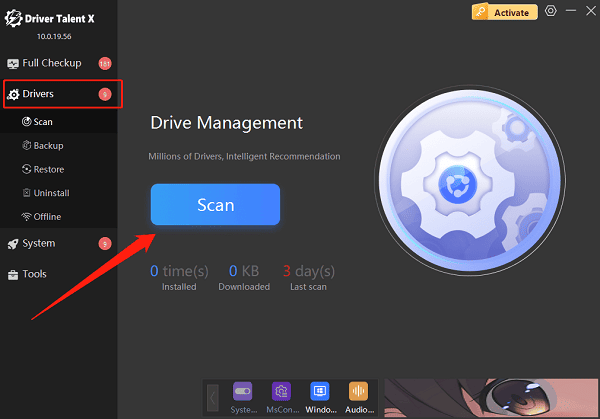
Locate the audio driver in the scan results and click "Upgrade".
Restart your computer to apply the changes.
Method 3: Check System Audio Settings
Right-click the volume icon in the taskbar and select "Open Sound Settings".
Under Output, ensure that the headphones are set as the default playback device.
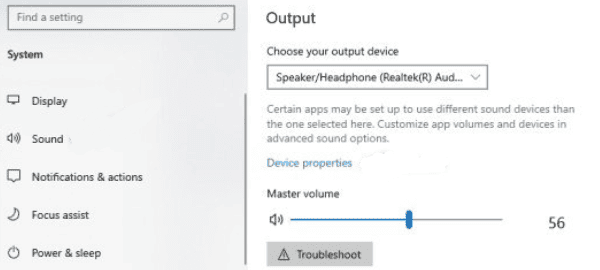
If the headphones are not listed, click "Manage Sound Devices" and check if they are disabled; enable them if needed.
Make sure the system volume is not muted and adjust the volume as needed.
Method 4: Run the Audio Troubleshooter
Go to Settings > Update & Security > Troubleshoot > Other Troubleshooters.
Locate "Playing Audio" and click "Run the troubleshooter".
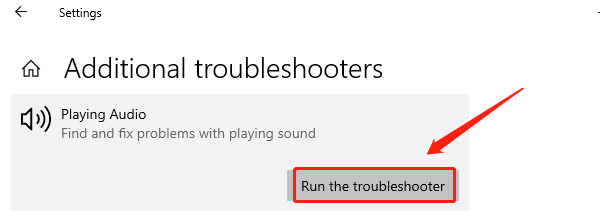
Follow the on-screen instructions to complete the diagnosis and fix any issues.
Method 5: Restart Audio Services
Press Win + R, type "services.msc", and hit Enter to open the Services window.
Find "Windows Audio", right-click it, and select "Restart".
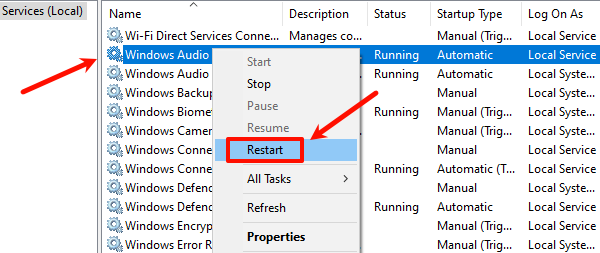
If the service is not running, right-click and choose "Start".
Ensure that "Windows Audio Endpoint Builder" is also running.
III. Hardware Repair Advice
If none of the software solutions work, the headphone jack may be physically damaged.
In this case, consider:
Contacting a professional repair service or your device's manufacturer.
Using a USB sound card or Bluetooth headphones as a workaround to bypass the damaged jack.
IV. Tips to Prevent Headphone Jack Issues
Avoid frequent plugging and unplugging of headphones to prevent wear on the jack.
Keep the jack clean and free of dust or debris.
Regularly update your system and drivers to maintain compatibility.
Use high-quality headphones and accessories to reduce the risk of hardware failure.
Frequently Asked Questions (FAQ)
Q1: What should I do if my PC doesn't switch to headphones after plugging them in?
A: Check your system audio settings and ensure that the headphones are set as the default playback device. Switch manually if necessary.
Q2: My headphone jack still doesn't work even after updating the drivers. What now?
A: Try uninstalling the driver and restarting your PC to allow Windows to reinstall it automatically. You can also run the built-in Windows audio troubleshooter for further diagnostics.
Q3: My headphone jack is broken. Are there any temporary solutions?
A: Yes. You can use a USB sound card or Bluetooth headphones as a temporary (or permanent) alternative to the built-in headphone jack.
By following the detailed steps above, you can quickly diagnose and fix issues related to a non-working headphone jack on your PC and restore a good audio experience.
If the problem persists, we recommend seeking help from professional technical support to avoid further hardware damage.
