When running games through the Steam platform, many players encounter the "steam_api64.dll is missing" or "cannot find steam_api64.dll" error, which prevents the game from launching properly.
This article will thoroughly analyze the common causes of this error and provide multiple effective solutions to help you quickly fix the issue and resume your gaming experience smoothly.
What Is steam_api64.dll?
steam_api64.dll is a dynamic link library file provided by the Steam client, responsible for communication between the game and the Steam platform. If this file is corrupted ormissing, the game won't be able to access the required libraries, resulting in an error and a failed launch.
Common Causes of the Missing steam_api64.dll Error
Incomplete game installation or missing files
Antivirus software falsely deleting or quarantining the file
Steam client improperly installed or corrupted
Missing system files or abnormal system environment
Conflicts with third-party software rendering the file unavailable
Solutions to Fix the steam_api64.dll Error
Method 1: Verify Game File Integrity
Open the Steam client and go to the "Library" tab.
Right-click the affected game and select "Properties".
Under the "Local Files" tab, click "Verify integrity of game files".
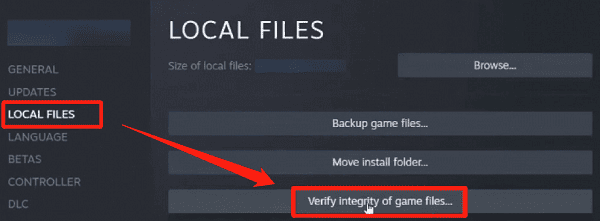
Steam will automatically check and repair missing or corrupted files.
Restart the game after the process completes.
Method 2: Update Graphics Drivers
Outdated, corrupted, or incompatible drivers are a common cause of game instability. If you're not familiar with manually installing drivers, it's recommended to use Driver Talent X, which automatically detects, downloads, and installs the best drivers for your system.
Click the download button to get the latest version of Driver Talent X, install and launch the program.
In the "Drivers" tab, select "Scan". The software will automatically check the status of all drivers.
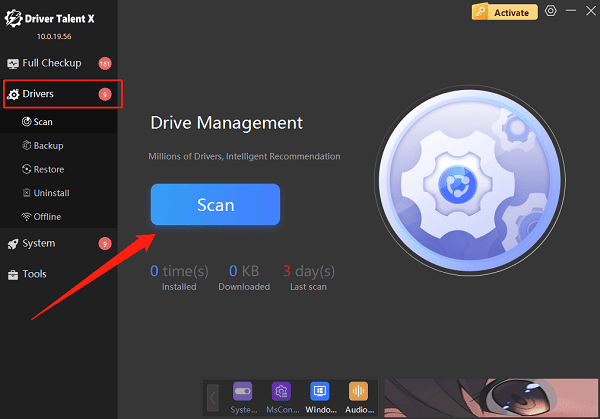
Locate the graphics driver in the results and click "Upgrade".
Restart your computer to ensure the new drivers take effect.
Method 3: Manually Download steam_api64.dll
Download the file from a trusted source, such as the official site or a reputable DLL library website.
Copy the steam_api64.dll file into the game installation directory (usually the same folder as the .exe file).
Restart your computer and try launching the game again.
Method 4: Temporarily Disable Antivirus Software
Some antivirus programs may falsely flag steam_api64.dll and quarantine it.
Temporarily disable Windows Defender or your antivirus software, or add the game folder to the trusted list.
Then verify game file integrity again or restart the game.
Method 5: Reinstall the Steam Client
Close Steam and uninstall it via the Control Panel (do not delete the game files folder).
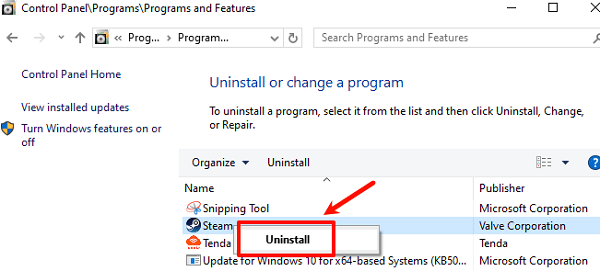
Visit the official Steam website and download the latest Steam installer.
Reinstall and log into your Steam account, then launch the game.
Method 6: Check for Windows Updates
Go to Start > Settings > Update & Security > Windows Update.
Click "Check for updates".

If updates are available, follow the prompts to download and install them.
After updating, restart your computer and test the game again.
Frequently Asked Questions
Q1: Does the steam_api64.dll error affect all Steam games?
A: No, it usually only affects specific games that rely on this DLL file. Other games are unlikely to be impacted. It's best to troubleshoot the specific game that's showing the error.
Q2: Can I download steam_api64.dll from the internet and copy it into the game folder? Is it safe?
A: Only download from the official Steam website or a reputable DLL library to avoid potential viruses. The safest method is to verify the game's file integrity through Steam.
Q3: What should I do if the error persists after trying all fixes?
A: Try reinstalling the Steam client, double-check your antivirus settings, or contact the game's official support team for further assistance.
Although the "steam_api64.dll is missing" error is common, in most cases it can be resolved by verifying game files, reinstalling the Steam client, or adjusting antivirus settings.
When encountering this issue, we recommend following the steps above to systematically troubleshoot the problem and ensure your game and system environment are functioning properly.
