Many Fragpunk players encounter the "Unable to connect to server" error, which prevents them from logging in or using online features.
This article will analyze the common causes of this issue and provide detailed solutions to help you quickly restore connectivity and enjoy Fragpunk smoothly.
Part 1: Common Causes of the "Unable to Connect to Server" Error
Unstable or disconnected network connection
Firewall or antivirus blocking the game's access to the internet
Game server maintenance or outages
Incorrect DNS settings
Outdated or corrupted game client
Proxy or VPN interfering with the connection
Part 2: Step-by-Step Solutions for "Unable to Connect to Server"
Step 1: Check Your Network Connection
Ensure your device is connected to a stable internet connection.
Try accessing websites or other online services to confirm connectivity.
Restart your router and computer to refresh the connection.
Step 2: Update Network Adapter Driver
Drivers are essential for stable network performance. It's recommend to use Driver Talent X, a driver management tool that automatically identifies, downloads, and installs the best-matching drivers for your device.
Click the Download button to get the latest version of Driver Talent X, then install and launch the software.
Go to the Drivers tab and select "Scan". The software will check the status of all drivers on your PC.
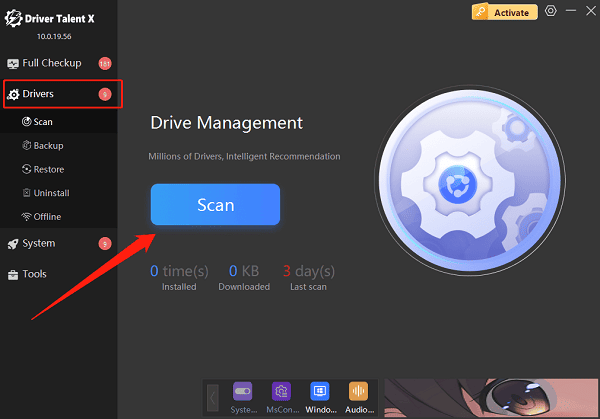
Locate the network adapter driver in the results, then click "Upgrade".
After the update, restart your computer to apply changes.
Step 3: Reset DNS Settings
Search for Command Prompt, right-click, and run as administrator.
Type "ipconfig /flushdns" and press Enter to clear DNS cache.
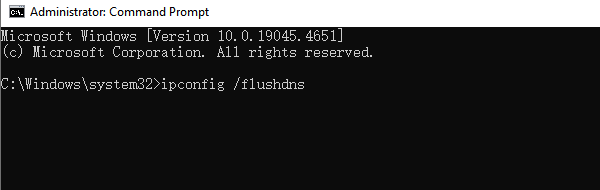
Then type "netsh winsock reset" and press Enter to reset network protocols.
Restart your computer and try connecting to the game server again.
Step 4: Temporarily Disable Firewall and Antivirus
Temporarily disable the Windows Firewall and any third-party antivirus software.
Relaunch Fragpunk to check if the connection works.
If successful, it means the firewall or antivirus was blocking the game. Add the game to the whitelist or allowed apps list.
How to add Fragpunk as an exception:
Go to "Control Panel" > "System and Security" > "Windows Defender Firewall" > "Allow an app or feature through Windows Defender Firewall".
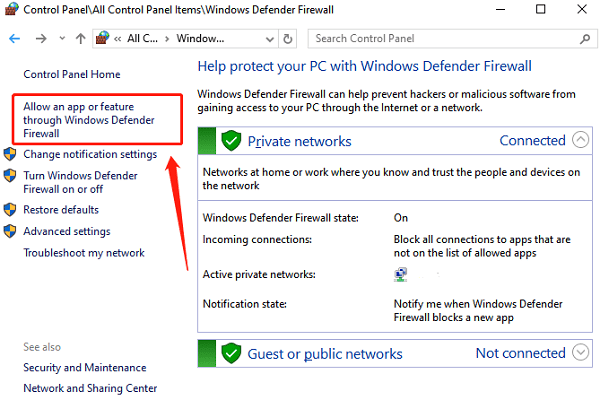
Click "Change Settings", find the Fragpunk program, and check both Private and Public network boxes.
In your antivirus settings, add Fragpunk to the exception list.
Step 5: Verify Game File Integrity
Corrupted or missing game files may cause connection errors.
In the Steam client, right-click Fragpunk, and select "Properties".
Go to the "Local Files" tab and click "Verify integrity of game files".
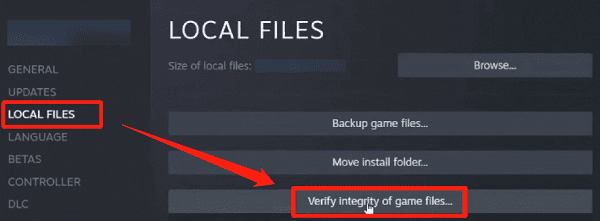
Wait for the process to complete; Steam will fix any damaged or missing files.
Step 6: Disable Proxy Server
Go to "Settings" > "Network & Internet" > "Proxy", and ensure that proxy is turned off.
If you're using a VPN, disconnect it and try launching Fragpunk again.
Some VPNs can interfere with connecting to game servers.
Step 7: Check Official Server Status
Visit the official Fragpunk forum or social media channels to check if servers are under maintenance or experiencing issues.
If the server is down, all you can do is wait for the developers to resolve it.
Part 3: Fragpunk Network Error – FAQ
Q1: My internet works fine, but Fragpunk still can't connect. Why?
A: Your firewall might be blocking the game. Try disabling it or adding Fragpunk as an exception. Also, check if a proxy or VPN is interfering.
Q2: I reset DNS but still can't connect. What now?
A: Try switching to public DNS servers, such as Google DNS (8.8.8.8) or Cloudflare (1.1.1.1). If the issue persists, contact your ISP.
Q3: What if Fragpunk is under maintenance?
A: Wait for the servers to come back online. Keep an eye on official announcements and avoid repeatedly attempting to reconnect.
The "Unable to connect to server" error in Fragpunk is usually caused by network issues, firewall interference, or client problems. By following the troubleshooting steps above, most connection issues can be resolved.
It's recommend to keep your game and system updated, configuring network and security settings properly, and ensuring a smooth gaming experience.
