Since its release, Helldivers 2 has gained immense popularity and earned the love of countless players thanks to its engaging gameplay. However, many Steam users have encountered an issue where the game fails to launch, significantly impacting the gaming experience.
This article will thoroughly analyze the common causes of Helldivers 2 failing to start and provide a range of practical solutions to help you get the game up and running again quickly.
I. Common Causes of Helldivers 2 Not Launching via Steam
Corrupted or missing game files
Outdated or incompatible graphics drivers
Steam client issues or corrupted cache
Firewall or antivirus software blocking the game
Missing or damaged DirectX or VC runtime libraries
Insufficient system permissions to run the game
Incompatible system environment or missing OS updates
II. Complete Fix Guide for Helldivers 2 Launch Issues
1. Verify Game File Integrity
Open the Steam client and go to your Library.
Right-click on Helldivers 2 and select "Properties".
Navigate to the "Local Files" tab and click "Verify integrity of game files".

Steam will automatically scan and repair any missing or corrupted files.
Try launching the game again afterward.
2. Update Graphics Drivers
Outdated or corrupted drivers are a common cause of launch failures. It is recommended to use Driver Talent X for efficient and safe driver updates.
Download the latest version of Driver Talent X, install and launch it.
Go to the Drivers section and click "Scan" to detect driver status.
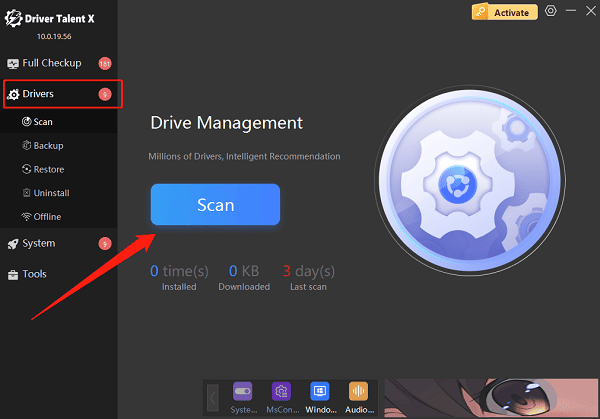
Locate your graphics driver in the scan results and click "Upgrade".
Restart your PC after the update to apply changes.
3. Clear Steam Download Cache
Open Steam, click on the Steam menu in the top-left corner, and select "Settings".
Go to the Downloads tab and click "Clear Download Cache".
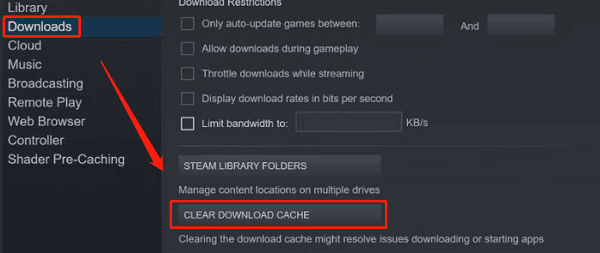
Confirm the action, then re-login to your Steam account.
Try launching the game again.
4. Check Firewall and Antivirus Settings
Temporarily disable Windows Firewall and any third-party antivirus software to check if they are blocking the game.
Add exceptions for Steam and Helldivers 2 in your firewall and antivirus settings.
Restart the game to test.
5. Install or Repair DirectX and VC Runtime Libraries
Download and install the latest version of DirectX End-User Runtime.
Install the Visual C++ Redistributables (both x86 and x64 versions).
Use official Microsoft installers to ensure compatibility.
6. Run the Game as Administrator
Locate the desktop shortcut for Helldivers 2, right-click, and select "Properties".
Go to the "Compatibility" tab and check "Run this program as an administrator".
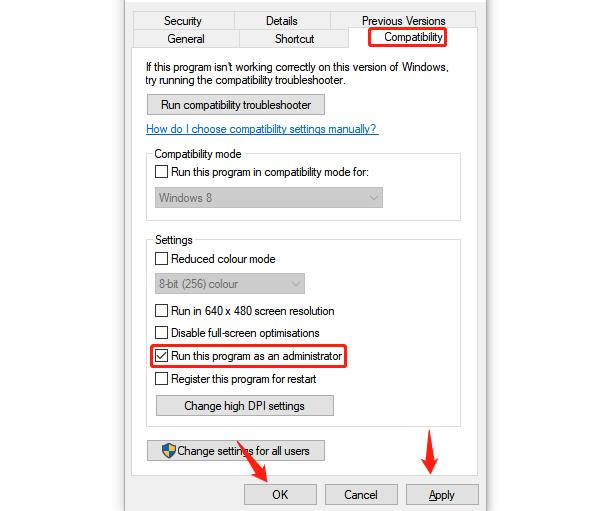
Click "Apply" and "OK" to save the settings.
This can help avoid permission-related launch failures.
7. Update Windows System
Open Settings and go to "Update & Security".
Navigate to "Windows Update" and click "Check for updates".
If critical updates are available, download and install them.
Restart your PC to ensure a compatible system environment.
8. Reinstall the Game
If all else fails, uninstall Helldivers 2 and reinstall it.
Make sure there's enough disk space and that the install location has proper permissions.
When Helldivers 2 fails to launch via Steam, there's no need to panic. By verifying game files, updating drivers, clearing cache, and checking firewall or system configurations, most issues can be resolved.
If none of these steps work, consider reaching out to Steam Support or the official Helldivers 2 technical team for further assistance.
