Updating your computer's BIOS is a critical task that can improve system stability, enhance compatibility with new hardware, and fix security vulnerabilities on Windows 11.
While it's a powerful tool for PC maintenance, it's also a high-stakes operation. A failed update can render your motherboard unusable, which is why doing it correctly is crucial.
This guide will show you how to safely update your BIOS, focusing on the official and most reliable methods to prevent errors.
We will also introduce an alternative, much easier way to manage all your other hardware drivers, which is a more frequent and less risky task for everyday PC maintenance.
The Most Important Rule: Never Update Your BIOS from Within Windows
The most important safety rule is to never perform a BIOS update from a running Windows operating system. A running OS can cause conflicts or interruptions that can corrupt the BIOS firmware. The safest and most reliable method is to use your motherboard's dedicated utility from within the BIOS itself, typically with a USB flash drive.
Method 1: The Way to Update Your BIOS (Manufacturer-Specific)
The exact steps for a BIOS update depend on your motherboard manufacturer (e.g., ASUS, MSI, Gigabyte). However, the general process is the same and requires a USB drive.
Step 1: Identify Your Motherboard and Get the Correct BIOS File
Identify your motherboard: You must know the exact model number. You can find this printed on the motherboard itself or by using a software tool.
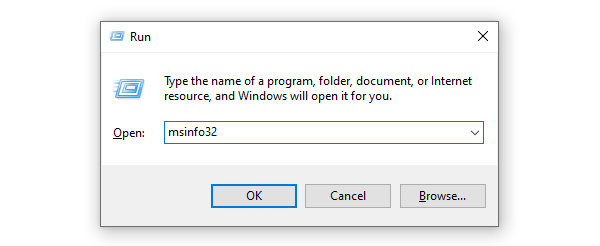
Go to the manufacturer's website: Visit the official support page for your motherboard's manufacturer.
Search for your model: Enter your motherboard's model number and navigate to its support page.
Download the latest BIOS: Click on the "BIOS" or "Firmware" tab, find the latest version, and download the ZIP file.
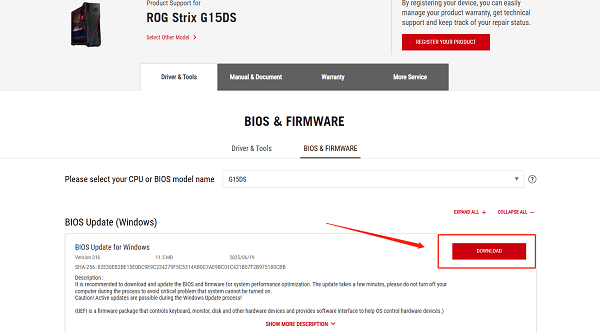
Extract the file: Unzip the downloaded file and copy the BIOS file (often with a .ROM or .CAP extension) to a USB drive formatted as FAT32.
Step 2: Flash the BIOS from the Motherboard's Utility
Restart and enter BIOS: Restart your computer and repeatedly press the key to enter your BIOS (usually DEL or F2).
Launch the BIOS flashing utility: Look for a tool like M-Flash (MSI), Q-Flash (Gigabyte), or EZ Flash (ASUS).
Select the BIOS file: Navigate to the USB drive and select the BIOS file you downloaded.

Confirm and update: The utility will display information about the new BIOS. Confirm the update to begin the process. Do not interrupt this process. Your PC will restart several times.
Method 2: The Way to Update All Your Hardware Drivers (Recommended)
While a BIOS update is a rare task, keeping your other hardware drivers updated is something you should do regularly. Manually searching for and installing each driver can be time-consuming.
Driver Talent X is a professional driver management tool that makes this process simple and safe for all your hardware, from your graphics card to your chipset.
Step 1: Scan for Outdated Drivers
Launch Driver Talent X after installation.
Click the "Scan" button. The software will perform a deep scan of your entire system, identifying any outdated, missing, or corrupted drivers for all your hardware on Windows 11.
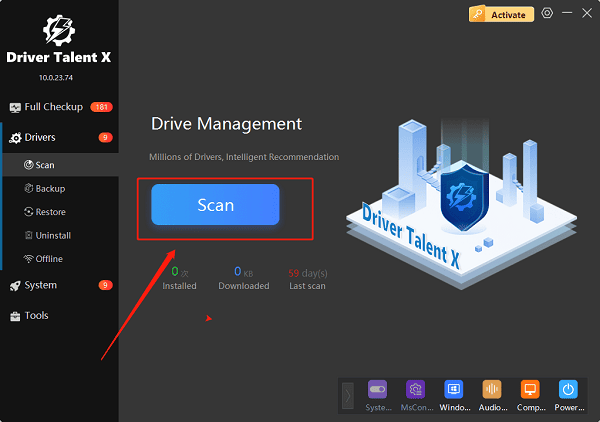
Step 2: Update Your Hardware Drivers with One Click
After the scan, Driver Talent X will present a clear list of drivers that need updating.
Find the drivers you want to update (e.g., Intel Chipset Driver, NVIDIA Graphics Driver, or Realtek Audio Driver).
Simply click the "Upgrade" button next to each one, or choose the "Repair Now" option.
Driver Talent X will automatically download and install the latest, most compatible drivers for you, ensuring your system runs smoothly without any manual effort.
Q&A
Q: Why is a BIOS update risky?
A: If interrupted, it can corrupt the motherboard's firmware and "brick" the PC.
Q: BIOS update vs. driver update — what's the difference?
A: BIOS updates change the motherboard's firmware; driver updates are software that let the OS talk to hardware and are safer to install.
Q: Can Driver Talent X update my BIOS?
A: No, it updates drivers only, not the BIOS.
Conclusion
Updating your BIOS is a high-stakes task that should only be done using the official manufacturer's utility and with extreme caution.
For all other routine maintenance and driver updates (which are essential for day-to-day performance), Driver Talent X is the safest and most efficient solution.
It simplifies the entire process of keeping your Windows 11 system's hardware drivers up to date.
