Are you experiencing slow performance, mysterious crashes, or hardware that just won't work right on your Windows 10/11 PC? The culprit is often an outdated or corrupted driver.
Drivers are essential software files that allow your operating system to communicate with your hardware, from your graphics card to your mouse. Keeping them updated is a crucial part of PC maintenance.
This guide will show you how to update all your drivers easily and effectively, using multiple methods to ensure your system runs smoothly.
1. The Easiest Method: Update with Driver Talent X
Manually searching for, downloading, and installing individual drivers can be a frustrating and time-consuming process. It's easy to download the wrong file or miss a critical update.
Driver Talent X automates this entire process, making it the fastest and safest way to ensure your system is fully optimized.
Download and Install:
Click the "Download" button to download the software.
Install it on your Windows PC.
Scan Your System:
Launch the application. Go to "Drivers" > "Scan", click "Scan".
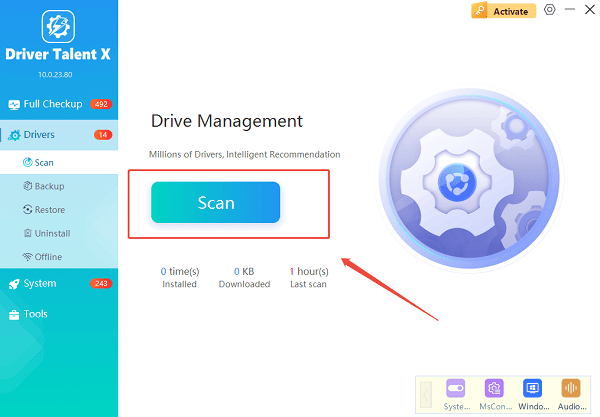
Driver Talent X will automatically perform a comprehensive scan of your entire system to identify all outdated, missing, or corrupted drivers.
One-Click Update:
After the scan is complete, the software will display a list of all drivers that need to be updated.
You can either select specific drivers to update or simply click the "Repair Now" button.
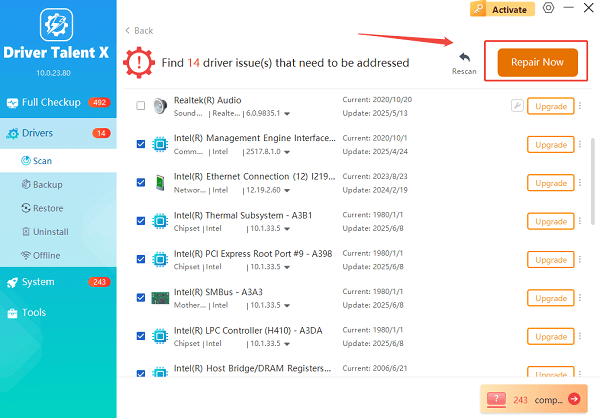
The tool will automatically download and install the latest, verified versions for you.
Restart Your PC:
Once the installation is finished, it's crucial to restart your computer to allow the new drivers to take full effect.
2. Manual Methods for Updating Drivers
If you prefer a hands-on approach, Windows provides its own built-in tools to help you update drivers. These methods are more time-consuming but are useful for targeting specific devices.
Method 1: Use Device Manager
Device Manager is a Windows utility that allows you to manage all the hardware connected to your PC.
Open Device Manager: Right-click the Start button and select "Device Manager" from the menu.
Find the Device: In the Device Manager window, expand the categories to find the specific device you want to update (e.g., "Display adapters", "Network adapters" or "Sound, video and game controllers").
Update the Driver: Right-click on the device and select "Update driver".
Search for Drivers: Choose "Search automatically for drivers". Windows will then search your computer and online for an updated driver and install it if one is found.
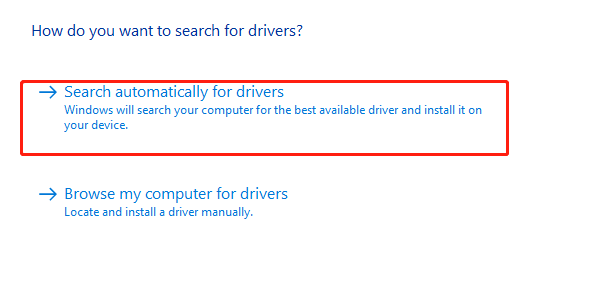
Method 2: Use Windows Update
Windows Update can sometimes deliver driver updates for your hardware alongside standard security and system updates.
Open Settings: Press the Windows key + I to open the Settings app.
Navigate to Windows Update: Click on "Windows Update" (on Windows 11) or "Update & Security" (on Windows 10).
Check for Updates: Click the "Check for updates" button. Windows will scan for and download any available updates, including drivers. You can also click on "Advanced options" and then "Optional updates" to see if any specific driver updates are waiting to be installed.
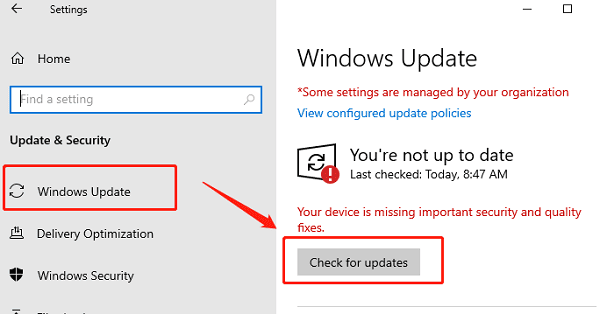
Conclusion
Keeping your drivers updated is a simple yet crucial step for a stable and high-performing computer. While manual methods work, using Driver Talent X is the quickest and most reliable way to handle the process.
Whether you're troubleshooting an issue or simply performing routine maintenance, a fresh set of drivers can make a world of difference.
