Encountering a "Driver Not Recognized" or "USB Device Not Recognized" error for your HP docking station is a frequent roadblock that prevents your laptop from utilizing external monitors, charging, or connected peripherals.
This issue is typically a software conflict, stemming from corrupted drivers, outdated firmware, or conflicts within the system's USB-C/Thunderbolt controllers, rather than a hardware failure.
To restore full functionality to your HP docking station, this guide provides systematic, step-by-step solutions, starting with the most efficient method for driver management and stability.
Part I: Driver Integrity and System Synchronization
The docking station relies on a complex chain of drivers, including those for the dock itself, the Thunderbolt/USB-C controller, the HP system BIOS, and the motherboard chipset. A failure in any of these areas can lead to a detection error.
Method 1: Automated Driver Update with Driver Talent X
Manually troubleshooting and updating the various required drivers—especially the proprietary Thunderbolt/USB-C and dock drivers—can be complex and error-prone. A specialized utility streamlines this process, ensuring all necessary system and peripheral drivers are perfectly synchronized.
Preparation:
Use your laptop's built-in keyboard and an external mouse to navigate.
Download and install the Driver Talent X application onto your HP laptop.
Run Scan:
Launch the application and go to "Drivers" > "Scan", click "Scan".
The software will perform a deep analysis of your system, focusing on connectivity and system components.
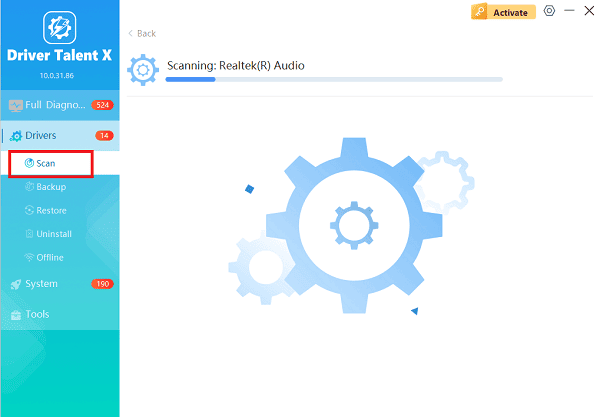
Execute Update:
After the scan is complete, the software will display a list of all drivers that need attention. Select the necessary drivers and click the "Repair Now" button.
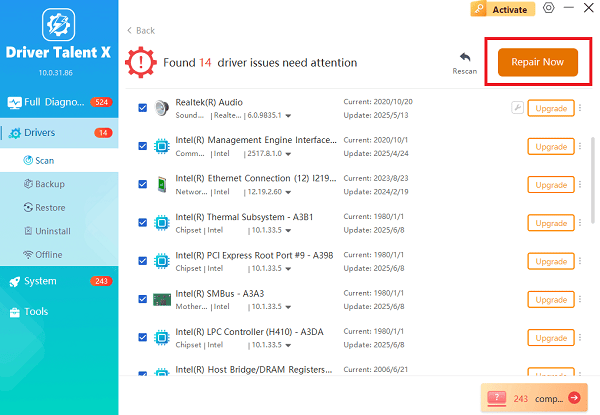
Driver Talent X will download the latest, certified drivers specific to your HP model.
Finalize:
After the installation is complete, restart your computer and then attempt to reconnect the docking station.
Method 2: Update HP Dock and BIOS Firmware
HP frequently releases firmware updates for both the dock and the host laptop's BIOS specifically to fix recognition and connectivity issues.
Identify Model: Determine your specific HP laptop model and docking station model (e.g., EliteBook 840 G6 and Thunderbolt Dock G2).
Go to HP Support: Visit the official HP Support website and search for your laptop model.
Download Firmware: Look under the "Software and Drivers" section and download the latest BIOS firmware and the latest Dock Firmware utility package.
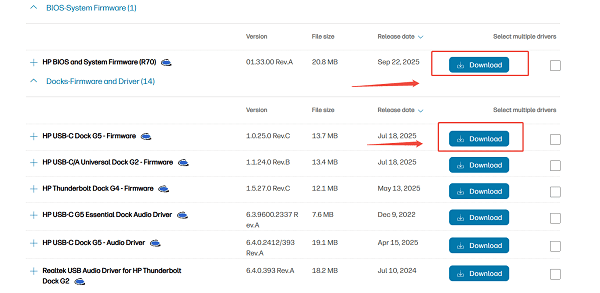
Install: Install the BIOS update first (follow HP's specific instructions and ensure the AC adapter is connected). Then run the Dock Firmware utility.
Restart: Restart your system after all firmware updates are complete.
Part II: Hardware and Connection Troubleshooting
These steps address physical and power issues that can mimic a driver failure.
Method 1: Perform a Power Cycle (Hard Reset)
A hard reset clears residual electrical charge that can confuse the system's USB-C/Thunderbolt controller, often resolving transient detection errors.
Disconnect All: Undock the HP laptop and unplug the power cable from the docking station.
Drain Power: Wait at least 60 seconds to ensure all residual charge is gone from the dock.
Hard Reset Laptop: Unplug the laptop's power adapter. Press and hold the laptop's power button for 30 seconds to drain its residual power.
Reconnect: Plug the power cable back into the docking station, wait for any status lights to stabilize, and then dock the HP laptop.
Method 2: Check Device Manager and Ports
If the dock is semi-functional, you may need to force a reinstallation of the detection device.
Dock Laptop: Connect the HP laptop to the docking station.
Press Windows Key + X and select "Device Manager".
Look for any devices with a yellow exclamation mark under "Universal Serial Bus controllers" or "Other devices". This indicates a missing or failed driver.
Right-click the problematic device (it may be labeled "Unknown Device") and select "Uninstall device".

In the Device Manager menu, click "Action" > "Scan for hardware changes". Windows will attempt to detect the dock and reload the driver.

Conclusion
A "Driver Not Recognized" error for your HP docking station is a prevalent software hurdle, but it is highly solvable. The most reliable solution is to first ensure that your system, chipset, and Thunderbolt/USB-C drivers are completely up-to-date with Driver Talent X.
By immediately following this with the installation of the latest HP BIOS and Dock Firmware, and performing a Power Cycle, you can systematically eliminate detection errors and restore full functionality.
