A black screen on your HP laptop is one of the most frequently PC problems you can encounter. It can happen out of nowhere and let you unable to access any of your files or programs.
The issue can stem from a variety of causes, from a simple hardware glitch to a corrupted graphics driver. This complete guide will show you how to easily fix the black screen issue on your HP laptop and restore normal PC functionality.
One quick and simple way to fix the black screen issue is by updating your drivers with Driver Talent X — just click the "Download" button to get it.
The Essential Hardware Troubleshooting Checklist
Before you assume a major software failure, perform these basic checks. Most black screen issues are solved with these simple, non-invasive steps.
Perform a Hard Reset:
A hard reset can clear residual electrical charge that might be causing the problem.
Disconnect all external devices (USB drives, external monitors, etc.).
Shut down the laptop. If you can't see the screen, press and hold the power button for about 15 seconds until the power light goes out.

Unplug the power adapter and remove the battery (if it's removable).
Press and hold the power button for 60 seconds.
Plug the power adapter back in (without the battery) and turn on the laptop. If the screen appears, shut down and re-insert the battery.
Check for an External Monitor Signal:
This helps determine if the problem is with the laptop's display or the graphics card.
Connect an external monitor or TV to your HP laptop using an HDMI or DisplayPort cable.
If the image appears on the external screen, the issue is with your laptop's display or its internal connection.
If the image does not appear, the issue is likely with the graphics driver or the graphics card itself.
Adjust Brightness:
Sometimes the screen isn't black, it's just set to minimum brightness. Try pressing the brightness-up key (usually a sun icon) on your keyboard.
Fix the Driver Issue in Safe Mode (Recommended Method)
If the hardware checks fail, the black screen is most likely caused by a corrupted or outdated graphics driver. Since you can't see the screen, you'll need to boot your HP laptop into Safe Mode, which uses a basic display driver, allowing you to see the screen and perform repairs.
How to Boot into Safe Mode?
For Windows 10/11: Turn on your HP laptop and when the Windows logo appears, press and hold the power button to force a shutdown. Repeat this process two more times.
On the fourth boot, Windows will automatically enter the Automatic Repair environment.
From here, select "Troubleshoot" > "Advanced options" > "Startup Settings" > "Restart".
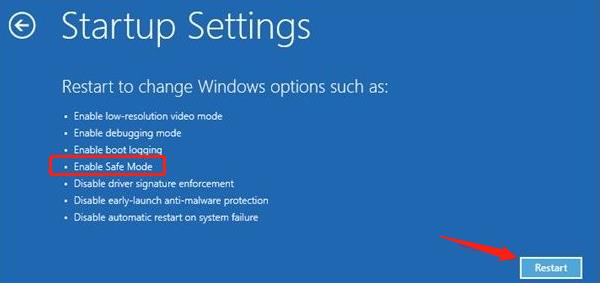
After the laptop restarts, you will see a list of options. Press 4 or F4 to enter Safe Mode.
Method 1: Fix Way with Driver Talent X (Recommended)
For a quick, hassle-free solution that automatically finds and installs the correct drivers, Driver Talent X is an excellent choice. This professional driver management tool automates the entire process, making it safer and more convenient than manual updates.
Step 1: Scan for Your Graphics Driver
Install and launch Driver Talent X.
Click the "Scan" button.
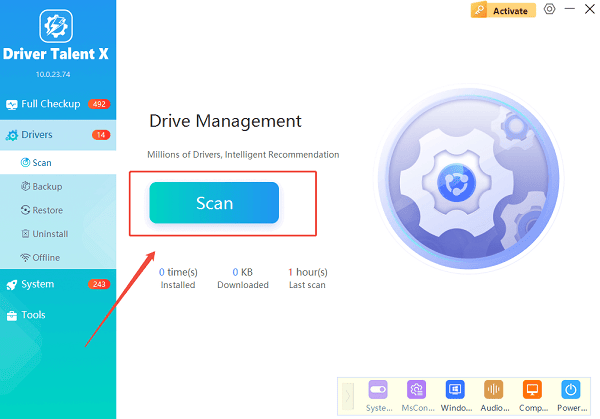
The software will perform a deep scan of your system, automatically detecting all outdated, missing, or corrupted drivers, especially your crucial graphics driver.
Step 2: Update the Graphics Driver with One Click
After the scan is complete, Driver Talent X will show a clear list of drivers that need updating.
Find your graphics driver on the list.
Simply click the "Upgrade" button next to the driver's name.
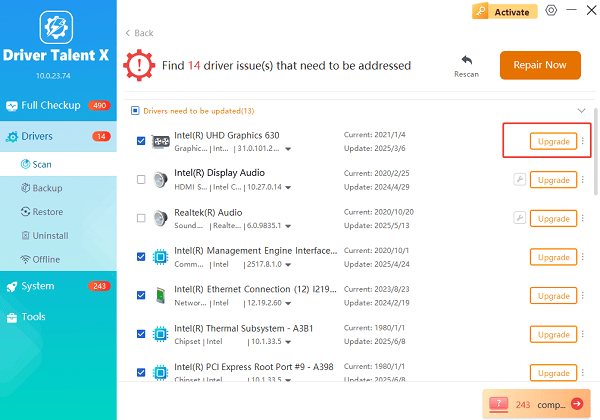
Driver Talent X will automatically download and install the latest, most compatible driver. Once the installation is complete, restart your laptop, and the screen should be back to normal.
Method 2: Manual Update via Device Manager
If you prefer to handle the process manually, you can use Windows' built-in Device Manager while in Safe Mode.
Step 1: Open Device Manager in Safe Mode
Right-click the Windows Start button and select "Device Manager" from the list.
Step 2: Find and Update Your Graphics Card Driver
In the Device Manager window, expand the "Display adapters" section.
Right-click on your graphics card's name (e.g., NVIDIA GeForce, AMD Radeon, or Intel HD Graphics).
Select "Update driver".
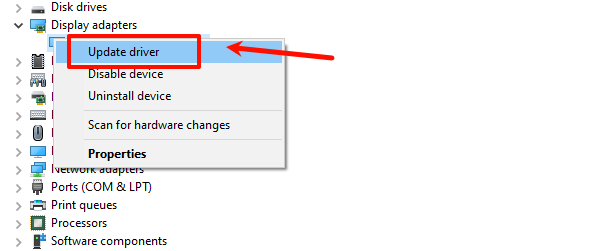
Choose "Search automatically for drivers". Windows will then search online for an updated driver and install it if one is found.
Q&A
Q: What is a hard reset and how is it different from a regular restart?
A: A hard reset forces a complete discharge of electrical power from all components, clearing any residual charge that might be causing a hardware glitch. A regular restart simply reboots the operating system without fully cutting power.
Q: What causes the black screen after a Windows update?
A: A Windows update might install a new driver that is incompatible with your graphics card or a specific driver version, leading to a driver conflict and a black screen.
Q: My laptop still has a black screen after all these steps. What's next?
A: If all troubleshooting fails, the problem may be a hardware issue. The display, the display cable, the motherboard, or the graphics card itself could be faulty. In this case, it is best to seek professional repair service.
Conclusion
A black screen on an HP laptop can be a scary sight, but in most cases, it's a fixable issue caused by a simple driver or hardware glitch.
By following these steps, you can troubleshoot the problem from the most basic fixes to a reliable driver update.
While manual methods are effective, using Driver Talent X is the safest and most efficient solution for getting your display back to normal.
