Graphics drivers are a key component for ensuring your PC runs with stable performance, smooth gaming, and proper application functionality.
Regularly updating them is a crucial habit, whether you're fixing bugs, boosting game frame rates, or using the latest graphics technology.
This guide will walk you through four reliable methods for updating your graphics driver on Windows 10 and 11 to get the most out of your PC.
Why You Should Update Graphics Drivers
Performance Boost: New drivers often include optimizations for the latest games, which can significantly increase frame rates and improve your gaming experience.
Bug Fixes: They address known errors, compatibility issues, and application crashes from older versions.
New Feature Support: Updates introduce support for new technologies like ray tracing and AI-enhanced features.
System Stability: They improve your graphics card's stability and compatibility within the system, reducing the risk of freezes or blue screens.
Method 1: Using a Driver Management Tool
For users who aren't comfortable with manually downloading and installing drivers, a driver management tool can be a very efficient solution.
It's recommend to use a tool like Driver Talent X, which can automatically identify, download, and install the most suitable drivers for your device. It's simple to use and highly effective.
Click the Download button to get the latest version of Driver Talent X, then install and launch the software.
In the "Drivers" section, select the "Scan" option and click it. The software will automatically check the status of all drivers on your computer.
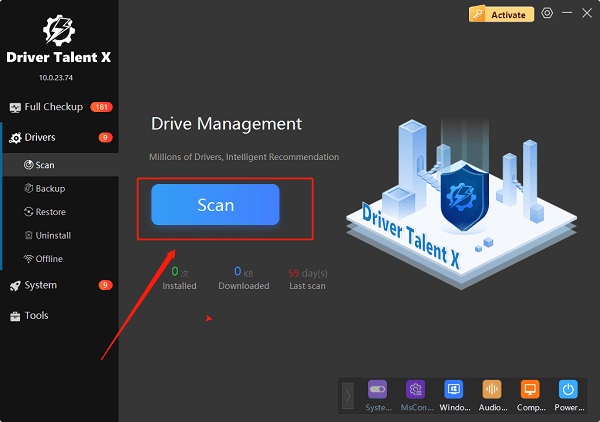
After the scan, find your graphics driver in the results and click the "Upgrade" button.
Once the update is complete, restart your PC to ensure the driver is properly installed.
Method 2: Updating via Windows Update
This is the simplest method, as Windows Update on Windows 10/11 can sometimes push graphics driver updates. However, these versions are often older than those available on the manufacturer's website and may not include the latest optimizations.
Open Settings by pressing Win + I.
Navigate to "Update & Security" (on Windows 10) or "Windows Update" (on Windows 11).
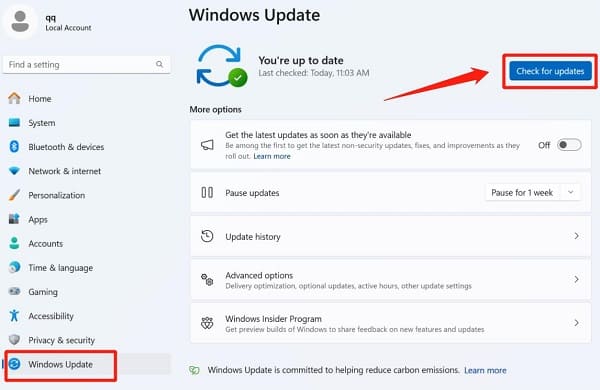
Click the "Check for updates" button. The system will automatically search for and install any available driver updates.
Method 3: Manually Downloading from the Manufacturer's Website
Identify your graphics card model:
Right-click the Windows Start menu and select "Device Manager". Expand the "Display adapters" section to see your graphics card model.
Visit the official download page:
NVIDIA: Go to the NVIDIA Driver Download page and manually select your graphics card model and operating system.
AMD: Go to the AMD Support page and manually select your graphics card model and operating system.
Intel: Go to the Intel Download Center and search for your graphics card model.
Download and install:
Download the latest driver and double-click to run the installation file. To perform a clean install that removes the old driver, you can select "Custom Installation" and check the box for "Perform a clean installation".
Method 4: Using Official Manufacturer Software
For NVIDIA Users: GeForce Experience
Install the software: If you have an NVIDIA card, download and install "GeForce Experience" from the official NVIDIA website.
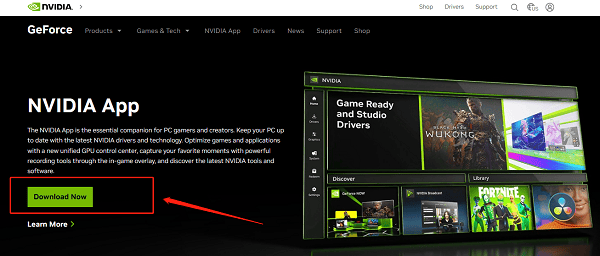
Check for updates: Open GeForce Experience and go to the "Drivers" tab.
Download and install: The software will automatically check for new drivers. If an update is available, click "Download" and choose either "Express Installation" or "Custom Installation".
For AMD Users: AMD Software
Install the software: If you have an AMD card, download and install "AMD Software: Adrenalin Edition" from the official AMD website.
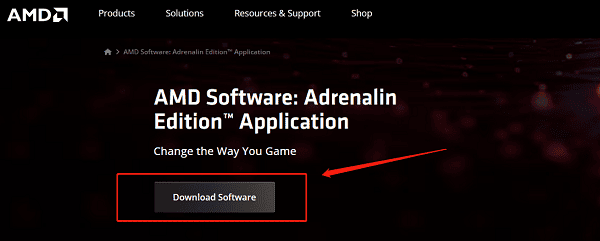
Check for updates: Open AMD Software and click the "Check for Updates" button in the top right corner.
Download and install: If a new version is available, the software will prompt you to download it. Click "Download" and follow the on-screen instructions.
For Intel Users: Intel Driver & Support Assistant
Install the tool: Download and install the "Intel Driver & Support Assistant (DSA)" from the Intel website.
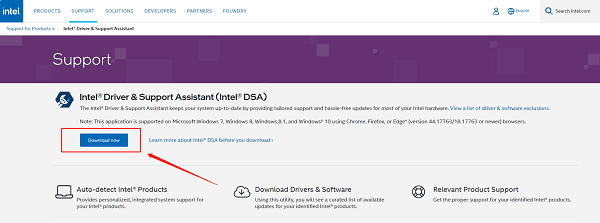
Auto-detection: This tool runs in the background to automatically detect all Intel drivers that need updating.
Install updates: Follow the prompts to select and install the latest graphics drivers.
Frequently Asked Questions (FAQ)
1. Will updating my driver delete my game saves or personal data?
A: No. Graphics drivers are low-level system software that are completely separate from your personal files, game saves, or application settings.
2. What if I encounter issues after updating a driver?
A: In rare cases, a new driver might cause system instability. If this happens, you can try rolling back the driver to its previous version.
3. How often should I update my graphics driver?
A: Gamers should update when a new major game is released or when the manufacturer releases a "Game Ready" driver.
Whether you use a driver management tool or manually download from the official website, updating your graphics driver is a simple but important maintenance task.
By choosing the method that works best for you and performing regular updates, you can ensure your Windows 10/11 PC is always in peak condition, providing a smoother and more stable user experience.
