The HP Smart Tank 7301 is a reliable all-in-one printer, but like any technology, it can run into issues that prevent it from printing. A non-printing printer can stem from problems ranging from simple connection errors to outdated software and clogged printheads.
If you're frustrated by stuck print jobs or an "offline" message, don't worry—most issues can be resolved quickly. This guide offers a comprehensive set of solutions, beginning with the fastest way to tackle driver and software conflicts.
Part I: Driver & Software Solutions
An outdated, corrupted, or incompatible printer driver or utility software is one of the most common reasons your HP Smart Tank 7301 stops responding.
Automatic Driver Update with Driver Talent X
Using a driver management utility ensures that your printer's software components, USB controllers, and network drivers are all up-to-date and compatible with your operating system (Windows 10/11).
Download and Install: Click the "Download" button to download and install the Driver Talent X application on the computer connected to your printer.
Run Scan: Launch the software and go to "Drivers" > "Scan", click "Scan". The program will automatically detect all hardware, including your HP printer, and identify outdated or missing drivers.

Install the Update: After the scan is complete, the software will display a list of all drivers that need attention. Select the necessary printer-related drivers and click the "Upgrade" or "Repair Now" button. Driver Talent X will download and install the latest, verified versions.
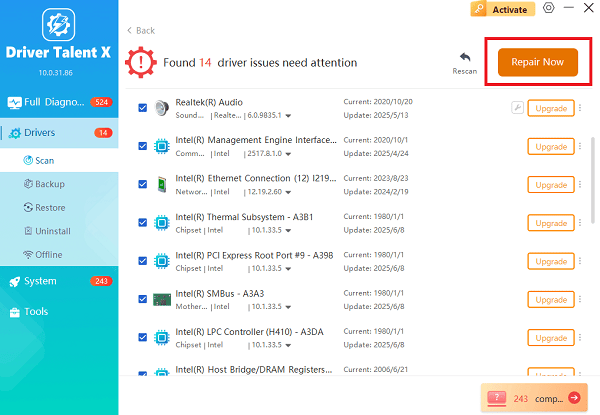
Restart Your PC: Restart your computer after the installation is complete. Try printing a test page immediately afterward.
Part II: Basic Connection & Power Checks
Before diving into complex fixes, ensure the basics are covered. Many issues are solved simply by resetting connections.
Method 1: Check Physical & Wireless Connectivity
1). USB Connection: If connected via USB, ensure the cable is securely plugged into both the computer and the printer. Try switching to a different USB port on your computer.
2). Wi-Fi Connection:
Verify the printer's Wi-Fi light is solid blue (or its equivalent status light).
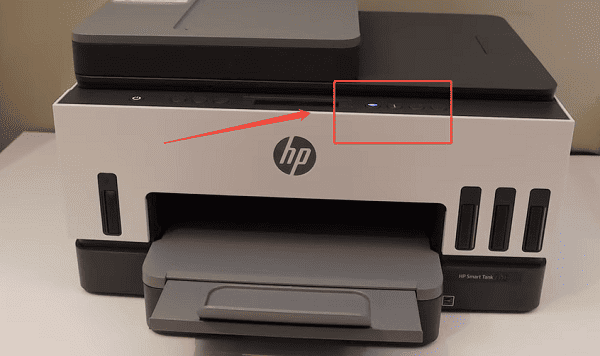
Check your computer and printer are connected to the same Wi-Fi network.
Restart your router: Unplug your Wi-Fi router for 30 seconds, plug it back in, and wait for the network to restore. Then restart your printer.
Method 2: Power Cycle the Printer (Hard Reset)
This clears the printer's memory and resolves temporary internal errors.
Power On: Ensure the HP Smart Tank 7301 is turned ON.
Unplug: While the printer is still on, disconnect the power cord from the rear of the printer.
Unplug from Wall: Disconnect the power cord from the wall outlet.
Wait: Wait for at least 60 seconds.
Reconnect: Plug the power cord back into the wall outlet, and then reconnect it to the rear of the printer. The printer should turn on automatically. If not, press the power button.
Try printing again once the printer is idle.
Part III: Windows & HP Software Troubleshooting
If the problem persists, the issue may be stuck print jobs or incorrect system settings.
Method 1: Clear the Print Queue and Restart Spooler Service
A corrupted print job can jam the entire queue.
Search Windows for "Services" and open the application.
In the Services window, scroll down to find the "Print Spooler" service.
Right-click on Print Spooler and select "Stop".
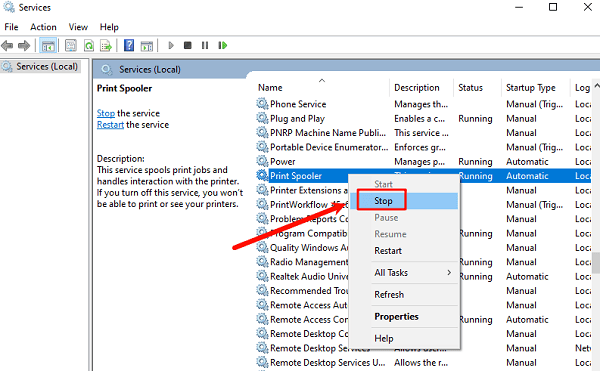
Open File Explorer and navigate to C:\Windows\System32\spool\PRINTERS. Delete all files inside this folder (this clears all stuck print jobs).
Return to the Services window, right-click Print Spooler and select "Start".
Method 2: Run the HP Smart App Diagnosis
The HP Smart App includes built-in troubleshooting tools specifically for your printer model.
Open the HP Smart App on your computer or mobile device.
Select your "HP Smart Tank 7301".
Look for a "Diagnose & Fix" or "Tools" section.

Run the diagnostic tool. The app will check for driver conflicts, connectivity issues, and print quality problems, guiding you through the fixes.
Method 3: Address Printhead or Ink Issues (Print Quality)
If the printer is online but the output is blank, faded, or missing color, the issue is physical.
Check Ink Levels: Verify the ink levels in all four tanks (Black, Cyan, Magenta, Yellow). Refill any tank that is low.
Run Printhead Cleaning: Use the HP Smart App or the printer's control panel to initiate a Printhead Cleaning Cycle. You may need to run this procedure two or three times to clear stubborn clogs.
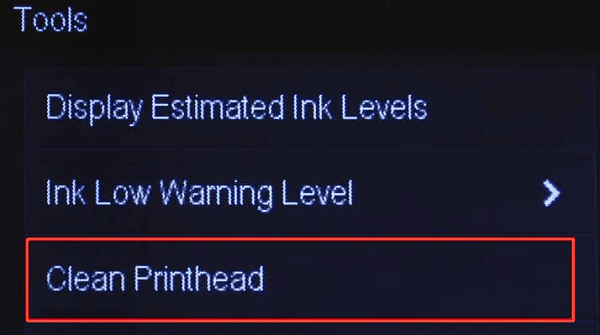
Align Printheads: After cleaning, run the Printhead Alignment utility from the HP Smart App to ensure optimal output quality.
Conclusion
When your HP Smart Tank 7301 is not printing, the solution is usually found in three main areas: updating drivers, checking connections, or clearing system errors.
By updating drivers with Driver Talent X first, you quickly rule out the most common software cause. If the issue remains, systematically checking connectivity and clearing the Print Spooler will resolve most persistent problems, allowing you to get back to printing efficiently.
