The HP Spectre X360 is a high-end convertible laptop known for its sleek design and versatile features.
One important aspect of this laptop is its built-in microphone, which allows you to participate in online meetings, record audio, and use voice commands.
However, many users are unsure where the microphone is located and how to ensure it works properly.
This guide will help you locate your HP Spectre X360 microphone and show how to update the HP audio driver using Driver Talent X to maximize performance and avoid common audio issues.
Where Is the Microphone on HP Spectre X360?
The HP Spectre X360 typically has dual-array microphones integrated into the top bezel of the screen. Here's how to locate them:
Top Bezel: Look along the top edge of the display. Small pinhole openings usually indicate the built-in microphones.
Near the Webcam: On most Spectre X360 models, the microphones are placed on either side of the webcam for stereo audio capture.
Check Your User Manual: Your HP Spectre X360 manual often provides precise microphone placement and specifications.
Knowing the exact microphone location is crucial for recording audio accurately and avoiding muffled or distorted sound.
Why Updating the HP Audio Driver Is Important?
Even if you know where the microphone is, it may not function correctly if the audio driver is outdated, missing, or corrupted. Updating your HP audio driver can:
Improve microphone sensitivity and sound quality
Fix issues like no sound, distorted audio, or unrecognized microphone
Enhance compatibility with Windows 10/11 updates
Prevent software conflicts with recording and communication apps

One of the easiest ways to update your HP audio driver is to use Driver Talent X, a professional driver management tool.
Step-by-Step: Update HP Audio Driver Using Driver Talent X
Step 1: Download and Install Driver Talent X
Download the installation package and follow the on-screen instructions to install it.
Launch Driver Talent X after installation.
Step 2: Scan Your System
Click the "Scan" button in Driver Talent X.
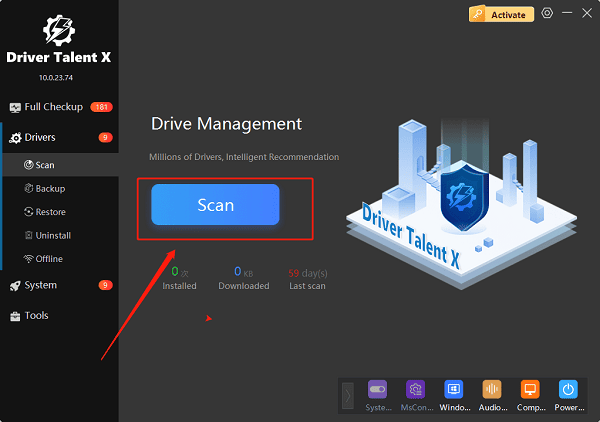
The program will detect outdated, missing, or corrupted drivers on your system, including the HP audio driver.
Review the scan results and locate any audio drivers flagged for updating.
Step 3: Update the Audio Driver
Click the "Upgrade" button next to the HP audio driver.
Driver Talent X will automatically download and install the correct version of the driver.
Step 4: Restart Your Computer
After the installation is complete, restart your PC to ensure that the updated driver is fully applied.
Using Driver Talent X saves time, reduces errors, and guarantees you're installing the official driver compatible with your HP Spectre X360.
FAQs About HP Spectre X360 Microphone and Audio Drivers
Q1: How can I test if the microphone works?
A: Go to Settings > System > Sound, check input levels, or test with Voice Recorder/meeting apps.
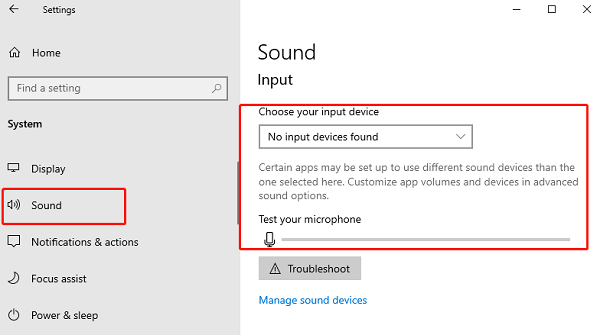
Q2: Can I update the audio driver without Driver Talent X?
A: Yes, from the HP Support site, but it's slower. Driver Talent X automates updates.
Q3: Will updating improve mic quality?
A: Yes. New drivers fix bugs, improve compatibility, and enhance clarity.
Conclusion
The HP Spectre X360 microphone is located near the top bezel, close to the webcam, and is essential for clear audio recording and communication.
Ensuring your microphone works properly often requires updating the HP audio driver. Driver Talent X provides a simple, safe, and effective way to scan, update, and repair all drivers, ensuring your audio devices function flawlessly.
By following the steps above, you can enjoy improved microphone quality and a better overall user experience on your HP Spectre X360 running Windows 10 or 11.
