Do you find the sound quality lacking when listening to music or watching movies on your computer — with unclear audio, weak bass, or harsh treble? Even after changing your headphones or speakers, the results might still fall short of your expectations.
The issue may not be with your hardware — you might simply not be using an audio equalizer to fine-tune your sound.
This article introduces the features, benefits, and installation steps of a Windows audio equalizer, helping you easily optimize sound and enhance your listening experience.
1. What Is an Audio Equalizer?
An audio equalizer (EQ) is a software tool that lets you manually adjust different frequency bands of an audio signal. For example, you can boost the bass, reduce the treble, or enhance vocals. By tweaking these settings, you can tailor your audio to suit different music genres, environments, or personal preferences.
Common features of audio equalizers include:
Multi-band adjustments (e.g., 60Hz, 250Hz, 1kHz, 4kHz, 16kHz)
Preset sound profiles (e.g., Rock, Classical, Bass Boost)
Custom configuration profiles
Real-time sound processing
2. Why Do You Need a Windows Audio Equalizer?
The default sound control panel in Windows is quite basic and doesn't allow for in-depth sound adjustments. Installing a third-party equalizer offers several benefits:
Improved Sound Quality: Fine-tune high and low frequencies to better suit music, movies, or gaming.
Enhanced Bass: Make your speakers or headphones deliver a deeper, more impactful sound.

Clearer Vocals: Great for calls, meetings, and podcasts.
Custom Audio Style: Personalize your sound to match your tastes.
3. Preparation Before Installing an Audio Equalizer
Drivers are essential for stable system operation on Windows. It's recommend to use Driver Talent X, a powerful driver management tool that automatically detects, downloads, and installs the most compatible drivers for your device with ease and efficiency.
Click the Download button to get the latest version of Driver Talent X. Install and launch the software.
Go to the "Drivers" tab and click "Scan" to detect all driver statuses.
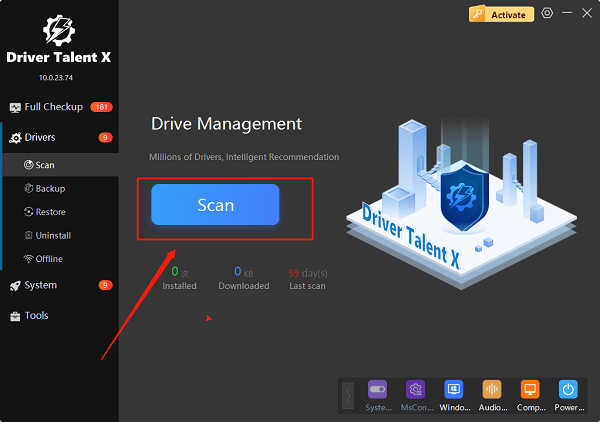
Locate any drivers that need updates and click "Upgrade".
Restart your computer to ensure changes take effect.
4. How to Install a Windows Audio Equalizer
Step 1: Download and Install an Equalizer
Search for a trusted audio equalizer software through your browser.
Visit the official site and download the installer.
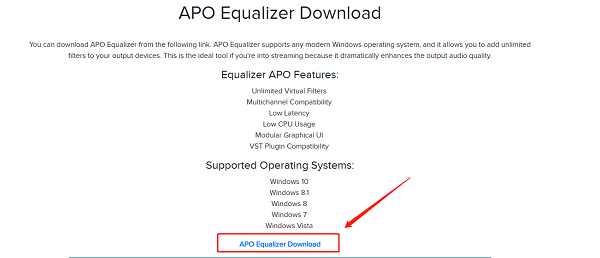
Run the setup file after download.
During installation, select your current output device (e.g., speakers or headphones).
Restart your computer once the installation is complete.
Step 2: (Optional) Install the Peace GUI Plugin
Download the Peace Equalizer package.
Extract the files and run Peace Setup.exe.
Once launched, you can access a detailed graphical interface for precise adjustments.
5. Audio Equalizer Tips & Tricks
For Music: Boost the 60Hz–250Hz range to enhance bass.

For Clear Speech: Increase 1kHz–4kHz and reduce background low frequencies.
For Gaming: Boost mid-high frequencies to improve footstep detection.
For Movies: Use theater mode to enhance surround effects.
You can also create multiple custom presets and switch between them for different use cases.
6. FAQs
Q1. Will an audio equalizer affect system performance?
A: EQ software uses minimal resources and has virtually no impact on system performance.
Q2. Why does the equalizer have no effect after installation?
A: Make sure you selected the correct output device during setup and restart your computer. Some sound cards may require manual default device selection.
Q3. Can I use it with Bluetooth headphones?
A: Yes. As long as your Bluetooth device is set as the default output, you can adjust sound using the equalizer.
If you're looking for better sound quality but don't want to spend a fortune on premium headphones or speakers, installing a powerful Windows audio equalizer is one of the best ways to upgrade your audio experience.
Whether you're listening to music, gaming, or attending online meetings, it can bring a refreshing boost to your sound. Give an audio equalizer a try today and start your journey to high-quality sound!
