An unresponsive keyboard and mouse on your iBUYPOWER gaming PC can be frustrating, halting your gaming and productivity instantly. Since iBUYPOWER systems are custom-built, troubleshooting often involves checking both the physical connections common to pre-built PCs and the specialized drivers for gaming peripherals.
This guide outlines several proven methods, starting with the most efficient software fix—updating drivers—before moving on to hardware and system solutions.
Primary Causes of iBUYPOWER Peripheral Failure
When your keyboard and mouse fail on an iBUYPOWER PC, the cause is typically one of three things:
Driver Corruption or Incompatibility: This is common after a major Windows update, which may install generic or conflicting drivers that break communication with your specific gaming hardware.
Faulty USB Ports or Connections: Loose internal motherboard headers or a defective USB port can cut power or data to the peripherals.
Fast Startup Conflict: Windows' Fast Startup feature can sometimes prevent USB ports from initializing properly upon wake-up or cold boot.
Method 1: The Essential Driver Fix (Using Driver Talent X)
For high-performance gaming peripherals, ensuring you have the exact, manufacturer-certified drivers is critical. Generic Windows drivers often lack the specialized support needed for the keyboard's custom functions or the mouse's high polling rate. Using Driver Talent X is the quickest way to resolve these conflicts and ensure your peripherals are running on optimal software.
Preparation (Use On-Screen Keyboard):
Since your physical keyboard is not working, you will need to rely on the on-screen keyboard (type "On-Screen Keyboard" in the Windows Search bar) or an external working keyboard/mouse if available.
Download and Install:
Click the "Download" button to download the software package.
Install it on your computer.
Start Scan:
Open the program and go to "Drivers" > "Scan", click "Scan".
The software will perform a deep analysis of all hardware drivers on your iBUYPOWER system, including the keyboard, mouse, and USB controllers.
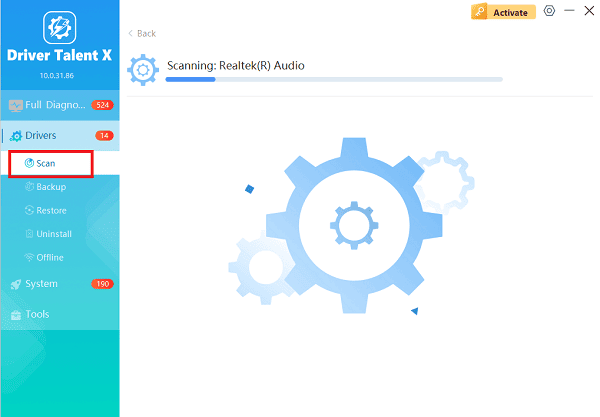
Complete Update:
After the scan is complete, the software will display a list of all drivers that need attention. Click the "Repair Now" button.
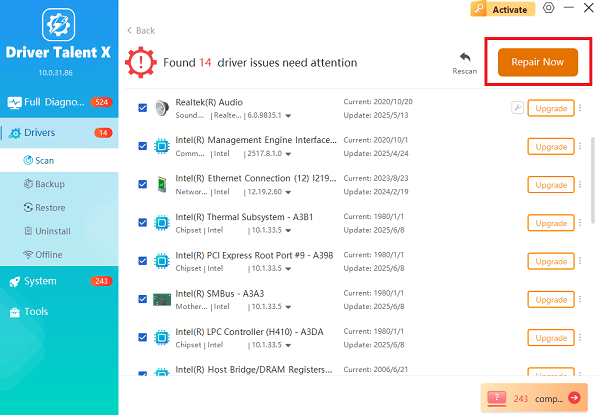
Driver Talent X will automatically download the correct, certified drivers specifically tailored for your hardware components.
Final Restart:
Restart your iBUYPOWER PC to finalize the driver installation and test your peripherals.
Method 2: Hardware and Connection Troubleshooting
If the issue persists after updating drivers, focus on the physical link between the peripherals and the PC.
Solution 1: Test Different USB Ports
Not all USB ports are created equal. Different ports may be connected to different USB controllers on your motherboard, and a specific controller could be failing.
Unplug and Re-plug: Unplug both the keyboard and the mouse.
Use Rear USB Ports: Always prioritize the USB ports on the back of the PC (directly on the motherboard), especially the slower USB 2.0 ports (often black, or labeled SS for SuperSpeed). These often have better stability for essential peripherals during boot-up than the front panel ports.

Test Individual Ports: Try connecting just one peripheral (e.g., the mouse) into a known working port. If it works, the issue is with the other ports or the peripheral itself.
Test Peripherals on Another PC: The ultimate hardware test is to plug your iBUYPOWER keyboard and mouse into a different computer. If they work fine elsewhere, the problem is confined to your iBUYPOWER system.
Solution 2: Reseat the USB Controller Drivers
If the USB ports themselves are failing to initialize, reinstalling the USB controller drivers can often clear the error.
Open Device Manager: Right-click the Start button and select "Device Manager".
Locate USB Controllers: Expand the category "Universal Serial Bus controllers".
Uninstall Controllers: Right-click on every item labeled "USB Root Hub" and "Generic USB Hub", and select "Uninstall device". Do NOT check the box to delete driver software.
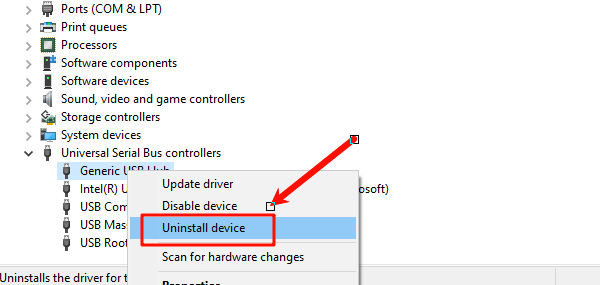
Restart PC: Restart your iBUYPOWER PC. Windows will automatically detect the missing USB controllers upon boot and reinstall a fresh set of the default drivers.
Method 3: System and Power Configuration Fixes
These advanced fixes address common Windows settings that can interfere with peripheral initialization.
Solution 1: Disable Fast Startup
Fast Startup (or Hybrid Shutdown) can sometimes prevent the computer from fully initializing USB controllers during boot, leading to non-functional peripherals.
Open Power Options: Search for and open "Control Panel", then go to "Hardware and Sound" and select "Power Options".
Change Settings: On the left pane, click "Choose what the power buttons do".
Unlock Options: Click the link at the top that says "Change settings that are currently unavailable".
Disable Fast Startup: Under Shutdown settings, uncheck the box next to "Turn on fast startup (recommended)".
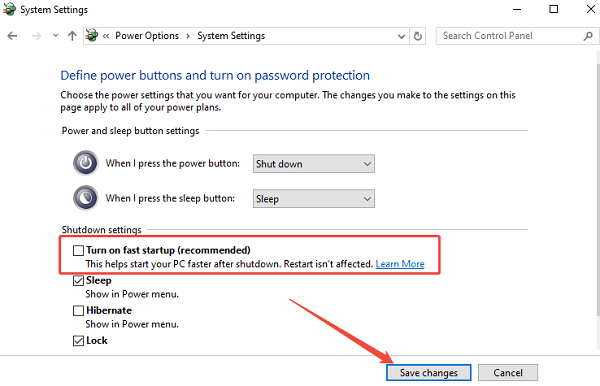
Save and Restart: Click "Save changes" and perform a full Shut Down (not just a restart) and boot the PC to test.
Solution 2: Check BIOS/UEFI Settings (USB Support)
If your peripherals fail to work even before Windows loads (e.g., you can't enter the BIOS), the motherboard's settings may be the issue.
Enter BIOS/UEFI: Restart your PC and repeatedly press the designated key (usually DEL, F2, F11, or F12—check your iBUYPOWER motherboard manual) to enter the BIOS/UEFI setup.
Locate USB Settings: Navigate to a section typically labeled "Advanced", "Peripherals" or "Integrated Peripherals".
Enable USB Support: Ensure that settings like "Legacy USB Support", "XHCI Hand-off" or "USB Controller" are all set to "Enabled".
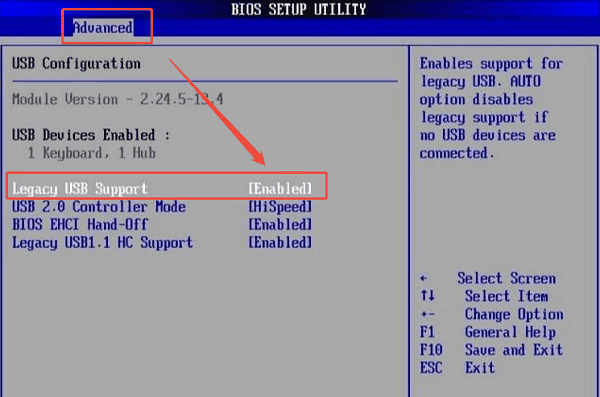
Save and Exit: Save the changes and exit the BIOS/UEFI. The PC will reboot, and your peripherals should now be detected during the boot process.
Conclusion
Fixing an iBUYPOWER keyboard and mouse that are not working requires a systematic approach. The most effective resolution for driver-related faults is by using Driver Talent X to instantly identify and install the precise, stable drivers for your gaming peripherals and motherboard.
Should the issue be hardware-based, working through the USB port checks and Fast Startup adjustments in Methods 2 and 3 will isolate the problem, restoring full control and getting you back to gaming without delay.
