Keeping your Windows drivers up to date is essential for maintaining system stability, preventing hardware conflicts, and improving overall performance.
Outdated drivers can cause system crashes, slowdowns, and even security vulnerabilities.
In this guide, you'll learn how to safely update Windows drivers using both manual methods and automated tool — Driver Talent X, which makes updating fast, safe, and reliable.
Why Do You Need to Update Windows Drivers?
Windows drivers are small software components that allow your operating system to communicate with hardware like printers, graphics cards, network adapters, and sound devices. If drivers are outdated or corrupted, you may experience:
Slow system performance
Hardware not working properly
Frequent crashes or blue screen errors
Poor gaming or multimedia experience
Security risks from old drivers
Regular driver updates ensure your PC remains secure, stable, and optimized.
Method 1: Update Drivers Using Windows Update
Windows Update can sometimes provide driver updates automatically.
Press Windows + I to open Settings.
Go to "Update & Security" > "Windows Update".
Click "Check for updates".
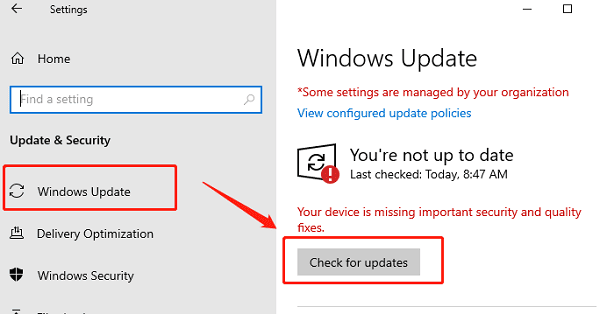
If driver updates are available, they will install automatically.
Note: Windows Update may not always provide the latest drivers, especially for graphics cards or third-party devices.
Method 2: Update Drivers Manually from Device Manager
You can also update drivers manually through Device Manager.
Press Windows + X and choose "Device Manager".
Expand the category (e.g., Display adapters, Sound, Network).
Right-click the device and select "Update driver".
Choose "Search automatically for drivers".
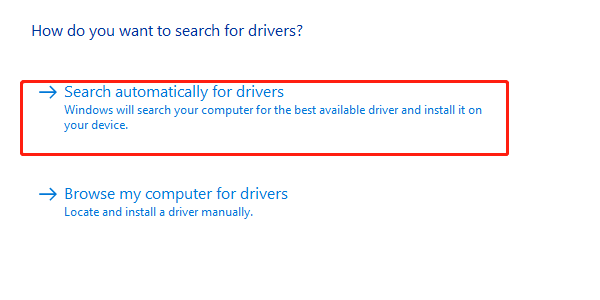
This method works, but sometimes Windows installs only generic drivers rather than the latest manufacturer version.
Method 3: Update Windows Drivers with Driver Talent X (Recommended)
The easiest and safest way to keep drivers updated is by using Driver Talent X, a professional driver management tool. It scans your PC for outdated, missing, or corrupted drivers and installs the correct versions automatically.
Update Windows Drivers with Driver Talent X Steps:
1). Download and install Driver Talent X by clicking "Download" button.
2). Launch the program and click the "Scan" button.
Driver Talent X will check all your system drivers for issues.
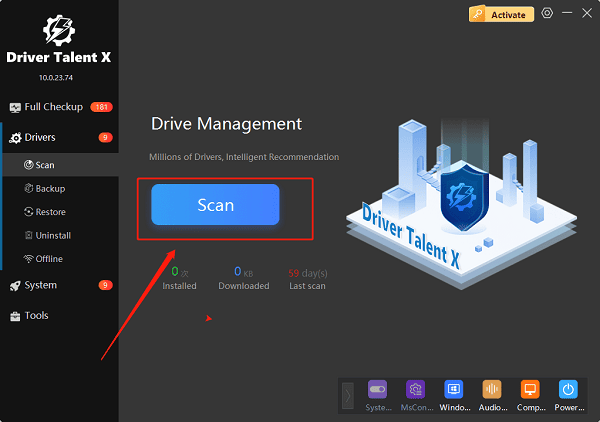
3). Review the scan results. Outdated or broken drivers will be highlighted.
4). Click "Upgrade" next to the drivers you want to update.
For example, update your graphics card, sound driver, or network adapter.
5). Driver Talent X will download and install the latest official drivers.
6). Once updates are complete, restart your computer to apply the changes.
7). Test your hardware — you should now experience smoother performance and fewer errors.
Why use Driver Talent X?
Saves time compared to searching drivers manually
Prevents installation of wrong drivers
Ensures compatibility with Windows 10/11 updates
Repairs corrupted or missing drivers automatically
Extra Safety Tips Before Updating Drivers
Create a restore point: This allows you to roll back if something goes wrong.
Update one driver at a time: Especially for critical hardware like graphics cards.
Use official tools or trusted software: Avoid third-party sites offering random driver downloads.
Quick FAQs
Q1: Is it safe to update drivers with third-party tools?
A: Yes, if you use trusted software like Driver Talent X, which provides official and compatible drivers. Avoid unsafe websites.
Q2: How often should I update my Windows drivers?
A: Check every few months or if you notice problems. Driver Talent X can automate this for you.
Q3: Can outdated drivers cause Windows crashes?
A: Yes. Old or corrupted drivers often cause system crashes or blue screens. Keeping them updated prevents this.
Conclusion
Updating Windows drivers is crucial for system stability, performance, and security. While you can use Windows Update or Device Manager, the most reliable and efficient method is to use Driver Talent X.
With its one-click update process, you can ensure all your drivers are current and compatible, helping your PC run smoothly without errors.
By following the steps in this guide, you'll know exactly how to update Windows drivers safely and keep your computer in top shape.
