Having trouble with your new Epson L3210 printer? A common problem for many users is a missing or incorrect driver. Without the right driver, your computer can't communicate with the printer, leading to printing errors, poor quality, or the printer not being recognized at all.
This guide will show you the easiest and most reliable methods to download and install the Epson L3210 driver on your computer. We'll cover the official method and a highly recommended automated solution that saves you time and effort.
Why You Need the Right Driver for Your Epson L3210?
A printer driver is a small but critical piece of software that acts as a translator between your computer and your printer. Installing the correct driver for your Epson L3210 ensures:
Full Functionality: You can access all printer features, including high-quality printing, scanning, and ink level monitoring.
Stability: It prevents common issues like printing errors and connectivity problems.
Compatibility: It ensures your printer works perfectly with your operating system, whether it's Windows 10 or Windows 11.

Method 1: Update Way with Driver Talent X (Recommended)
For a quick, hassle-free solution that works for all your devices, Driver Talent X is an excellent choice. This professional driver updater automates the entire process, making it safer and more convenient than manual updates.
Step 1: Scan for Outdated Drivers
Once you install and launch Driver Talent X, the program takes care of the rest.
Launch Driver Talent X and click "Scan".
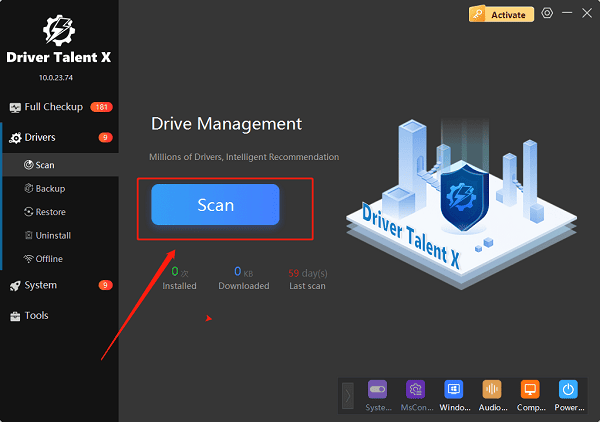
The software will automatically scan your entire computer to detect the status of all your hardware drivers, including your Epson L3210 driver.
Step 2: Update with One Click
After the scan, you'll get a clear list of all outdated drivers.
In the scan results, find your Epson printer. If an update is available, simply click the "Upgrade" button next to it.
Driver Talent X will automatically download and install the latest, most compatible driver for you.
This simple, one-click process eliminates the need for you to manually search for your specific printer model and operating system, saving you a lot of time and effort.
Method 2: The Official Epson Support Website
This is the standard, manual method. It's reliable but requires you to know your exact printer model and operating system.
Step 1: Find Your Printer and Download the Driver
Go to the official Epson Support website.
Click "Support" > "Printers". Enter "L3210" in the search bar to find your printer.
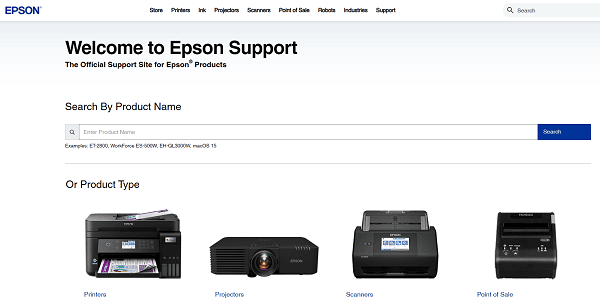
On your printer's support page, select your operating system (e.g., Windows 11) from the dropdown menu.
Download the recommended driver package.
Step 2: Install the Driver
Double-click the downloaded file and follow the on-screen instructions.
Be sure to connect your printer to your PC with a USB cable or connect it to your network when prompted.

The installer will guide you through the final setup steps.
Q&A
Q: Is the Epson L3210 compatible with Windows 11?
A: Yes, the Epson L3210 is fully compatible with Windows 11 as long as you install the correct, up-to-date driver.
Q: What should I do if the driver installation fails?
A: You can try restarting your computer and the printer, then try installing the driver again. Using a tool like Driver Talent X can also help resolve installation issues.
Q: Do I need to connect my printer to the computer to install the driver?
A: Yes, the installation wizard will usually prompt you to connect your printer at a specific step to complete the setup.
Conclusion
Installing the correct driver for your Epson L3210 is essential for a great printing experience. While the official Epson website is a solid option, using an automated tool like Driver Talent X is the easiest and most reliable way to get the job done. It saves you the hassle of manual searching and ensures all your device drivers are always up to date.
