When using a Windows PC, many users may encounter an error message stating "kernel32.dll is missing" or "kernel32.dll not found". This issue often causes certain programs to malfunction or even prevents the system from starting.
In this article, we'll explain the common causes of this error and provide several effective methods to help you fix it and restore your computer to normal use.
I. Common Causes of a Missing kernel32.dll File
Corrupted or Deleted System Files:
Virus infections, improper shutdowns, or software conflicts may damage or delete essential system files.
Faulty Software or Driver Installation:
Incorrect installation or uninstallation of software might interfere with the kernel32.dll file.
Malware Infection:
Certain viruses may delete or tamper with the kernel32.dll file.
Failed or Incomplete System Updates:
Missing patches or failed updates could result in missing core files.
Hard Drive Errors or File System Issues:
Bad sectors or storage errors may corrupt or prevent access to the DLL file.
II. How to Fix the Missing kernel32.dll Error
Method 1: Update Device Drivers
Outdated, corrupted, or incompatible drivers are one of the most common causes of kernel32.dll errors in Windows. It's recommend to use Driver Talent X, which can automatically detect, download, and install the most suitable drivers for your device with ease and high efficiency.
Download the latest version of Driver Talent X and install the program.
Open the software and go to the "Drivers" section. Click "Scan" to detect all driver statuses on your PC.
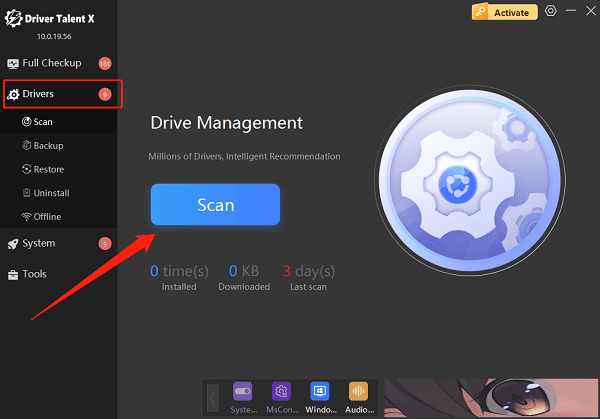
Find the outdated or missing driver from the scan results and click "Upgrade".
Restart your computer after the update to ensure the driver takes effect.
Method 2: Run System File Checker (SFC)
Open Command Prompt as administrator (press Win + R, type "cmd", and press Ctrl + Shift + Enter).
Type the following command and press Enter: sfc /scannow
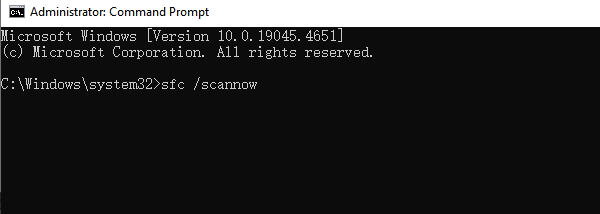
Windows will automatically scan and repair missing or corrupted system files, including kernel32.dll.
Restart your computer after the scan is complete.
Method 3: Use DISM to Repair System Image
Again, open Command Prompt as administrator.
Type the command below and press Enter: DISM /Online /Cleanup-Image /RestoreHealth
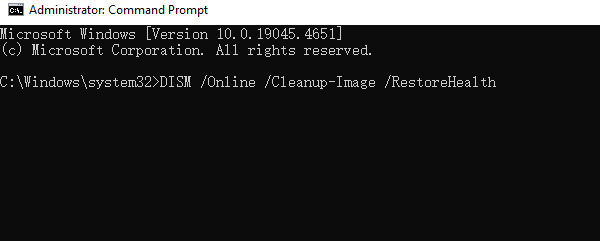
Wait for the process to finish, then restart your computer.
Method 4: Check and Repair Hard Drive Errors
Open Command Prompt (as administrator).
Type: chkdsk C: /f /r
Follow the prompts to restart your PC. The system will automatically check and repair disk errors.
Method 5: Perform a System Restore
Go to Control Panel > Recovery > Open System Restore.
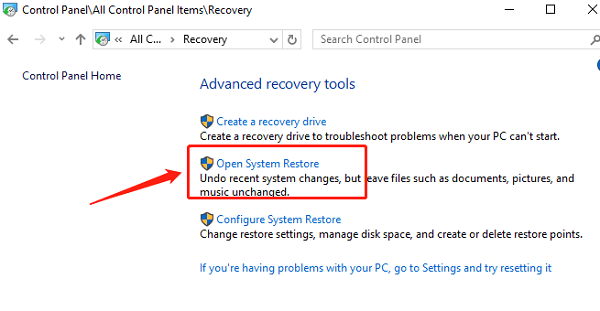
Select a restore point dated before the issue occurred and follow the instructions to complete the process.
This will restore system files to a previous healthy state without reinstalling Windows.
Method 6: Reinstall the Affected Software
If the kernel32.dll error occurs only when launching a specific program, uninstall that software and reinstall the latest version to ensure all required files are properly installed.
III. Tips to Prevent kernel32.dll Errors
Use antivirus software regularly to prevent malware infections.
Keep Windows and your drivers up to date.
Avoid forced shutdowns or power interruptions.
Download software only from official or trusted sources.
Back up important data and create system restore points regularly.
IV. Frequently Asked Questions (FAQ)
Q1: Can I fix the error by downloading kernel32.dll manually?
A: This is not recommended, as downloading DLL files from the internet can cause version issues or bigger problems. It's safer to use built-in tools like SFC or official repair methods.
Q2: What if SFC says it couldn't repair the files?
A: Use the DISM command to repair the system image, then try SFC again. If the issue persists, consider performing a system restore or reinstalling Windows.
Q3: What programs are affected when kernel32.dll is missing?
A: Because kernel32.dll is essential to Windows, many programs may stop working if it's missing, and the system might not start at all in severe cases.
While kernel32.dll errors can be frustrating, most cases can be resolved through system scans, driver updates, and disk checks.
Follow the methods in this guide step by step and avoid replacing system files manually to ensure the security and stability of your Windows system. If the issue persists after multiple attempts, consider contacting professional technical support.
