When using a laptop in daily life, it's common and frustrating to encounter a situation where the speakers suddenly have no sound. Whether for work, entertainment, or video conferencing, this issue can significantly affect your experience.
This article will explain the common causes of laptop speaker sound failure and provide simple and practical solutions to help you quickly identify the problem and restore normal audio output.
Common Causes of Laptop Speaker No Sound
Incorrect volume settings or mute:
The most common cause is that the system volume is set too low or muted.
Driver failure or missing drivers:
Incompatible, damaged, or missing speaker drivers can lead to no sound.
Hardware failure:
Damaged speaker hardware or loose internal connections can cause this issue.
Incorrect audio device settings:
The system may not have the speakers set as the default playback device, or it may have switched to another audio output device (such as headphones or a Bluetooth speaker).
System update or software conflict:
Driver incompatibility or software conflicts after updates can cause audio issues.
Methods to Restore Laptop Speaker Sound
Method 1: Check volume and mute status
Click the volume icon in the bottom-right corner of the taskbar and ensure the volume is not at minimum and mute is not enabled.
Use the keyboard volume keys to adjust the volume to an appropriate level.
Method 2: Update the audio driver
If you're unsure of the model or unfamiliar with manual driver installation, it's recommend to use the Driver Talent X tool, which can automatically detect, download, and install the most suitable drivers for your device, making the process simple and efficient.
Click the download button to get the latest version of Driver Talent X, install and launch the software.
In the "Drivers" section, select "Scan" and click the "Scan" button. The software will automatically detect all driver statuses on your computer.
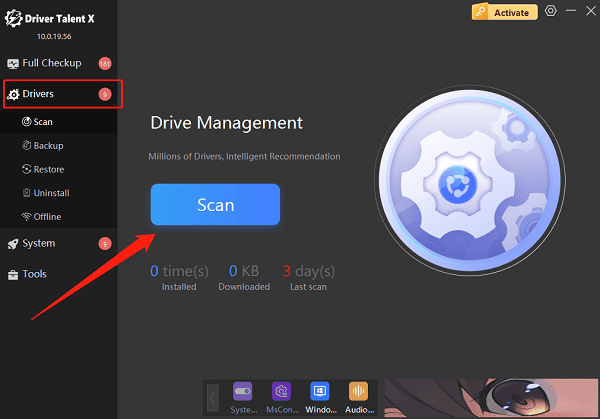
In the scan results, locate the audio driver and click the "Upgrade" button.
Restart your computer after the update to ensure the driver takes effect.
Method 3: Set the default playback device
Right-click the volume icon in the taskbar and select "Open Sound settings".
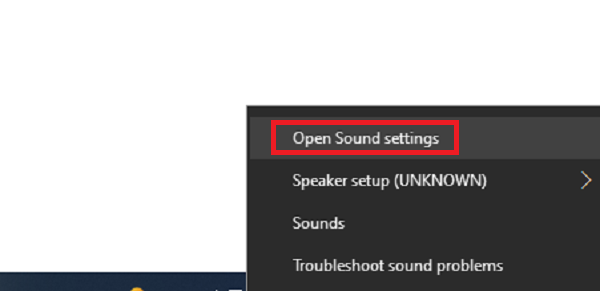
Under the "Output device" section, confirm that the laptop speakers are set as the default device.
If not, click the speaker device and choose "Set as Default".
Method 4: Run Windows Troubleshooter
Go to Settings > Update & Security > Troubleshoot > Additional troubleshooters.
Find "Playing Audio" and click "Run the troubleshooter".
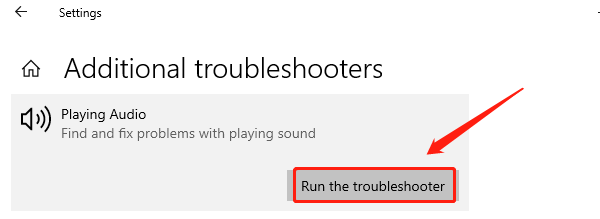
Follow the prompts to complete diagnosis and repair.
Method 5: Check hardware connections
Make sure no headphones or Bluetooth speakers are connected that might disable the speakers.
Disconnect all external audio devices and test whether the internal speakers produce sound.
Method 6: System restore or reset
If the problem started after a system update, try restoring to a previous restore point.
As a last resort, reset the system, but back up important files in advance.
Tips to Prevent Laptop Speaker No Sound Issues
Regularly update Windows and drivers to maintain compatibility.
Avoid installing untrusted software to prevent damage to audio-related files.
Use genuine antivirus software to protect the system from threats affecting audio.
Make a habit of checking volume settings and device status regularly.
Frequently Asked Questions
Q1: My laptop speakers have no sound, but headphones work — what should I do?
A: The default playback device may have switched to headphones. Go to sound settings and reset the default device to speakers.
Q2: The sound didn't return after updating drivers — what now?
A: Try uninstalling the audio driver, restarting the computer, or using a driver management tool to automatically install the correct driver.
Q3: How can I tell if my laptop speaker is broken?
A: If headphones or external speakers work but the built-in speakers don't, the speaker hardware may be faulty. Contact after-sales support for repair.
Although laptop speaker sound issues are common, most problems can be quickly resolved using the steps described in this article.
Whether adjusting volume, updating drivers, or using system tools for troubleshooting, these methods can effectively restore normal audio.
If hardware failure is suspected, timely repair or replacement will ensure a good user experience.
