During daily use of a laptop, many users may encounter crackling, static, or intermittent sounds from the built-in speakers, which can seriously impact the listening experience.
This article analyzes the common causes of crackling laptop speakers and offers several practical and effective solutions to help you quickly restore clear audio quality.
Symptoms of Crackling Laptop Speakers
Crackling or popping noises when playing audio
Static or distortion during video or music playback
Sudden changes in volume, stuttering or choppy sound
Headphones work fine, but the speakers produce noise
Abnormal audio output only when using the speakers
Possible Causes
Audio driver issues: Corrupted, outdated, or incompatible audio driver can cause sound problems.
Loose or faulty speaker hardware: Damaged cables or speaker components may lead to crackling.
Incorrect system audio settings: Audio enhancements or effects might conflict with the hardware.
Software conflicts: Antivirus programs or background software may interfere with audio output.
Electromagnetic interference: External devices or environments may affect speaker performance.
Solutions to Fix Crackling Sounds
1. Update the Audio Driver
Driver issues are a common cause of speaker malfunction. For users unfamiliar with manual installation, it's recommend to use Driver Talent X, which can automatically detect and install the best drivers for your system.
Download the latest version of Driver Talent X and install it.
Open the program and click "Scan" to detect driver status.
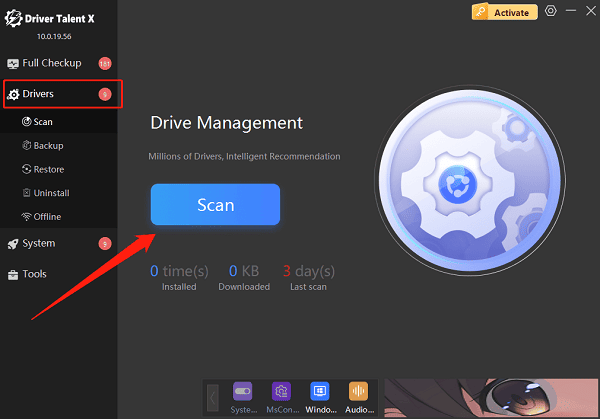
Locate the audio driver in the scan results and click "Upgrade".
Restart the computer after the update.
2. Check Speaker Hardware
Power off and unplug the laptop.
Gently press on the speaker area to check for looseness.
If unsure, contact a technician to inspect the internal speaker connection.
3. Adjust System Audio Settings
Disable audio enhancements:
Open Control Panel > Sound, select the playback device (speakers), then click "Properties".
Go to the "Enhancements" tab and check "Disable all sound effects".
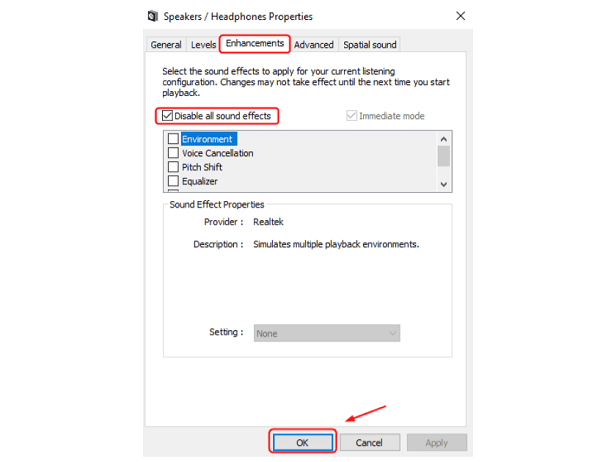
Click "OK" and test the sound.
Change audio format:
Right-click the volume icon in the taskbar and choose "Sounds".
Double-click on Speakers in the Playback tab.
Under the "Advanced" tab, try different sample rates (e.g., 24-bit, 48000 Hz).
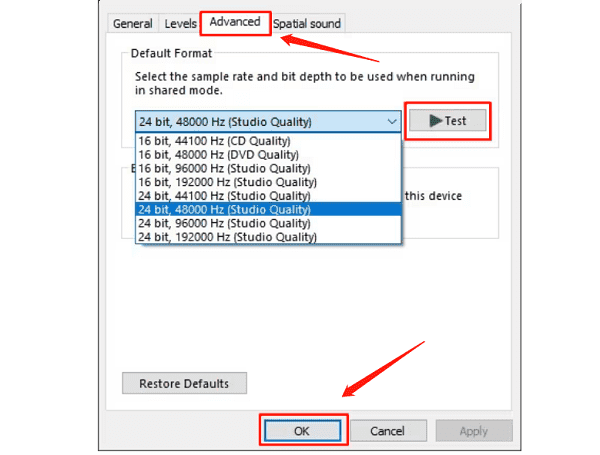
Test to see if the issue is resolved.
4. Disable Conflicting Software
Temporarily disable antivirus and unnecessary background programs.
Close any redundant audio manager apps.
5. Run Windows Troubleshooter
Go to Settings > Update & Security > Troubleshoot > Additional troubleshooters.
Select "Playing Audio", then click "Run the troubleshooter" and follow on-screen instructions.
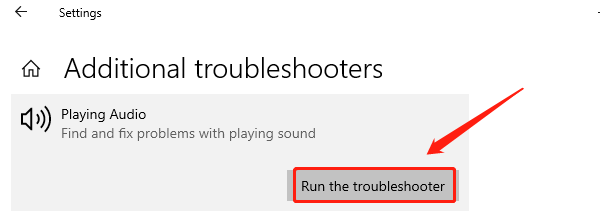
6. Test with External Speakers or Headphones
Connect external audio devices to check if the crackling persists.
If external devices work fine, your built-in speakers may be faulty.
7. Avoid Electromagnetic Interference
Keep the laptop away from high-interference devices like phones, routers, or power adapters.
Test the laptop in a different location to rule out environmental interference.
Additional Tips
Keep your operating system and audio drivers up to date to prevent compatibility issues.
Avoid playing audio at high volume for extended periods to protect speaker hardware.
If your laptop is still under warranty, it's recommended to contact the official after-sales service for a professional inspection.
Frequently Asked Questions (FAQ)
Q1: What should I do if the crackling sound persists after updating the driver?
A: Try installing a different version of the driver, or reset the audio settings. If the issue continues, consider having the hardware checked.
Q2: There's no crackling with headphones, but it happens with the speakers, what does that indicate?
A: This usually means there's a problem with the built-in speaker hardware or internal cable connections.
Q3: The system volume fluctuates and produces popping sounds. What can I do?
A: Disable audio enhancements and automatic volume adjustment, then check your drivers and hardware for issues.
Although crackling speakers on a laptop can be annoying, most issues can be resolved by updating drivers, checking hardware connections, adjusting system settings, and eliminating interference.
If the problem persists after trying all solutions, it's best to consult your device's customer support or a professional technician for further assistance.
