When using a Windows computer, a buzzing sound from the speakers can disrupt the audio experience and may even raise concerns about possible hardware issues.
This article explains the common causes behind speaker buzzing and provides simple and effective solutions to help you quickly restore clear sound quality.
Common Causes of Speaker Buzzing
1. Faulty or Incompatible Audio Drivers:
Outdated, corrupted, or incompatible drivers can lead to audio output issues, including buzzing noises.
2. Ground Loop or Electromagnetic Interference:
Desktop PCs without proper grounding or interference from nearby electronics (e.g., routers, chargers) may generate a persistent humming sound.
3. Loose Audio Connection:
Partially plugged-in headphones/speakers or oxidized audio ports may cause interference and buzzing.
4. Incorrect Audio Settings:
Misconfigured enhancements or equalizer settings in Windows can result in echo, distortion, or buzzing noises.
5. Software or Power Interference:
Background apps (e.g., recording software or microphone monitoring) and unstable power sources can cause noisy output.
How to Fix Speaker Buzzing on Windows
Method 1: Update Audio Drivers
Driver issues are a common source of buzzing. It's recommend to use Driver Talent X, a smart driver manager that can automatically detect, download, and install the most suitable drivers for your system.
Download and install the latest version of Driver Talent X.
Launch the software and go to the "Drivers" tab, then click "Scan".
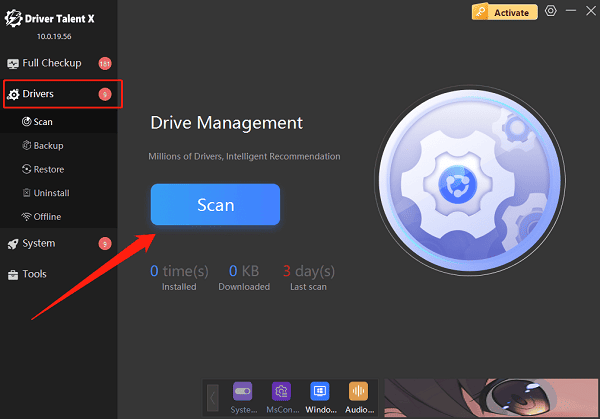
Locate the audio driver in the scan results and click "Upgrade".
Restart your PC to apply the updates.
Method 2: Disable Sound Enhancements
Right-click the speaker icon in the taskbar and select "Sound".
Under the "Playback" tab, select your speaker and click "Properties".
Go to the "Enhancements" tab and check "Disable all sound effects" or turn off audio enhancements.
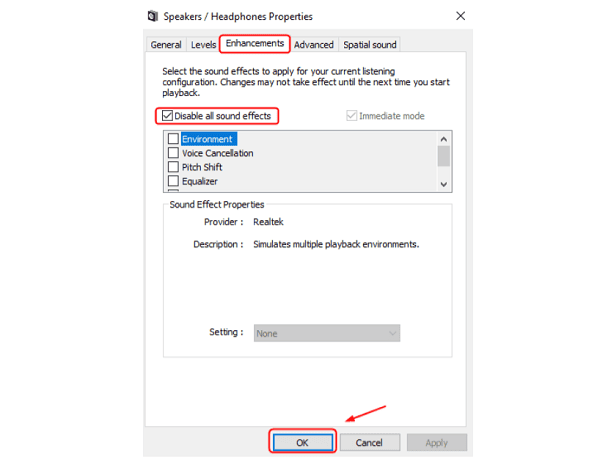
Apply changes and restart the system to test.
Method 3: Turn Off Microphone Monitoring
Some settings allow microphone input to play through speakers, causing feedback or buzzing:
Open the Control Panel > Sound.
Go to the "Recording" tab and double-click your active microphone.
In the "Listen" tab, uncheck "Listen to this device".
Click "OK" to save.
Method 4: Reconnect or Replace Audio Devices
Unplug and replug the audio cable securely.
Try using different headphones or speakers to rule out faulty hardware.

Clean the audio jack with a cotton swab to remove dust or oxidation.
Test different audio ports (e.g., switch between front and rear jacks).
Method 5: Eliminate Power or Ground Interference
Make sure your PC is plugged into a properly grounded outlet and avoid sharing power strips with high-power devices.
For desktops, consider changing the power cable or using an EMI-filtered surge protector.
Use isolation transformers or ground loop eliminators with speaker systems.
Method 6: Run Windows Audio Troubleshooter
Go to Settings > Update & Security > Troubleshoot > Other troubleshooters.
Select "Playing Audio" and click "Run the troubleshooter".
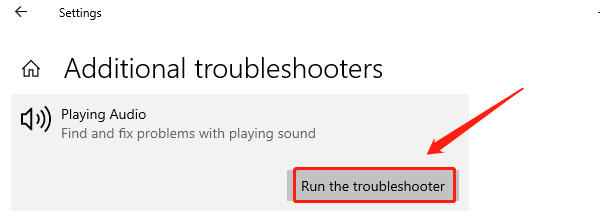
Follow the on-screen instructions to detect and fix problems.
Frequently Asked Questions (FAQ)
Q1: Can laptops also experience buzzing sounds?
Yes. It could be caused by the power adapter, battery condition, or driver issues. Try unplugging the laptop to see if the sound disappears, which could indicate power interference.
Q2: Is speaker buzzing the same as electrical noise?
Very similar. Both usually involve a low-frequency hum and are often caused by grounding issues, electromagnetic interference, or faulty drivers.
Q3: Do I need to replace the sound card?
In most cases, no. Try all the troubleshooting methods above first. Only consider replacing the sound card if you're sure it's faulty.
Buzzing sounds from speakers on Windows are common, but most cases can be resolved by updating drivers, adjusting settings, or eliminating hardware interference.
Hope the solutions in this guide help you quickly identify the problem and restore clean audio. If the issue persists, consider seeking help from a professional technician.
