A Lenovo ThinkPad docking station is essential for transforming your laptop into a full desktop workstation. When the dock fails to connect or recognize peripherals, it disrupts productivity and workflow. The issue is often caused by outdated drivers, faulty firmware, or simple power management conflicts.
This comprehensive guide provides detailed, step-by-step solutions to troubleshoot and fix common ThinkPad docking station issues, starting with the most effective method: ensuring all critical drivers are up-to-date.
Part I: Driver and Firmware Integrity Checks
The docking station relies on multiple system components to function correctly. Outdated drivers in any of these areas can cause complete docking failure.
Method 1: Automated Driver Update with Driver Talent X
Manually updating all necessary drivers (especially the chipset and proprietary Thunderbolt/USB-C drivers) can be complex and requires downloading multiple files. A specialized utility ensures all dock-related system drivers are perfectly synchronized.
Preparation: Ensure your ThinkPad is connected to a power source. If possible, try connecting the laptop directly (without the dock) to ensure basic functionality.
Download and Install:
Click the "Download" button to download the software package.
Install it onto your Windows PC.
Run Scan:
Launch the application and go to "Drivers" > "Scan", click "Scan".
The software will perform a deep analysis, focusing on critical connectivity and system components.
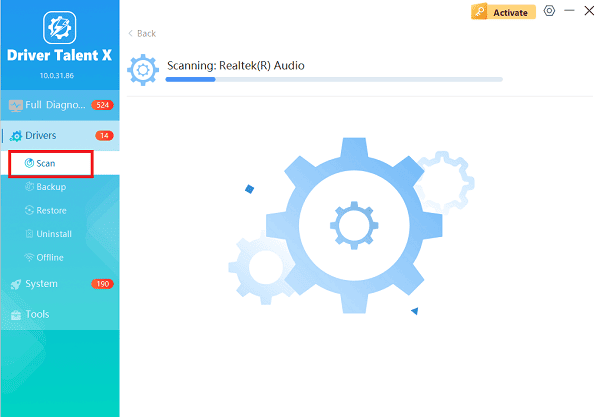
Install the Update:
After the scan is complete, the software will display a list of all drivers that need attention. Select the necessary drivers and click the "Upgrade" or "Repair Now" button.
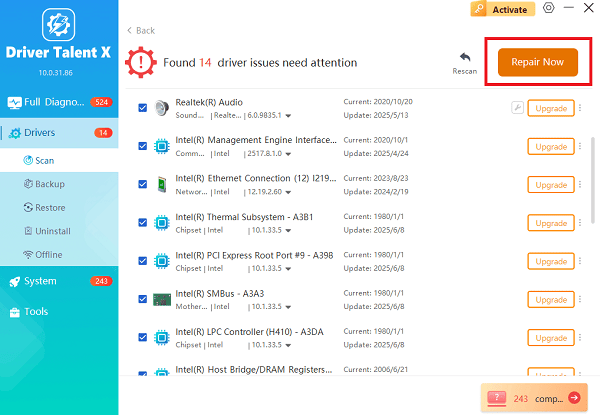
Driver Talent X will download the latest, certified versions specific to your ThinkPad and docking station model.
Restart Your PC:
After the installation is complete, restart your computer.
A fresh set of stable drivers should resolve communication conflicts and allow the dock to function.
Method 2: Update Dock Firmware and BIOS via Lenovo Vantage
Lenovo frequently releases firmware updates for the docking stations themselves, as well as critical BIOS updates for the laptop, to improve compatibility.
Open Lenovo Vantage: Open the pre-installed Lenovo Vantage application on your ThinkPad.
Check System Update: Navigate to the "System Update" section.
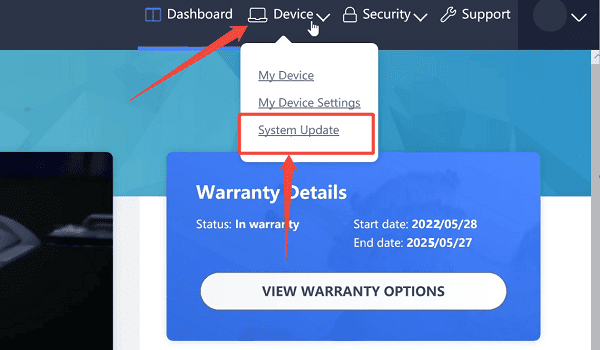
Install Updates: Install any available updates for the BIOS/UEFI, Chipset, and, most importantly, any Dock Firmware updates. This often requires the laptop to be connected to the dock for the firmware patch to be applied.
Restart: Allow the system to restart as required by the firmware updates.
Part II: Power and Physical Checks
Simple power glitches are a very common cause of dock failure, preventing the laptop from recognizing connected devices.
Method 1: Power Cycle the Dock and Laptop
This clears residual power and resets the internal controllers of both the dock and the laptop.
Disconnect All: Undock the ThinkPad and unplug the power cable from the docking station.
Drain Power: Wait at least 60 seconds to ensure all power is discharged from the dock's internal components.
Hard Reset Laptop: While the dock is unplugged, perform a hard reset on the laptop: Disconnect the laptop's power adapter, and press and hold the laptop's power button for 30 seconds.
Reconnect: Plug the power cable back into the docking station, wait for the dock's status light (if available) to stabilize, and then dock the ThinkPad.
Method 2: Check Cable and Ports
Ensure the physical connection is not the weak link.
Inspect Cable: Check the docking cable (USB-C or Thunderbolt) for any signs of fraying, bending, or damage. If possible, swap the cable with a known-working, certified replacement.
Clean Ports: Use a flashlight to inspect the ports on both the dock and the laptop for lint, dust, or debris. Use compressed air to clean them gently.
Test Alternate Port: If your ThinkPad has multiple USB-C/Thunderbolt ports, try connecting the dock to a different port on the laptop.
Part III: Windows Settings and Configuration
These solutions address Windows settings that can interfere with the dock's function.
Method 1: Check Device Manager for Errors
Look for devices that are failing to initialize upon docking.
Dock Laptop: Connect the ThinkPad to the docking station.
Press Windows Key + X and select "Device Manager".
Look for any devices with a yellow exclamation mark under "Universal Serial Bus controllers", "Monitors" or "Display adapters".
If found, right-click the problematic device and select "Uninstall device". Then click "Action" > "Scan for hardware changes". Windows will attempt to reinstall the device driver correctly.
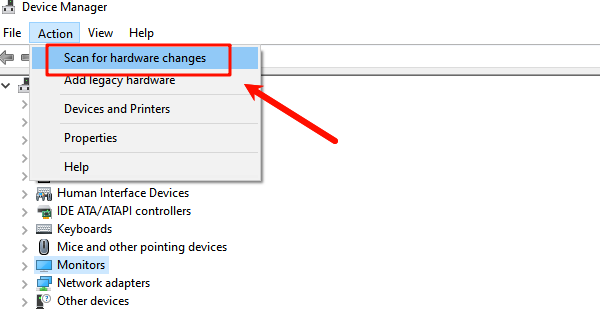
Method 2: Disable Fast Startup
Windows' Fast Startup feature can sometimes prevent the system from fully re-initializing devices and drivers, leading to docking issues.
Press Windows Key + R, type "control panel", and press Enter.
Go to "Hardware and Sound" > "Power Options".
Click "Choose what the power buttons do".
Click "Change settings that are currently unavailable".
Uncheck the box next to "Turn on fast startup (recommended)".
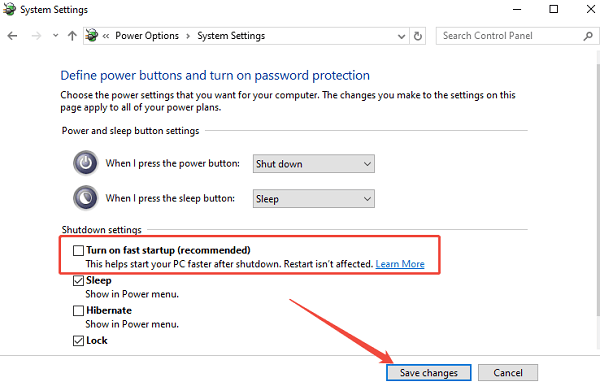
Click "Save changes" and restart your computer.
Conclusion
A non-working Lenovo ThinkPad docking station is typically the result of a communication issue. The most critical step is ensuring all system drivers and firmware are perfectly compatible, a task best handled by using Driver Talent X. By combining this with a simple Power Cycle of the dock and laptop and verifying BIOS/Dock firmware updates, you can reliably restore full workstation functionality.
