If you're experiencing connection errors, failed prints, or printer not recognized issues while using your Epson printer, the problem is likely due to an outdated or improperly installed driver.
This article provides a comprehensive Epson printer driver download and installation guide for Windows 10/11, helping you quickly resolve driver issues and improve printing performance.
1. Why Are Epson Printer Drivers Important?
Drivers act as a bridge between your printer and computer. Missing or corrupted drivers can cause:
Printer not recognized by the system
Print jobs failing or freezing
Incorrect or missing print output
Epson software features not working
Installing or updating your Epson printer driver ensures stable performance and the best printing experience.
2. Preparation Before Downloading Drivers
Before starting the driver installation, make sure:
The printer is plugged in and turned on
USB or Wi-Fi connection is working

You know your printer model (e.g., L3150, L3210, WF-2850)
You know your Windows system version (Windows 10 or 11, 32-bit or 64-bit)
3. How to Download Epson Printer Drivers
Method 1: Download from Epson's Official Website
Visit the Website: Open your browser and go to the official Epson website.
Search for Your Model: Click "Support" > "Printers", then enter your printer model (e.g., L3250) in the search bar and select it.
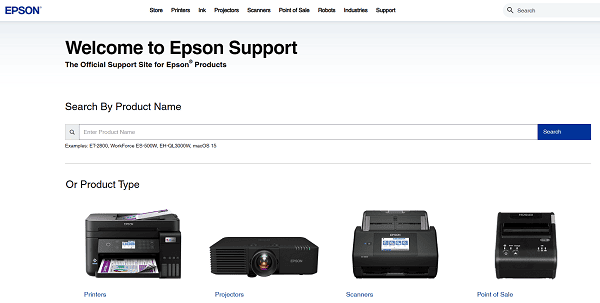
Select Operating System: The site will detect your OS automatically, or you can manually select Windows 10 or 11.
Download the Driver: In the "Drivers & Downloads" section, click the "Download" button to save the driver file.
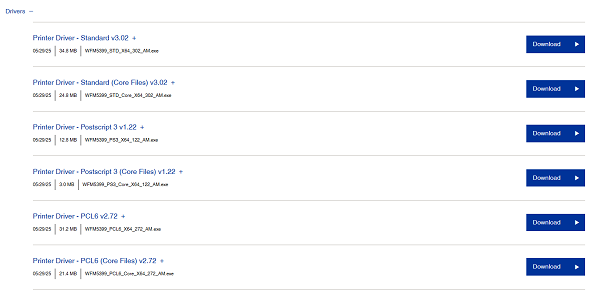
Run the Installer: Once the download is complete, double-click the installer and follow the on-screen instructions.
Restart Your Computer: Restart your system to apply the new driver settings.
Method 2: Use Driver Talent X to Install Drivers
If you're not comfortable with manual installation, you can use a third-party tool like Driver Talent X, which supports one-click scanning and automatic installation of compatible drivers.
Click the "Download" button to install the latest version of Driver Talent X.
Launch the software and go to the "Drivers" tab.
Click "Scan" to detect outdated or missing drivers.
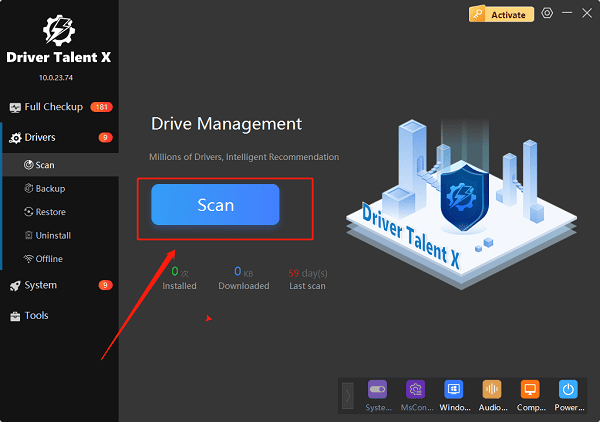
Locate the printer driver and click "Install" or "Upgrade".
Restart your PC to ensure the driver works correctly.
4. Frequently Asked Questions (FAQ)
Q1: Printer still not recognized after driver installation?
Check your connection method (USB or Wi-Fi) and ensure the printer is powered on with no error messages.
Q2: Epson printer shows a yellow exclamation mark in Device Manager?
This usually indicates a driver failure or conflict. Try using Driver Talent X to reinstall or update the driver.
Q3: Can I use Windows automatic update to install drivers?
Yes, but it's recommended to use the official Epson driver for full functionality and compatibility.
5. Conclusion
Installing the correct Epson printer driver is crucial for stable and efficient operation. Whether you're using Windows 10 or Windows 11, following the steps in this guide will help you easily download and install the driver.
If you encounter issues, consider using Driver Talent X to optimize your driver environment professionally.
