HP Smart is an official multifunctional printing management app developed by HP, compatible with a wide range of HP printers.
Whether you're printing wirelessly, scanning, copying, or managing printer settings, HP Smart offers users a streamlined and efficient experience.
This guide will walk you through how to download, install, and use HP Smart on Windows, so you can get started with ease.
1. What Is HP Smart?
HP Smart is a cross-platform printing application available for Windows, macOS, Android, and iOS. It allows users to:
Add and manage HP printers
Print and scan wirelessly
Configure printer settings
Monitor ink or toner levels
Print files from cloud services
2. How to Install HP Smart on Windows
Step 1: Visit the Microsoft Store
Open the Microsoft Store on your Windows system and search for "HP Smart" in the search bar.
Step 2: Download and Install
Click on the "HP Smart" app icon in the search results, then click "Get" or "Install".
The system will automatically download and install the app.
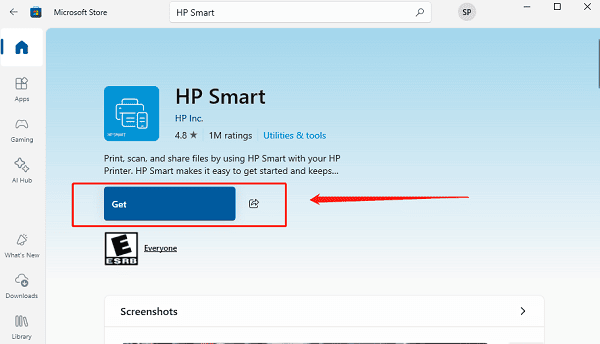
Tip: Make sure your computer is connected to the internet and is running Windows 10 or Windows 11.
Step 3: Launch HP Smart
Once installed, click "Launch" or search for "HP Smart" in the Start menu to open the app.
3. How to Add a Printer in HP Smart
Open HP Smart:
When you open HP Smart for the first time, it may prompt you to sign in with an HP account (optional). After that, you'll enter the main interface.
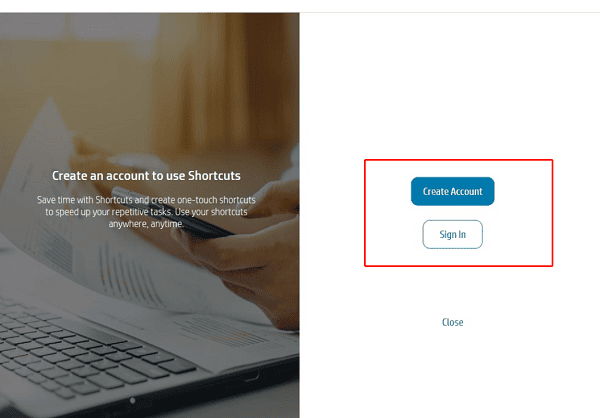
Click "Add Printer":
The app will automatically search for HP printers on the same Wi-Fi network.
Ensure your printer is powered on and connected to the same network.
Select and Add Your Printer:
Click on your printer model from the search results and follow the prompts to complete the connection and driver installation.
If your printer is not detected, try restarting your router and printer, or use a USB connection to add it.
4. Printer Connected But Not Printing?
One of the most common reasons for this issue is outdated, corrupted, or incompatible printer drivers. Keeping your drivers up to date can resolve most printing issues.
It's recommend to use Driver Talent X, a driver management tool that automatically detects, downloads, and installs the best drivers for your system—simple and efficient.
Click the Download button to get the latest version of Driver Talent X, then install and launch the software.
Go to the "Drivers" tab and select "Scan" to check the status of all drivers.
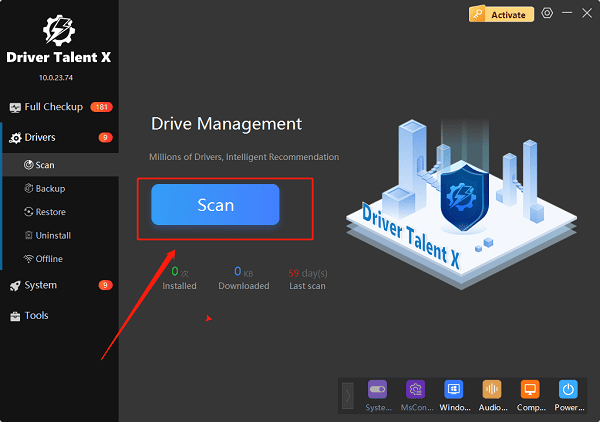
Locate the printer driver in the results and click "Upgrade".
Restart your computer after the update to apply changes.
5. How to Print and Scan Using HP Smart
To Print:
Click the "Print" icon on the main screen.
Choose the file or photo you want to print.

Adjust settings like paper size, color mode, etc.
Click "Print" to start printing.
To Scan:
Select the "Scan" function.
Place your document on the scanner glass.
Set resolution, output format, and other preferences.
Click "Scan" and save the file locally or to the cloud.
6. Frequently Asked Questions (FAQ)
Q1: HP Smart can't detect my printer. What should I do?
A: Make sure your printer and computer are on the same Wi-Fi network. Restart both devices, or try using a USB cable to connect and add the printer.
Q2: Which HP printer models are supported by HP Smart?
A: Most HP DeskJet, ENVY, OfficeJet, and LaserJet models—both new and old—are compatible with HP Smart. For confirmation, visit HP's official website.
Q3: Do I have to use HP Smart to print?
A: No, but HP Smart offers a much more convenient and feature-rich experience, especially suited for home and office users.
7. Conclusion
HP Smart is a powerful tool to improve the efficiency of your HP printer—perfect for beginners and everyday users.
With this step-by-step guide, you can easily install and use HP Smart on Windows to enable wireless printing, scanning, and device management. If you haven't tried HP Smart yet, download it today and give it a go!
