When running certain programs or games on Windows, many users may encounter an error message like "kernel32.dll is missing" or "Cannot find kernel32.dll". This issue often prevents applications from launching and may lead to system instability.
This article explains what kernel32.dll is, the common causes behind such errors, and offers practical step-by-step solutions to help you quickly fix the problem and restore normal system functionality.
1. What Is kernel32.dll?
kernel32.dll is one of the most essential dynamic link library (DLL) files in the Windows operating system. It handles core functions such as memory management, input/output operations, and process/thread control. Nearly all Windows programs rely on this DLL at runtime.
If this file is missing, corrupted, or improperly registered, it can result in programs failing to start or system errors.
2. Common Causes of kernel32.dll Missing Error
Accidental deletion or corruption of system files: System cleaning tools, user mistakes, or viruses may delete or modify kernel32.dll.
Incompatible or faulty software installation: Older or pirated programs may replace essential DLL files, causing compatibility issues.
Faulty Windows updates: Interrupted or incomplete system updates might damage system files.
Malware or virus attacks: Malicious software can target core DLL files, rendering them unusable.
Hard drive issues or file system errors: Bad sectors on the disk may prevent the system from reading DLL files correctly.
3. Solutions to Fix "kernel32.dll is Missing" Error
Solution 1: Restart Your Computer
Sometimes, a simple reboot can help Windows detect and repair missing or corrupted system files automatically. Try restarting your PC before attempting any advanced fixes.
Solution 2: Use a Professional Repair Tool
Driver Talent X is not just for managing drivers—it also includes a DLL repair function. It saves time and prevents mistakes from manual downloads.
Download and install the latest version of Driver Talent X.
Click "Try Now" to start the scan for outdated drivers and missing DLLs.
Under "Core DLL Files Abnormal", locate kernel32.dll and click "Fix".
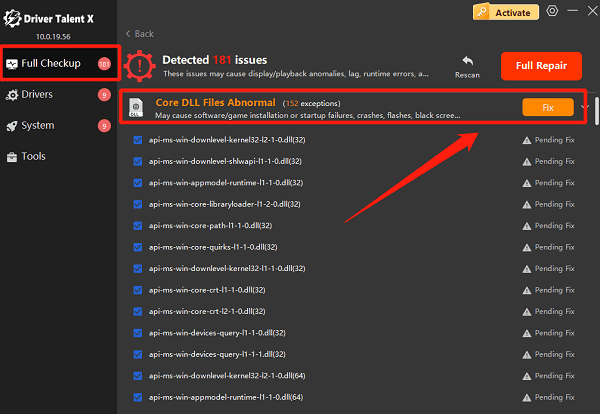
Restart your computer to complete the repair.
Solution 3: Run the System File Checker (SFC) Tool
Open the Start menu, search for "CMD", right-click and choose "Run as administrator".
Type the following command and press Enter: sfc /scannow
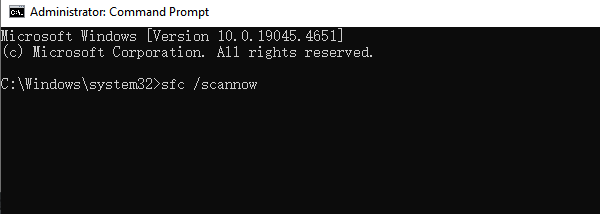
Windows will scan and repair missing or damaged system files, including kernel32.dll.
Reboot your PC after the process completes.
Solution 4: Use DISM Tool for Deeper Repair
If SFC doesn't resolve the issue:
Open Command Prompt as administrator.
Enter the following command: DISM /Online /Cleanup-Image /RestoreHealth
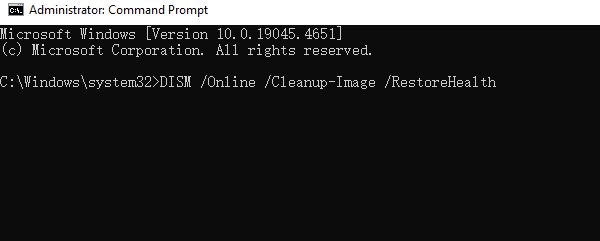
Wait for the scan and repair process to finish.
Then, run sfc /scannow again for verification.
Solution 5: Copy kernel32.dll from a Healthy System
Use a computer running the same Windows version.
Navigate to C:\Windows\System32\ and copy the kernel32.dll file.
Paste it into the same location on the affected PC (back up the original file first).
Restart the computer.
Warning: Never download DLL files from untrusted websites—they may contain malware.
Solution 6: Reinstall the Program Causing the Error
If the error only occurs when opening a specific application or game:
Uninstall the program via "Control Panel" > "Programs and Features".
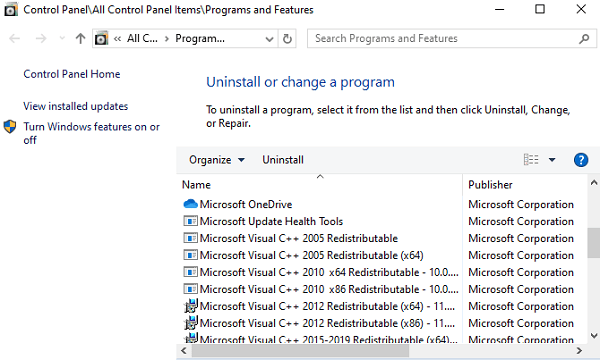
Restart your computer to remove leftover files or settings.
Download the latest version from the official website and reinstall it.
Reinstalling ensures the program uses a valid, compatible version of kernel32.dll.
Solution 7: Scan for Viruses and Clean the System
Use Windows Defender or any reputable antivirus software to perform a full system scan.
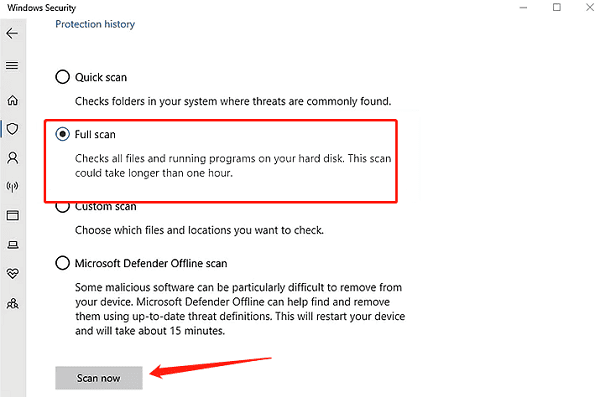
Delete any detected threats and restart the PC.
After that, run SFC or DISM again to repair affected system files.
4. How to Prevent Future kernel32.dll Errors
Backup your system regularly: Use restore points or third-party backup software to protect your data.
Avoid pirated or unverified software: Such programs may modify or delete system files.
Keep your system and drivers up to date: Regular updates ensure compatibility and system stability.
Run virus scans frequently: Prevent malware from targeting core system DLLs.
Frequently Asked Questions (FAQ)
Q1: Can I download kernel32.dll from a website and replace it?
A: Not recommended. Files from unofficial sources may contain viruses. Always use secure repair methods.
Q2: What if the program still won't run after repair?
A: Uninstall and reinstall the program. Also check if it's compatible with your Windows version.
Q3: This error appears only when launching a game—what should I do?
A: The game may depend on other components like DirectX, Visual C++ Redistributables, or .NET Framework. Ensure these are properly installed and updated.
While "kernel32.dll missing" sounds like a critical system error, it's often fixable with the methods provided above.
Whether you choose system tools, a professional repair utility, or manual replacement from a verified source, these steps can help you restore system functionality effectively.
If you're currently struggling with this error—start applying these fixes now and bring your Windows system back to normal!
