The ASUS ROG (Republic of Gamers) monitor lineup is known for its cutting-edge technology, high refresh rates, and superior picture quality. However, encountering a "No Signal" message or a blank screen can be a frustrating hurdle.
Whether it happens during boot-up or mid-session, is usually a solvable problem rooted in cabling, settings, or outdated software. This comprehensive guide breaks down the root causes of display failure and provides a structured set of solutions to get your premium ROG screen back to full working order.
Causes of ASUS ROG Monitor Display Failure
Understanding the cause helps narrow down the fix. Display issues typically fall into three categories:
1. Hardware & Connection Issues
Faulty or Loose Cables: DisplayPort (DP) and HDMI cables can come loose or become damaged (especially the tiny pins in the connector). High-resolution, high-refresh-rate monitors require high-quality cables (e.g., DisplayPort 1.4 or HDMI 2.1).
Incorrect Input Source: The monitor's On-Screen Display (OSD) is set to the wrong input (e.g., set to HDMI 1 when the PC is connected to DisplayPort 2).
PC Graphics Card Error: The GPU itself may not be initializing properly, or the monitor is plugged into the motherboard's integrated graphics port instead of the dedicated GPU (common on desktop PCs).
Monitor Power Cycling: Electrical issues or residual power can sometimes prevent the monitor from establishing a connection (a "DisplayPort handshake" failure).
2. Software & Driver Issues
Outdated Graphics Drivers: The most common cause of stability issues, especially after a Windows or game update. Outdated GPU drivers can fail to properly communicate with the high-end features of ROG monitors (G-SYNC, Adaptive Sync, HDR).
Monitor Driver Issues: Though less common, the specific monitor driver (INF file) installed on your PC may be generic or outdated, leading to resolution or refresh rate conflicts.
Adaptive Sync/G-SYNC Conflicts: Features like NVIDIA G-SYNC or AMD FreeSync can sometimes cause intermittent black screens or signal loss, particularly when they conflict with a new game patch or driver update.
Windows Sleep/Hibernation: PC sleep or power-saving modes can sometimes fail to re-establish the connection upon wake-up.
Method 1: Automated Driver Update (Driver Talent X)
Outdated Graphics Card drivers are the most frequent culprit behind monitor signal issues, especially on gaming monitors with advanced features. A professional utility is the most reliable way to update all related drivers (GPU, Chipset, and Monitor).
Download and Install:
Click the "Download" button to download the software package.
Install it on a secondary device if your main PC is completely blank, or directly if you can still boot to Windows.
Run Scan:
Launch the application and go to "Drivers" > "Scan", click "Scan".
The software will perform a deep scan of your system.
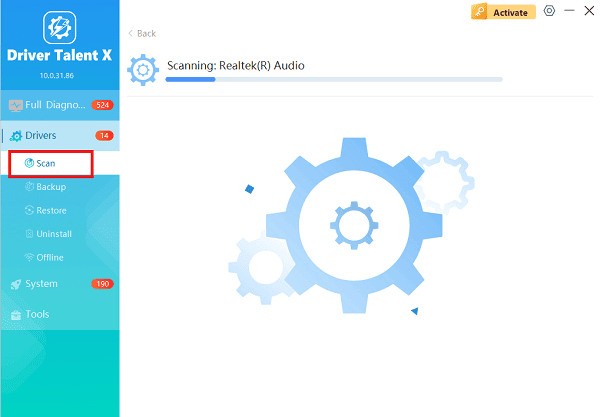
One-Click Installation:
The results list will show your Graphics Card driver (NVIDIA/AMD) and any generic Monitor drivers. These are the two most critical drivers for a proper display signal.
Click the "Upgrade" or "Repair Now" button to download and install the latest, officially compatible versions of the necessary drivers.
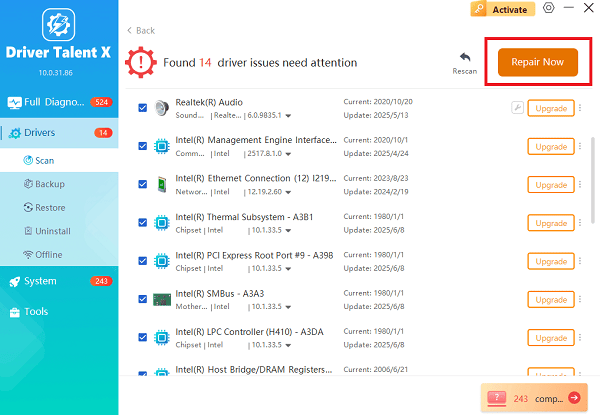
Restart Your PC:
Once the installation is complete, restart your computer to fully apply the driver updates and reset the display connection.
Method 2: Physical and Power Reset Checks
Always start with the simplest physical checks, which often resolve the problem immediately.
| Action | Detailed Step-by-Step Instructions |
| Power Cycle the Monitor | (1). Turn off the monitor and the PC. (2). Unplug the monitor's power cable from the wall/surge protector. (3). Hold the monitor's power button down for 30 seconds to drain any residual power. (4). Wait 5 minutes, then plug everything back in and turn it on. |
| Check Cable Connections | (1). Ensure the DisplayPort (DP) or HDMI cable is firmly seated on both the monitor and the PC's graphics card. (2). Crucially, ensure the cable is plugged into the dedicated GPU port, not the motherboard's integrated graphics port (usually located near the USB/audio ports). |
| Verify Input Source | (1). Use the physical buttons on the monitor to open the OSD (On-Screen Display) Menu. (2). Navigate to the "Input Select" or "Source" option. (3). Ensure it is set to the specific port you are using (e.g., DP-1, HDMI-2). |
| Test Alternate Cable/Port | (1). If possible, try an entirely new, certified cable (DP 1.4 or HDMI 2.1). (2). Try connecting the cable to a different port on the GPU and the monitor. |
Method 3: Software & Settings Troubleshooting (Advanced)
If the physical checks fail, the issue is likely a feature conflict or a faulty Windows setting.
1. Disable Adaptive Sync Features
Features like G-SYNC/FreeSync can cause brief black screens due to a "handshake" issue, particularly when running non-native resolutions or on older firmware.
1). Monitor OSD: Use the monitor's physical buttons to open the OSD Menu. Go to the "Gaming" or "Image" section and locate "Adaptive Sync" or "FreeSync/G-SYNC" settings. Set this feature to "Off".
2). NVIDIA/AMD Control Panel: If you can see the display:
NVIDIA: Open the "NVIDIA Control Panel" > "Display" > "Set up G-SYNC" and uncheck the box to disable it.
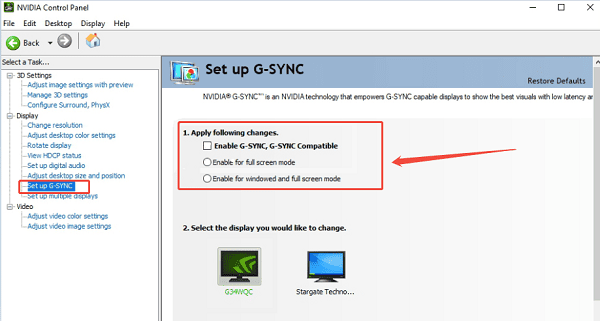
AMD: Open the AMD Adrenalin Software and disable "Radeon FreeSync" globally.
2. Reset Monitor to Factory Defaults
A corrupted OSD setting can prevent the display from initializing.
Open the OSD Menu using the monitor's buttons.
Navigate to "System Setup" (or similar).
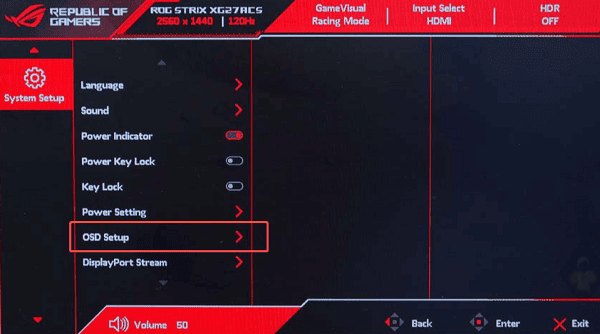
Select "Reset" or "Factory Reset" and confirm.
3. Windows Display Reset
If you can hear the Windows login sound but the screen is black, try this shortcut:
Press the Windows Key + Ctrl + Shift + B simultaneously.
This key combination forces Windows to reset the display driver, which can often bring the screen back instantly.
Conclusion
A non-displaying ASUS ROG monitor, while frustrating, is rarely a sign of permanent damage. The issue usually boils down to a conflict in the signal path, whether it's a simple loose cable, an incorrect OSD setting, or an outdated graphics driver.
By prioritizing a guaranteed software solution using Driver Talent X, and systematically checking your connections and Adaptive Sync settings, you can reliably restore the premium visual experience your ROG monitor was designed to deliver.
