While using a computer, many users may suddenly encounter a "No Input Signal on Monitor" message. This issue can occur at startup or suddenly during use, disrupting normal work, entertainment, or system operation.
This article analyzes the common causes of monitor signal loss and provides practical troubleshooting tips to help you quickly restore normal display output.
1. Symptoms of "No Signal" on Monitor
Black screen with a message like "No Signal" or "No Input Detected"
The computer powers on but there is no display output
Monitor power light is on but no image is shown
Replacing the monitor or cable still shows no signal
2. Common Causes of No Signal on Monitor
Loose or Damaged Signal Cable:
HDMI, DP, or VGA cables that are loose or damaged may fail to transmit video signals.
System or Driver Issues:
Corrupted or outdated graphics drivers can interrupt video output.
Faulty GPU or Motherboard Interface:
A poorly seated graphics card, dusty connectors, or faulty ports can lead to signal issues.
Incorrect Input Source Selection:
If the monitor is set to the wrong input source (e.g., HDMI1 instead of HDMI2), it won't detect the signal.
Hardware Failure:
Issues such as a faulty GPU, power supply, or the monitor itself may cause no signal.
3. Solutions to Fix "No Signal" on Monitor
Method 1: Check Signal Cable Connection
Ensure the HDMI/DP/VGA cable is securely connected to both the monitor and computer.

Try a different cable to rule out cable damage.
If using a discrete GPU, try switching to the motherboard's integrated graphics port.
Method 2: Update Graphics Driver
Outdated or incompatible drivers are a common cause. It's recommend to use Driver Talent X, a tool that automatically detects, downloads, and installs the optimal drivers for your system.
Download the latest version of Driver Talent X and install it.
Launch the software, go to the Drivers section, and click "Scan".
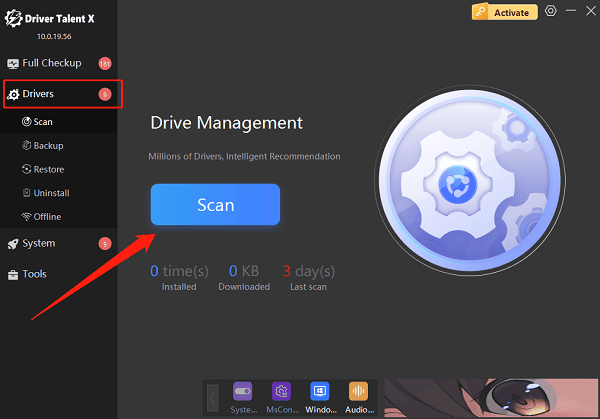
Locate your graphics driver in the scan results and click "Upgrade".
Restart your PC to ensure the new driver takes effect.
Method 3: Confirm Monitor Input Source Settings
Use the monitor's Input/Source button to switch to the correct channel.
If the PC is connected to HDMI1, make sure the monitor is also set to HDMI1.
Method 4: Reseat the Graphics Card
Turn off the power and unplug the PC.
Open the case and carefully remove the graphics card.
Clean the gold contacts with a dry cloth or rubber eraser.
Reseat the card firmly into its slot.
Method 5: Test the Monitor Itself
Connect the monitor to another device (like a laptop or another PC).
If it still shows no signal, the monitor may be defective and needs repair.

Method 6: Reset BIOS Settings
Press DEL, F2, or ESC during startup to enter BIOS.
Choose Load Setup Defaults, save, and exit BIOS.
4. Advanced Troubleshooting Tips
Check whether the power supply is stable; insufficient power can prevent the GPU from working properly.
Check the RAM sticks for proper contact, reseat or test in other slots.

For laptops with external monitors, try pressing Fn + F8/F4 to switch display modes.
5. Frequently Asked Questions (FAQ)
Q1: The computer starts normally, but the monitor shows no signal. Why?
A: The issue may be caused by a loose cable, wrong input source, or graphics card or driver problems.
Q2: I've replaced the monitor and cables, but there's still no signal. What now?
A: Check inside the PC for hardware problems. Get help from a technician if unsure.
Q3: How can I tell if the issue is with the graphics card or the monitor?
A: Test the monitor with another device or switch to the built-in graphics port.
Although a "No Signal" issue on your monitor may seem daunting, it can usually be resolved with the methods outlined above.
Keep your hardware clean, update your drivers regularly, and avoid excessive plugging/unplugging of cables and GPU to extend component lifespan.
If all attempts fail, consider contacting professional repair services or the device manufacturer for further diagnosis.
