The ASUS USB-BT500 is a popular Bluetooth 5.0 adapter known for fast, stable wireless connectivity. However, encountering a "Driver Error", "Code 10", or simply an inability to detect devices is a problem that prevents you from using your wireless headphones, controllers, or keyboards.
To systematically troubleshoot and fix your ASUS USB-BT500 adapter and restore stable Bluetooth functionality, this guide provides detailed, step-by-step solutions, starting with the most efficient method for driver management.
Part I: Driver Integrity and System Synchronization
The stability of the ASUS USB-BT500 depends entirely on having the correct, uncorrupted driver for the adapter and stable drivers for the host PC's USB ports.
Method 1: Automated Driver Update with Driver Talent X
Manually troubleshooting and updating the various Bluetooth, USB Controller, and Chipset drivers can be complex. A specialized utility automates this process, ensuring that the necessary connectivity drivers are perfectly stable and correctly installed, often resolving recognition issues instantly.
Preparation:
Ensure your ASUS USB-BT500 adapter is plugged into a functional USB port.
Download and install the Driver Talent X application onto your Windows PC.
Run Scan:
Launch the application and go to "Drivers" > "Scan", click "Scan".
The software will perform a deep analysis of your system, focusing on network, connectivity, and peripheral drivers.
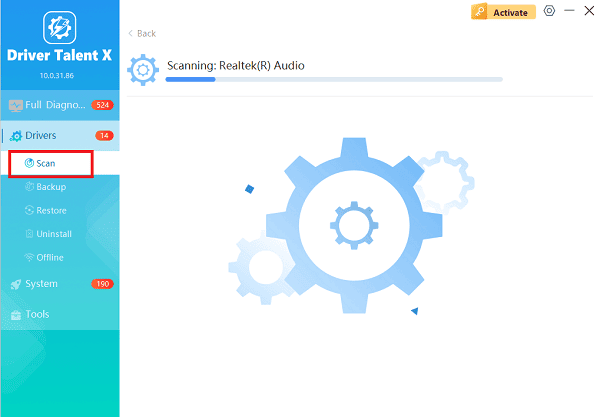
Execute Update:
After the scan is complete, the software will display a list of all drivers that need attention.
Select the necessary drivers (prioritizing the Bluetooth and USB controllers) and click the "Upgrade" or "Repair Now" button. Driver Talent X will download the latest, certified versions, crucial for eliminating driver conflicts.
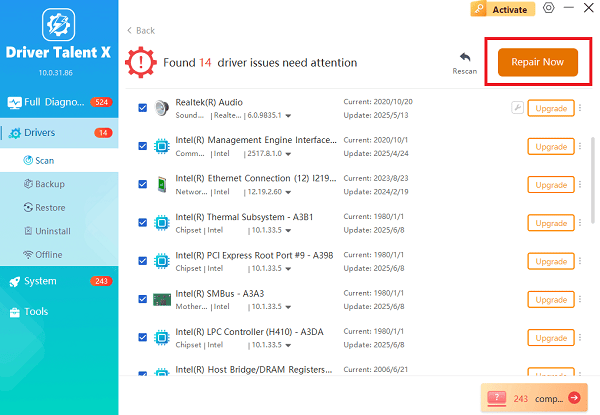
Finalize:
After the installation is complete, restart your computer and test the Bluetooth connection.
Method 2: Clean Reinstallation via Device Manager
If the driver error occurred after a Windows update, the existing driver installation may be corrupted. Forcing a clean reinstallation can often resolve the conflict.
Press Windows Key + X and select "Device Manager".
Expand the "Bluetooth" category.
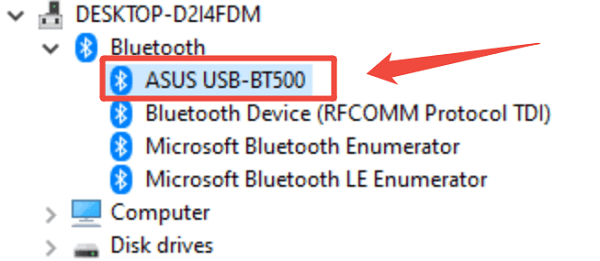
Right-click on the ASUS USB-BT500 entry (or the generic Realtek/Broadcom Bluetooth name) and select "Uninstall device".
Check the box that says "Attempt to remove the driver software for this device".
Unplug the ASUS USB-BT500 adapter.
Click "Action" > "Scan for hardware changes". Plug the adapter back in, and Windows will attempt to detect it and load a fresh driver copy.
Part II: Windows and Power Management Fixes
These steps address settings issues that can unintentionally disable the adapter or cause it to malfunction.
Method 1: Disable Power Saving for the Adapter
Windows often puts USB devices to sleep to conserve power, which can lead to the "Driver Error" when the system attempts to wake them up.
Press Windows Key + X and select "Device Manager".
Expand the "Universal Serial Bus controllers" category.
Right-click on the entry for your USB Root Hub or the adapter itself and select "Properties".
Go to the "Power Management" tab.
Uncheck the box that says "Allow the computer to turn off this device to save power".
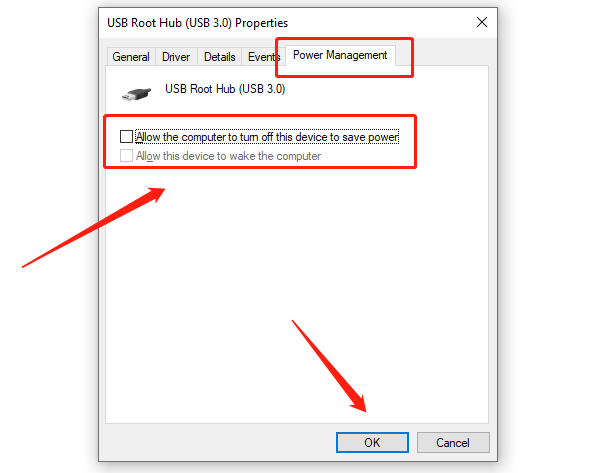
Click "OK". Repeat this process for any other relevant USB or Bluetooth hub entries.
Method 2: Check Windows Services
Ensure the fundamental Bluetooth services required for the adapter to function are running correctly.
Press Windows Key + R to open the Run dialogue.
Type "services.msc" and press Enter.
Locate the service named "Bluetooth Support Service".
Double-click it, ensure the "Startup type" is set to "Automatic", and click "Start" if the service status is stopped.
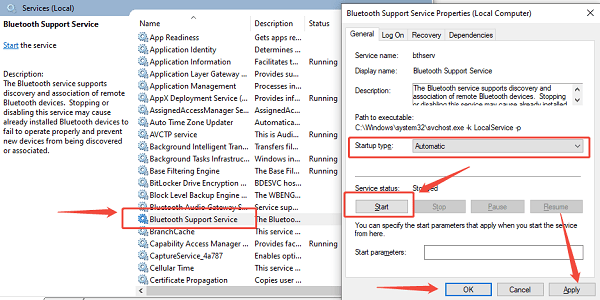
Click "OK" and restart the service if it was already running.
Part III: Hardware and Conflict Resolution
These steps address physical connections and conflicts with existing built-in Bluetooth hardware.
Disable Built-in Bluetooth
If your laptop already has integrated Bluetooth, the new ASUS adapter may be conflicting with the older internal controller.
Press Windows Key + X and select "Device Manager".
Expand the "Bluetooth" category.
Right-click on your built-in Bluetooth device (e.g., Qualcomm, Intel Wireless Bluetooth) and select "Disable device".
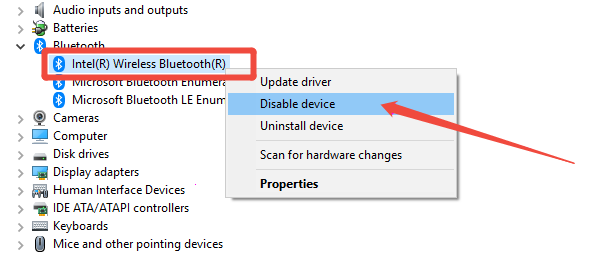
Leave the ASUS USB-BT500 plugged in and check if the error is resolved.
Conclusion
The ASUS USB-BT500 "Driver Error" is predominantly a fixable software conflict that disrupts communication. The most reliable solution is to ensure driver stability and clean installation with Driver Talent X.
By combining this foundational fix with disabling Power Saving on the adapter and temporarily disabling any conflicting built-in Bluetooth hardware, you can systematically eliminate common failure points and ensure stable Bluetooth 5.0 connectivity.
