Setting up your HP DeskJet printer on Wi-Fi allows you to print wirelessly from your laptop, desktop, or mobile device without messy cables.
Whether you are using Windows 10 or Windows 11, this complete guide will show you step-by-step instructions to connect your HP DeskJet printer to Wi-Fi easily.
We'll also cover how to update drivers with Driver Talent X, which ensures your printer works smoothly after setup.
Why Connect Your HP DeskJet Printer to Wi-Fi?
Wireless convenience – Print from anywhere in your home or office.
Multiple device support – Connect laptops, smartphones, and tablets at the same time.
No USB clutter – Eliminate the need for physical cables.
Better compatibility – Works seamlessly with Windows 10/11 and HP Smart App.
Method 1: Connect HP DeskJet Printer to Wi-Fi Using Control Panel
Most HP DeskJet printers have a built-in control panel with a Wireless or Wi-Fi button.
Steps:
Power on your printer and make sure it's in ready mode.
On the printer control panel, press the Wireless button.
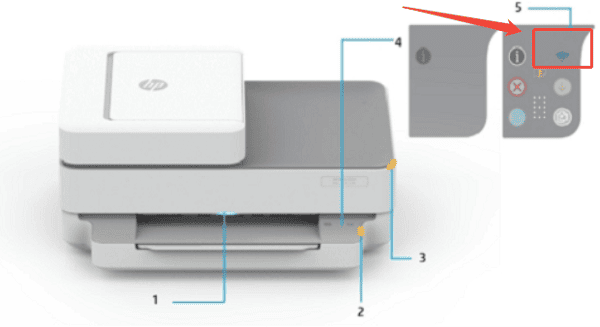
Navigate to "Settings" > "Wireless Setup Wizard".
The printer will search for available Wi-Fi networks.
Select your Wi-Fi network name (SSID) from the list.
Enter your Wi-Fi password and press "OK".
Wait until the printer confirms connection with a solid blue Wi-Fi light.
Updating Printer Drivers with Driver Talent X
After connecting your HP DeskJet printer to Wi-Fi, it's important to update your printer drivers to avoid errors such as "Printer Offline" or failed print jobs. Driver Talent X makes this process fast and simple.
Download and Install Driver Talent X:
Click the "Download" button to download the software package.
Install the program following the setup instructions.
Launch Driver Talent X:
Open the software, go to "Drivers" > "Scan", click "Scan".
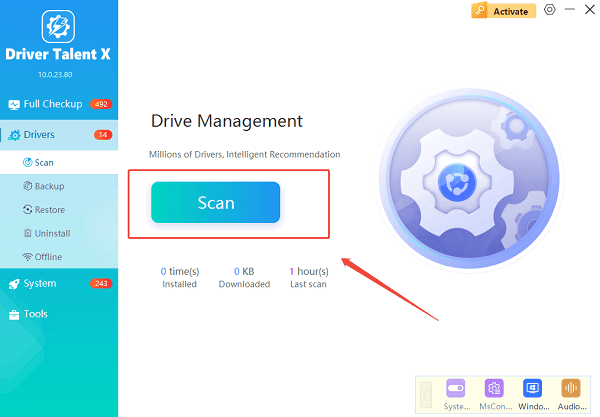
Driver Talent X will automatically detect outdated, missing, or corrupted drivers, including HP printer drivers.
Update the Printer Driver:
In the scan results, locate your HP DeskJet printer driver.
Click "Upgrade" to download and install the latest official version.
Restart Your Computer:
Reboot your PC to complete the update and ensure your printer functions correctly.
Tip: Driver Talent X also allows you to back up drivers before updating, so you can restore them if needed.
Method 2: Connect HP DeskJet Printer to Wi-Fi Using WPS
If your router supports WPS (Wi-Fi Protected Setup), this is the fastest way.
Steps:
Ensure your router has a WPS button.
On your HP DeskJet printer, press and hold the Wireless button until the light starts blinking.
Within 2 minutes, press the WPS button on your router.
The printer will automatically connect to the Wi-Fi network.
Method 3: Connect HP DeskJet Printer to Wi-Fi Using HP Smart App
For Windows 10/11 or mobile devices, HP Smart App provides an easy setup option.
Steps:
Download and install HP Smart App from the Microsoft Store or HP's official website.
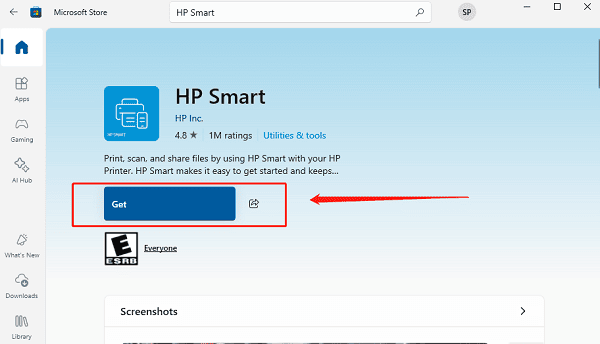
Open the app and click "Add Printer".
The app will search for available HP printers.
Select your DeskJet printer from the list.
Follow the on-screen instructions to connect it to Wi-Fi.
Once done, your printer will be added automatically.
FAQs About HP DeskJet Printer Wi-Fi Setup
Q1: Why is my HP DeskJet printer not connecting to Wi-Fi?
A1: Make sure you entered the correct Wi-Fi password, your router is working, and the printer is within range. Restart both the printer and router if needed.
Q2: Can I use my HP DeskJet printer on multiple devices once connected to Wi-Fi?
A2: Yes. Once your printer is connected to the same Wi-Fi network, any authorized device can print wirelessly.
Q3: Do I need to update drivers after connecting my printer?
A3: Yes. Outdated drivers may cause errors. Use Driver Talent X to quickly update your HP DeskJet printer drivers for smooth performance.
Final Thoughts
Connecting your HP DeskJet printer to Wi-Fi is easy with the right method. Whether you use the printer's control panel, the WPS button, or the HP Smart App, you'll be printing wirelessly in minutes.
To avoid connectivity issues, always keep your printer drivers updated using Driver Talent X. This ensures smooth printing and prevents annoying offline errors.
