A non-responsive touchpad on your Dell laptop can halt your workflow. This frustrating issue is surprisingly common on Windows 10 and 11, often triggered by a recent operating system update, accidental key presses, or outdated drivers.
The good news is that most Dell touchpad issues are software-related and can be fixed with straightforward troubleshooting steps. This guide will walk you through the most effective methods to restore full functionality to your Dell touchpad.
Method 1: Automatic Driver Update (Driver Talent X)
The most common reason a touchpad fails is due to corrupted, missing, or incompatible drivers. Dell touchpads rely on the I2C HID Device Driver and the Touchpad Driver itself. Manually finding and updating both can be complicated. Using Driver Talent X is the fastest and most reliable way to ensure you have the correct, certified drivers for your specific Dell model and Windows version, preventing conflicts.
Download and Install:
Click the "Download" button to download the software package.
Install it on your Dell laptop (you will need to use an external mouse or the keyboard for navigation).
Run Scan:
Launch the application and go to "Drivers" > "Scan", click "Scan".
The software will perform a comprehensive analysis of all your system drivers.
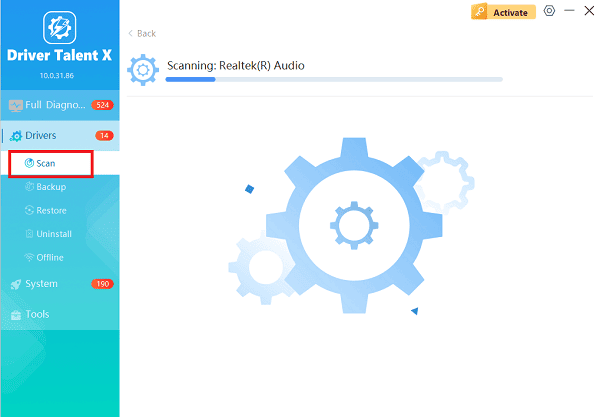
Install the Update:
The scan results will show drivers that need updating. Click the "Repair Now" button.
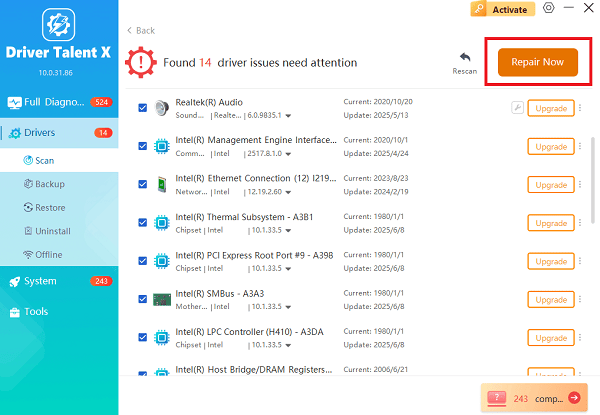
Driver Talent X will automatically download the correct, certified drivers and install them.
Restart Your PC:
Once the installation is complete, restart your computer.
The touchpad should be recognized and fully functional upon logging back into Windows.
Method 2: Check Physical & Software Disablement
Sometimes, the touchpad is merely disabled by a physical key or a Windows setting.
1. Function Key Check (The Quick Fix)
Many Dell laptops have a dedicated function key (Fn key combination) to quickly enable or disable the touchpad.
Look for an icon that resembles a small touchpad with a slash through it (often on the F5, F7, or F9 key).
Press the Fn key and the corresponding function key (e.g., Fn + F7) simultaneously.
Check if a light near the touchpad changes color or if a message appears on the screen, indicating the touchpad is now active.
2. Windows Settings Check
Ensure the touchpad hasn't been accidentally turned off in your system settings.
Open Settings (Press Windows Key + I).
Go to "Bluetooth & devices" (Windows 11) or "Devices" (Windows 10).
Select "Touchpad" from the list.
Make sure the main Touchpad toggle switch at the top is set to "On".
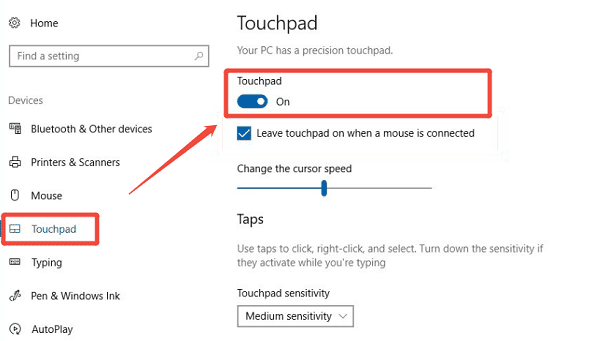
Tip: If you are using an external mouse, ensure the option to "Leave touchpad on when mouse is connected" (or similar) is checked.
Method 3: Advanced Driver Troubleshooting in Device Manager
If the issue persists, you need to manually troubleshoot the drivers through the Device Manager.
1. Check for Disabled or Unknown Devices
Right-click the Start button and select "Device Manager".
Expand the "Mice and other pointing devices" section.
Look for your Dell touchpad entry. If it has a downward-pointing arrow icon, it is disabled. Right-click it and select "Enable device".
Also, check the "Human Interface Devices" section for the "I2C HID Device". If it has a yellow exclamation mark, you may need to update or reinstall that driver (see Method 1).
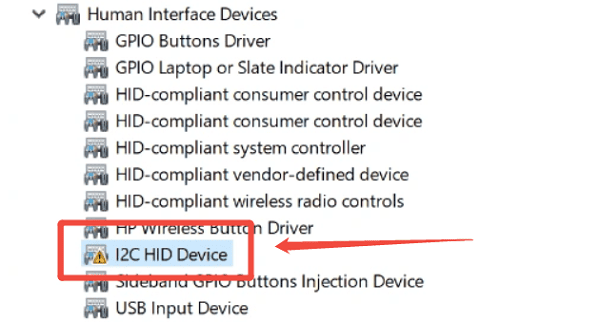
2. Reinstall the Touchpad Driver
If the driver is corrupted, a fresh install can solve the problem.
In Device Manager, expand the "Mice and other pointing devices" section.
Right-click your Dell touchpad entry and select "Uninstall".
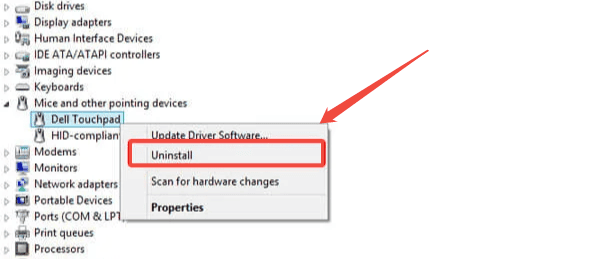
A dialog box may ask if you want to delete the driver software. Do NOT check this box unless you have the driver package ready.
Click "Uninstall".
After the uninstall is complete, go to the top menu and select "Action" > "Scan for hardware changes". Windows will automatically detect the uninstalled device and try to reinstall the default driver.
Restart your laptop.
Conclusion
A non-working Dell touchpad is a frustrating, but fixable, problem. In almost every case, the solution lies in a software setting or a driver conflict.
By first using Driver Talent X to ensure all relevant drivers (GPU, I2C HID, and Touchpad) are up-to-date, and then systematically checking the hardware key and Windows settings, you can reliably restore your touchpad's functionality and get back to working productively on your Dell machine.
