A printer driver is the essential software that allows your PC to communicate with your Epson printer. Without the correct driver, your printer won't work, and you won't be able to print, scan, or access its full range of features.
Whether you're setting up a new printer or troubleshooting an old one, installing the right driver is the key to a smooth and error-free experience.
This guide will show you how to download and install the correct Epson printer driver for your PC on Windows 10/11, ensuring your printer is up and running in no time. (A simple and quick way to download driver is by clicking the "Download" button to get Driver Talent X.)
Why the Right Driver Is a Must for Your Epson Printer?
Using the correct, up-to-date driver for your Epson printer provides several key benefits:
Full Functionality: It enables all of your printer's features, including scanning, double-sided printing, faxing, and ink level monitoring.
Enhanced Stability: A correct driver prevents common errors like "printer offline" or "driver unavailable" that are often caused by software conflicts.
Improved Performance: It ensures faster printing speeds and higher-quality output by correctly managing the data sent from your PC to the printer.
Better Compatibility: It ensures your printer works seamlessly with the latest updates to Windows and other applications.

Method 1: Download Way with Driver Talent X (Recommended)
For a quick, hassle-free solution that automatically finds and installs the correct drivers, Driver Talent X is an excellent choice. This professional driver management tool is designed to scan your system for missing or corrupted drivers and replace them with the correct, stable versions. This is the most reliable method for users who want to avoid manual searching and installation.
Step 1: Scan for Your Epson Printer
First, ensure your Epson printer is connected to your computer (either via USB or Wi-Fi) and powered on.
Install and launch Driver Talent X.
Click the "Scan" button.
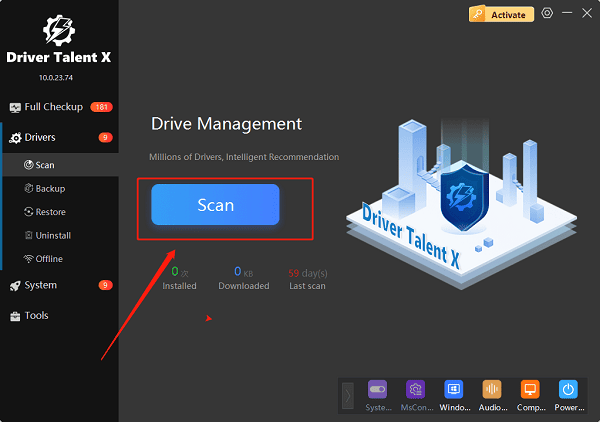
The software will perform a deep scan of your entire computer, automatically detecting all connected hardware and checking the status of its drivers, including your Epson printer.
Step 2: Download and Install with One Click
After the scan is complete, Driver Talent X will show you a clear list of drivers that need updating.
Find your Epson printer on the list.
Simply click the "Upgrade" button next to your printer's name.
Driver Talent X will automatically download the correct, most stable driver package and install it for you, ensuring your printer works perfectly.
Method 2: Manual Download from the Epson Website
If you prefer to handle the process manually, you can get the driver directly from Epson's official website. This method is reliable but requires a bit more effort.
Step 1: Find Your Printer Model
Before you begin, find the exact model number of your Epson printer. It's usually printed on the front, top, or back of the device.
Step 2: Download the Full Package
Visit the official Epson Support website (https://epson.com/Support/sl/s).
In the search bar, enter your printer's exact model number.
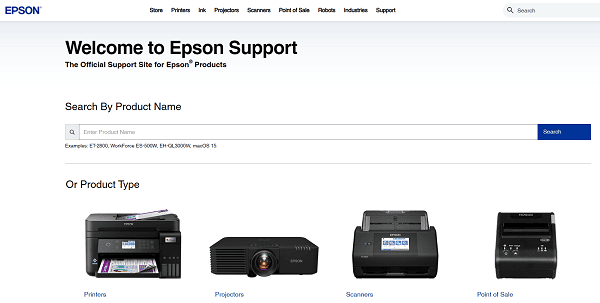
On the printer's support page, make sure the correct operating system is selected (e.g., Windows 10 64-bit or Windows 11 64-bit).
Download the recommended "Drivers and Utilities Combo Package" or a similar full software package.
Step 3: Run the Installer
Double-click the downloaded file and follow the instructions in the installation wizard.
The installer will guide you through connecting your printer to your PC, which will complete the driver installation. Make sure to follow the on-screen prompts for connecting via USB or over your wireless network.
Method 3: Using the Windows Built-in Troubleshooter
For a quick, simple first step, you can use the built-in Windows troubleshooter. While it doesn't always solve the problem, it's a good place to start.
On Windows 10, go to "Settings" > "Update & Security" > "Troubleshoot" > "Additional troubleshooters".
On Windows 11, go to "Settings" > "System" > "Troubleshoot" > "Other troubleshooters".
Select "Printer" and then click "Run the troubleshooter". Follow the on-screen instructions to see if Windows can automatically detect and fix a driver issue.
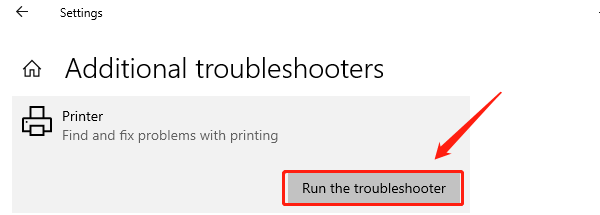
Q&A
Q: Do I need to uninstall the old driver before installing a new one?
A: It's generally a good practice to do a clean install. Many official installers automatically handle this for you, and Driver Talent X also ensures a clean installation.
Q: Why isn't my printer driver on the Windows Update list?
A: Windows Update only provides a generic or basic driver. It may not have the latest or most complete driver package that includes all the features and utilities for your specific Epson printer model.
Q: Will this fix work for a wireless printer?
A: Yes, the driver itself is the same whether you use a USB or wireless connection. The installation process will simply ask you to select your preferred connection method.
Conclusion
Downloading and installing the right Epson printer driver is a crucial step for ensuring your printer works flawlessly on Windows 10/11.
While manual methods are effective, using Driver Talent X is the safest and most efficient solution. It simplifies the entire process, ensuring your printer is set up correctly without any of the hassle.
