Fallout 4 is a beloved open-world RPG known for its rich content and engaging storyline. However, some players may encounter issues such as crashes or black screens when launching the game, severely affecting the gameplay experience.
This article analyzes the common causes of Fallout 4 startup crashes or black screens and provides practical solutions to help you get the game running smoothly again.
1. Common Symptoms of Fallout 4 Startup Crashes or Black Screens
Black screen appears on startup, and the main menu doesn't load
Game freezes or becomes unresponsive during loading
The game closes automatically or crashes back to the desktop
Error messages or sudden exits (crash to desktop)
2. Possible Causes of Fallout 4 Crashing or Black Screen
Outdated or incompatible graphics drivers
Corrupted or missing game files
Faulty game configuration files
Firewall or antivirus software blocking the game
Broken or outdated DirectX components
Conflicting or incompatible mods
Insufficient system permissions
3. How to Fix Fallout 4 Crashing or Black Screen Issues
Update Your Graphics Drivers:
Outdated or damaged drivers are one of the most common causes of crashes or black screens. It's recommend to use Driver Talent X, a driver management tool that can automatically detect, download, and install the most compatible drivers for your system—fast and easy.
Click the Download button to get the latest version of Driver Talent X, install and launch the tool.
Go to the Drivers tab and click "Scan".
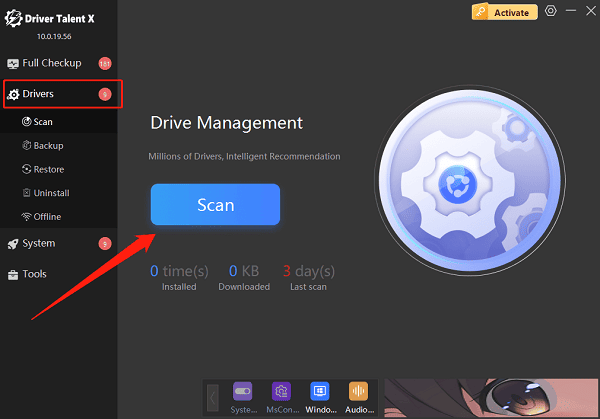
After scanning, locate the graphics driver in the results and click "Upgrade."
Restart your computer once the update is complete to apply changes.
Verify Game File Integrity:
If you're using Steam, follow these steps to check for corrupted or missing files:
Open the Steam client and go to the Library.
Right-click on Fallout 4 and select "Properties".
Go to the "Local Files" tab and click "Verify Integrity of Game Files".
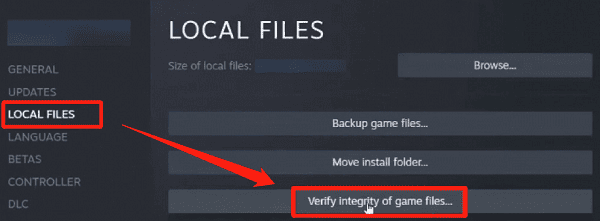
Steam will automatically repair any damaged or missing files.
Update or Reinstall DirectX:
Ensure your system has the latest version of DirectX. Visit the Microsoft DirectX download page to install or repair it.
Run the Game as Administrator:
Locate the game shortcut on your desktop, right-click, and select "Properties".
Go to the "Compatibility" tab and check "Run this program as an administrator".
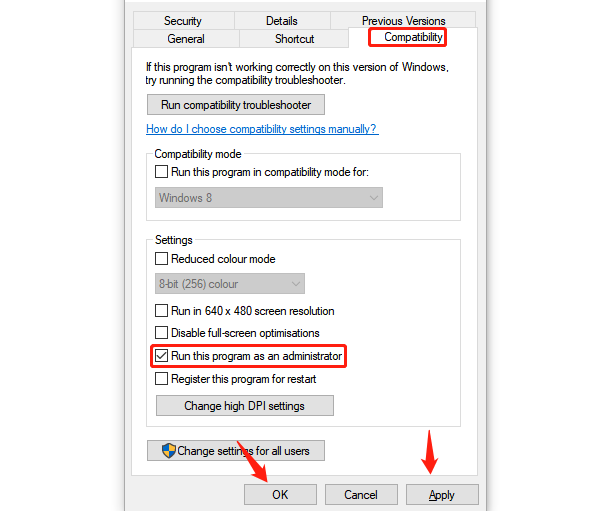
Click "Apply" and "OK" to save the changes.
This helps prevent permission-related startup issues.
Delete Game Configuration Files:
Corrupted config files can also cause startup problems. Navigate to: C:\Users\[YourUsername]\Documents\My Games\Fallout4
Delete or rename Fallout4.ini and Fallout4Prefs.ini. The game will recreate them with default settings on launch.
Disable or Remove Conflicting Mods:
If you've installed mods:
Disable all mods and try launching the game.
If it works, re-enable mods one by one to identify the conflicting one.
Turn Off Firewall/Antivirus Temporarily:
Press Win + R, type "firewall.cpl", and press Enter.
Click "Turn Windows Defender Firewall on or off".
Select "Turn off Windows Defender Firewall (not recommended)" for both private and public networks.
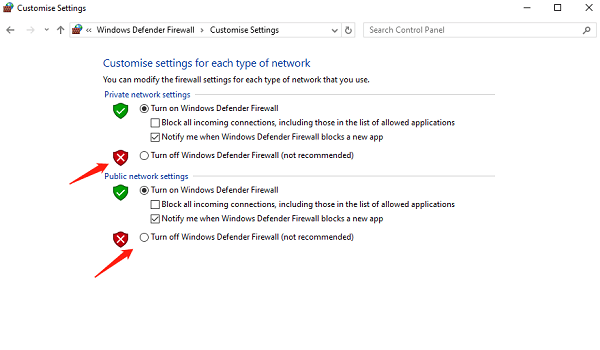
If Steam runs properly with the firewall off, add Steam as an exception and then turn the firewall back on.
4. Tips to Prevent Fallout 4 Startup Issues
Regularly update your graphics drivers and Windows updates.
Be cautious when installing mods and ensure they are compatible.
Close unnecessary background programs that consume system resources.
Keep your game and Steam client up to date.
By following the steps above, most Fallout 4 startup crashes and black screen problems on Windows 10 can be resolved. Hope this guide helps you restore your game and get back to exploring the Wasteland.
If issues persist, consider reaching out to Bethesda's official support or consulting community forums for further assistance.
