The HP Smart Tank 6001 is a reliable printer known for its high-volume, low-cost printing. However, like any complex device, it can occasionally encounter issues that prevent it from printing. The "Not Printing" error can stem from anything from a simple software glitch to a physical clog in the ink system.
Resolving this issue requires a systematic approach that addresses both the software (drivers and PC connection) and the hardware (ink and printheads). We will start by ensuring your computer's connection to the printer is flawless.
Method 1: Update Drivers with Driver Talent X
The most frequent cause of a printing failure is outdated, corrupted, or incompatible printer drivers on your Windows PC. Since manual driver installation can be tricky, using a dedicated utility simplifies this crucial step.
Download and Install:
Click the "Download" button to download the software package.
Install it on the computer you are printing from.
Run a Hardware Scan:
Launch the application and go to "Drivers" > "Scan", click "Scan".
The utility will analyze all connected devices, focusing on your HP Smart Tank 6001 and its associated drivers.
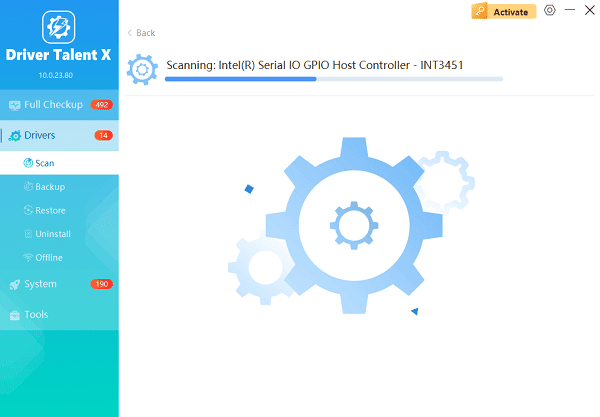
One-Click Update:
After the scan is complete, the software will display a list of all drivers that need attention.
Select the recommended driver update. Click the "Upgrade" or "Repair Now" button. The application will automatically download and install the latest, officially verified printer driver package for your operating system.
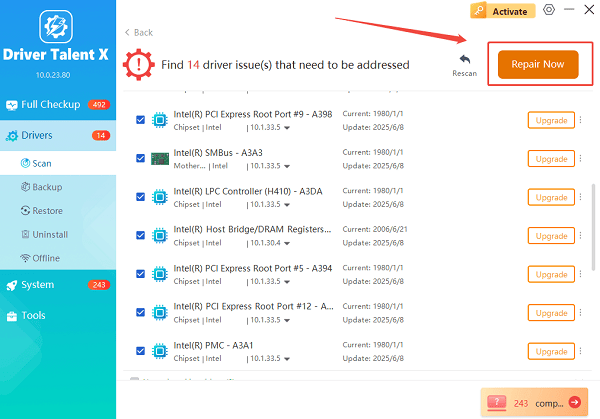
Restart and Test:
Restart your computer to finalize the driver installation.
Attempt to print a test page to see if the issue is resolved.
Method 2: Software and Connectivity Troubleshooting
If the drivers are up-to-date, the problem is likely a software conflict or a connectivity issue.
Solution 1: Clear the Print Queue and Reset the Printer
A stuck or corrupted print job can stop all subsequent jobs.
Cancel All Print Jobs:
Search for "Control Panel" > "Hardware and Sound" > "Devices and Printers".
Right-click the HP Smart Tank 6001 and select "See what's printing".

In the print queue window, go to "Printer" > "Cancel All Documents".
Power Cycle (Hard Reset):
Turn the printer OFF using the power button.
Unplug the power cord from the back of the printer and the wall outlet.
Wait a full 60 seconds to drain any residual charge.
Plug the printer back in and turn it on. This simple reset can clear temporary errors.
Solution 2: Reinstall the HP Smart App
The HP Smart app manages the printer's connection and job submission. Reinstalling it can fix communication errors.
Uninstall: Go to your computer's settings and completely uninstall the existing HP Smart application.
Reinstall: Download the latest version of the HP Smart App directly from the Microsoft Store or HP's official website.
Reconnect: Open the app and follow the prompts to "Set up a new printer" or "Add a printer", ensuring your printer is connected to the same Wi-Fi network.
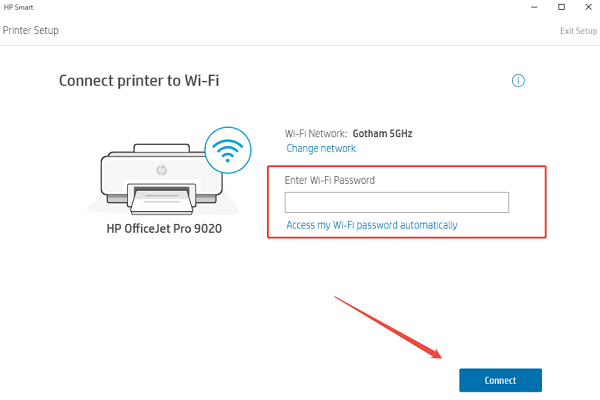
Method 3: Hardware and Ink System Check
If the software and connection are sound, the issue is physical, likely involving the ink flow or printheads—especially if the pages are coming out blank or streaky.
Solution 1: Check Ink Levels and Perform Printhead Cleaning
Ensure the printer has sufficient ink and that the nozzles are clear.
1). Verify Ink Levels: Visually confirm that all four ink tanks (Black, Cyan, Magenta, Yellow) are filled above the minimum line.
2). Run Automated Printhead Cleaning:
Open the HP Smart App on your computer or phone.
Select your printer and navigate to "Printer Settings" > "Tools" > "Print Quality Tools" > "Clean Printheads".
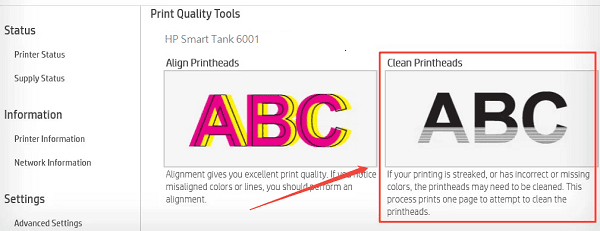
Run the cleaning utility up to three times, printing a diagnostic page after each cycle to check for improvement.
Solution 2: Manually Initiate an Ink Charge/Purge
If the printer has been idle for a long time or if you see air bubbles in the ink tubes, a deep ink system purge is necessary.
Access Tools: Navigate the printer's physical control panel to "Setup" > "Tools" > "Ink Management (or similar menu)".
Select Ink Charging: Choose the "Ink Charging" or "Ink System Cleaning (Level 2/Deep)" option.
Confirm: Confirm the process. The printer will perform a heavy clean, drawing ink through the tubes and pushing out trapped air or clogs. This process consumes a small amount of ink and may take several minutes.
Solution 3: Physical Printhead Check
If none of the above steps work and the diagnostic page is missing colors, the printhead itself may be clogged or defective.
Remove Printheads: Refer to your HP Smart Tank 6001 manual for instructions on how to safely open the cover and remove the Black and Color printheads.
Inspect: Check the electrical contacts for any ink residue (gently clean with a lint-free cloth and distilled water) and inspect the nozzle area.
Reinstall: Reinstall the printheads, ensuring they click securely into place. Run one final printhead alignment process from the printer's control panel. If the issue persists, the printhead may need replacement.
Conclusion
A non-printing HP Smart Tank 6001 can usually be fixed by addressing potential bottlenecks across three layers: Drivers and PC Software, Connectivity and Queue Management, and Ink System Health.
Start with the easiest fix (clearing the queue and updating drivers) and escalate to the physical checks (printhead cleaning and ink charge) only if necessary. By following these detailed steps, you can quickly restore your HP Smart Tank 6001 to its optimal printing performance.
