Red Dead Redemption 2 is a visually stunning and story-rich open-world game that is highly praised by players. However, some users encounter frequent crashes, freezes, or unexpected shutdowns after reinstalling the game, which severely affects the gaming experience.
This article will analyze the common causes of post-reinstallation crashes and offer several effective solutions to help you quickly restore smooth gameplay.
I. Symptoms of Frequent Crashes in Red Dead Redemption 2
Crashes or closes unexpectedly when launching the game
Game becomes unresponsive or returns to the desktop mid-session
Freezing at loading screens or long-lasting black screens
Error codes such as "ERR_GFX_STATE" or "RDR2.exe has stopped working"
Crashes accompanied by graphics driver error messages
II. Possible Causes of Crashes After Reinstalling the Game
Outdated or incompatible graphics drivers
Missing or corrupted game files
Missing system components or dependencies (e.g., Visual C++, DirectX)
Game settings not compatible with hardware, resolution or graphics options too high
Conflicts with background software such as antivirus, firewalls, or screen recorders
Insufficient system permissions, game not running as administrator
III. Solutions to Fix Crashing Issues After Reinstalling RDR2
Method 1: Update Graphics Drivers
Graphics drivers are critical for stable gameplay. For users unfamiliar with manual updates, it's recommend to use Driver Talent X, a tool that can automatically detect and install the most suitable drivers for your device.
Click the Download button to get the latest version of Driver Talent X.
After installation, launch the tool and go to the Drivers section. Click "Scan".
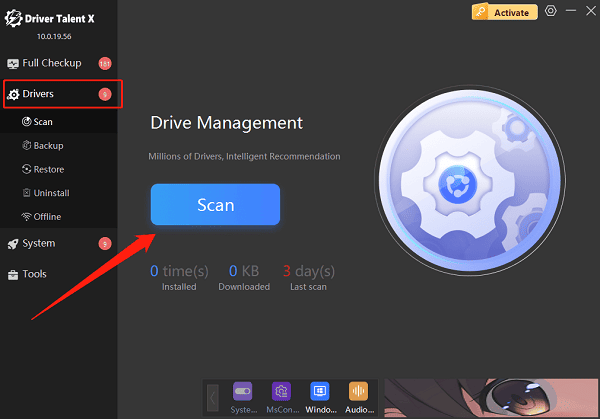
Locate the graphics driver in the scan results and click "Upgrade".
Restart your computer after the update to ensure the driver functions properly.
Method 2: Verify Game File Integrity
Missing or corrupted game files can lead to crashes.
In the Steam client, right-click Red Dead Redemption 2, and select "Properties".
Go to the "Local Files" tab and click "Verify integrity of game files".
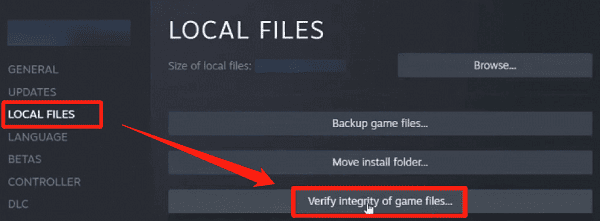
Steam will automatically repair any missing or damaged files.
Method 3: Install Necessary System Components
Make sure your system has the latest DirectX and Microsoft Visual C++ Redistributables.
Visit Microsoft's official website to download and install the latest Visual C++ Redistributable packages.
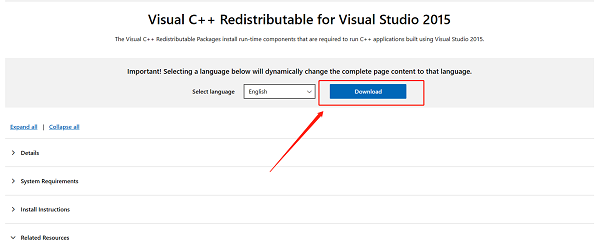
Download and install the latest version of DirectX.
Restart your system after installation.
Method 4: Adjust In-Game Settings
Lower the game's resolution and graphics quality.
Disable high-performance features like V-Sync and anti-aliasing.
Turn off in-game recording or streaming features to reduce resource usage.
Method 5: Run the Game as Administrator
Right-click the game shortcut or executable and choose "Run as administrator".
This ensures the game has sufficient permissions to access hardware and files.
Method 6: Disable or Uninstall Conflicting Software
Some antivirus programs, firewalls, or screen recording tools may interfere with the game.
Temporarily disable your antivirus software or firewall.
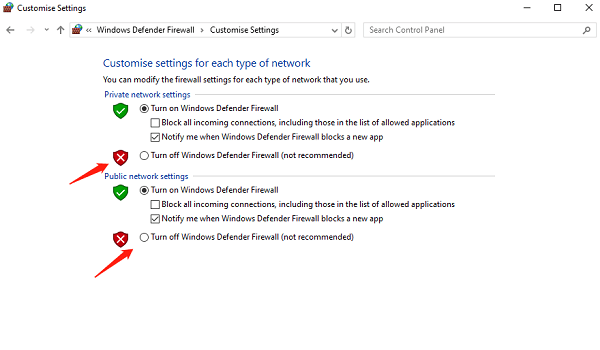
Close background recording or streaming tools.
If the issue is resolved, add the game to the antivirus whitelist.
IV. Additional Tips
Keep Windows up to date with the latest system patches.
Regularly clean junk files and optimize disk performance.
If possible, try reinstalling the game to a different drive or folder.
Check official forums or communities for updates, patches, or hotfixes.
V. Frequently Asked Questions (FAQ)
Q1: I updated my drivers but the game still crashes, what now?
A: Try completely uninstalling the old driver, then reinstall using Driver Talent X.
Q2: The game crashes on startup, can I find crash logs?
A: Yes. Check the game's root directory for a crashdump folder to analyze logs.
Q3: I'm using a laptop, and switching to the dedicated GPU didn't help?
A: Make sure your dedicated GPU driver is up to date, and that the game is set to use the discrete GPU.
Though frequent crashes after reinstalling Red Dead Redemption 2 can be frustrating, most issues can be effectively resolved by updating drivers, verifying game files, or installing necessary components.
Follow the steps in this guide to troubleshoot the problem and keep your system and game environment optimized, so you can enjoy a smooth, immersive Wild West adventure.
