When using Windows 10 or 11, many users may encounter blue screen issues, and one common error code is VIDEO_DXGKRNL_FATAL_ERROR.
This error is usually related to the graphics driver or DirectX components and may suddenly appear while running games, video applications, or during system updates, affecting overall system stability.
This article analyzes the common causes of this blue screen error and provides several effective solutions to help you restore normal system operation.
1. What is VIDEO_DXGKRNL_FATAL_ERROR?
VIDEO_DXGKRNL_FATAL_ERROR is a blue screen error triggered when the DirectX Graphics Kernel (dxgkrnl.sys) in the Windows display subsystem encounters a critical failure. It often indicates:
Corrupted or incompatible graphics drivers
Faulty DirectX components
Driver conflicts caused by system updates
Hardware acceleration issues or graphics card failure
This error typically occurs after installing a new driver or running high-load graphics tasks (e.g., gaming or video editing).
2. How to Fix VIDEO_DXGKRNL_FATAL_ERROR
Method 1: Update Graphics Driver
A faulty or outdated graphics driver is a primary cause of this error. It's recommend to use Driver Talent X, a driver management tool that automatically detects, downloads, and installs the most suitable drivers for your device with ease and efficiency.
Click the Download button to get the latest version of Driver Talent X. Install and launch the software.
In the "Drivers" tab, select "Scan" and let the tool check all driver statuses.
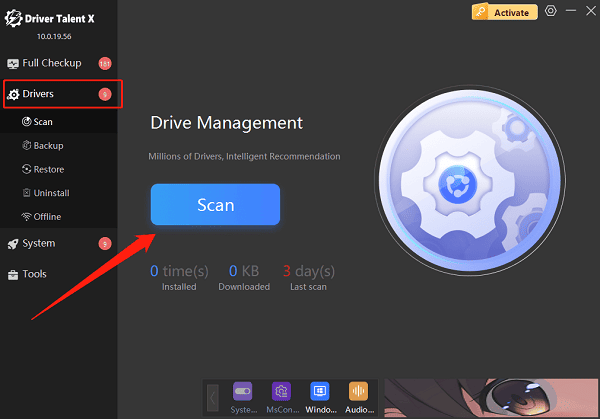
Locate the graphics driver in the scan results and click "Upgrade".
Restart your computer to apply the changes.
Method 2: Repair DirectX
If the error is related to damaged DirectX components:
Download and run a reliable DirectX repair tool.
Perform a full scan and repair.
Restart your system to see if the issue is resolved.
Method 3: Check for Windows Updates
Ensure your Windows system is up to date:
Go to Settings > Update & Security > Windows Update.
Click "Check for updates" and install any available updates.
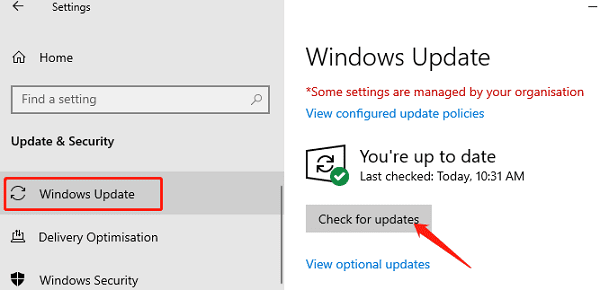
Some system patches are designed to fix known issues in the graphics subsystem.
Method 4: Disable Hardware Acceleration
Hardware acceleration may conflict with your graphics driver in some apps:
Disable hardware acceleration in your browser (e.g., Chrome, Google) or video software settings.

Turn off GPU hardware acceleration in system settings if available.
Observe whether the system still crashes when running those programs.
Method 5: Run System File Checker (SFC)
Corrupted system files can also trigger blue screen errors:
Press Win + S, type "cmd", right-click on Command Prompt, and select "Run as administrator".
Enter the command: sfc /scannow
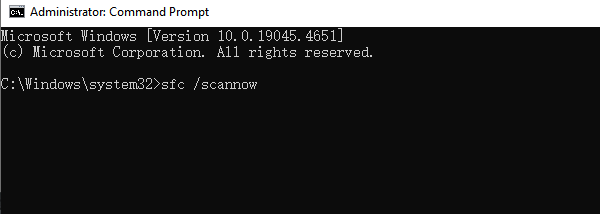
Wait for the scan to complete and then restart your system.
Method 6: Uninstall Problematic Programs
If the error began after installing new software, GPU utilities, or a media player:
Open "Control Panel" > "Programs and Features".
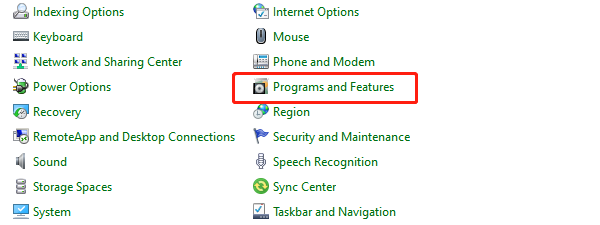
Uninstall any recently installed software or drivers.
Restart your computer to see if the error is resolved.
Method 7: Check for Hardware Issues
Ensure the graphics card is securely seated.
Clean dust from the motherboard and GPU connectors.
Try a different PCIe slot or test the GPU on another computer.
If your system has integrated graphics, remove the dedicated GPU and test with the onboard graphics.
If you've ruled out software causes and the problem persists, it's likely a hardware issue with the graphics card.
3. How to Prevent VIDEO_DXGKRNL_FATAL_ERROR in the Future
Regularly update your GPU drivers and Windows patches.
Avoid installing unverified optimization tools or drivers.
Monitor hardware temperature and prevent overheating.
Take note of any blue screen error codes before restarting for better diagnosis.
VIDEO_DXGKRNL_FATAL_ERROR is a typical blue screen error related to the graphics subsystem. You can usually resolve it by updating drivers, repairing system files, or adjusting system settings.
Follow the step-by-step methods in this guide to troubleshoot the issue and restore system stability. If the problem persists, consider contacting technical support or replacing the graphics hardware.
