Have you ever wondered why a massive file named Hiberfil.sys takes up several gigabytes on your C: drive?
This file is directly linked to Windows' Hibernate feature, and while it's essential for saving your session quickly, its large size can quickly eat into valuable disk space, especially on smaller Solid State Drives (SSDs).
Understanding what Hiberfil.sys is and how to manage it is key to freeing up significant storage without sacrificing system functionality.
1. Ensure System Stability with Driver Updates
Before modifying core system files like Hiberfil.sys, it is crucial to ensure your system's fundamental drivers—especially the chipset and storage controller (SATA/NVMe) drivers—are up to date.
Outdated drivers can cause conflicts when the system attempts to write or read large amounts of data to the storage drive during hibernate operations.
Driver Talent X is an efficient tool that automates the driver update process, making it the quickest and safest way to ensure you have the verified drivers for your motherboard and storage hardware.
Download and Install:
Click the "Download" button to download the software package.
Install it on your Windows PC.
Scan Your System:
Launch the application. Go to "Drivers" > "Scan", click "Scan".
Driver Talent X will automatically perform a comprehensive scan of your entire system, specifically identifying the correct chipset and storage controller drivers that need updating.
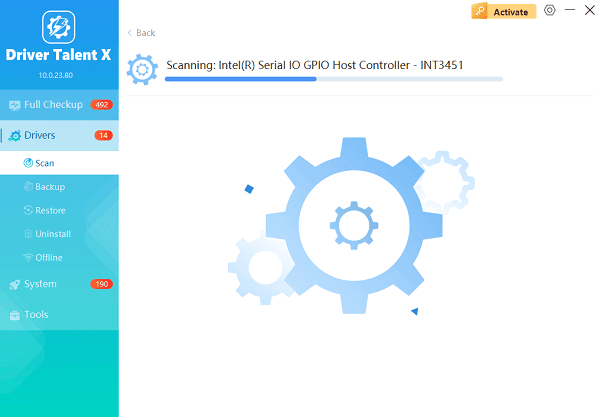
One-Click Update:
After the scan is complete, the software will display a list of all drivers that need attention.
Simply select the relevant drivers or click the "Repair Now" button. The tool will automatically download and install the latest, verified versions.
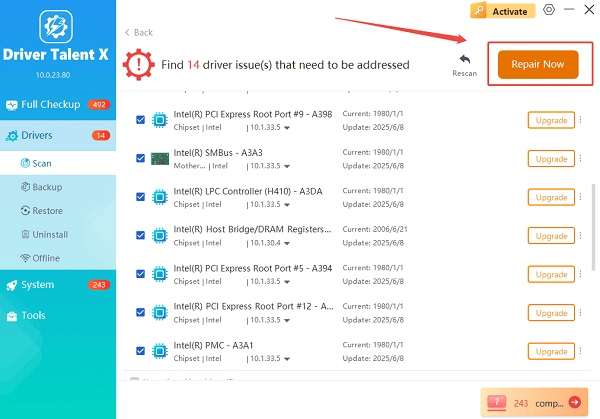
Restart Your PC:
Once the installation is finished, it is absolutely crucial to restart your computer.
This ensures your storage components are running optimally before you begin managing Hiberfil.sys.
2. Understanding Hiberfil.sys and the Hibernate Feature
The Hiberfil.sys file is a hidden, protected operating system file located in the root folder of your C: drive.
What it does: When you put your computer into Hibernate mode, Windows saves the exact state of your system (all open programs, files, and data in your RAM) onto your hard drive within the Hiberfil.sys file.
Why it's so big: The file must be large enough to hold everything currently in your RAM, which means its size is typically 75% to 100% of your total installed physical RAM. For a PC with 16GB of RAM, the Hiberfil.sys file can be 12GB to 16GB!
3. Managing Hiberfil.sys to Free Up Disk Space
You have two main ways to manage this file: reducing its size or disabling it entirely.
Method 1: Reducing the Hiberfil.sys Size (Recommended)
If you use and like the Hibernate feature, you can reduce the size of Hiberfil.sys to save disk space without disabling the feature completely. Windows will shrink the saved data to about 50% of your total RAM.
Open Command Prompt as Administrator: Click the Start button, type cmd, right-click on "Command Prompt", and select "Run as administrator".
Enter the Command: Type the following command exactly as written and press Enter: powercfg /h /type reduced
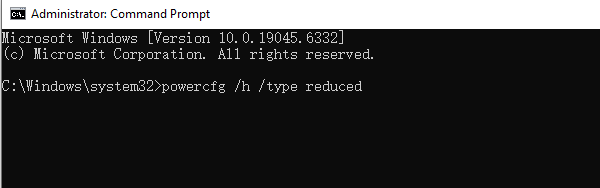
Verify the Change: Windows will immediately execute the command. The Hiberfil.sys file size should shrink to approximately 50% of your total RAM size, freeing up several gigabytes of space.
Method 2: Disabling the Hibernate Feature (Maximum Space)
If you never use the Hibernate feature and only rely on Sleep (which saves your session to RAM and requires continuous power) or Shut Down, you can disable Hibernate completely. This will delete the Hiberfil.sys file entirely, freeing up the maximum amount of space.
Open Command Prompt as Administrator: Click the Start button, type cmd, right-click on "Command Prompt", and select "Run as administrator".
Enter the Command: Type the following command exactly as written and press Enter: powercfg /h off
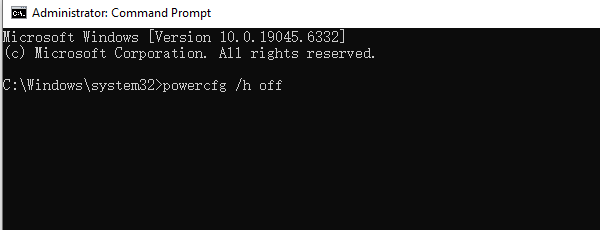
Verify the Deletion: The Hiberfil.sys file will be deleted immediately. You may need to manually enable the "Show hidden files, folders, and drives" option in File Explorer to verify its absence.
Conclusion
The Hiberfil.sys file is the space reserved for the powerful Hibernate feature, often consuming a large chunk of your local storage.
By first ensuring your storage drivers are up to date using Driver Talent X, and then choosing between the recommended method of reducing its size or completely disabling the feature via the Command Prompt, you can effectively manage this large file and free up valuable disk space on your Windows PC.
