Updating your motherboard's BIOS is a critical task that can improve system stability, enhance compatibility with new hardware, and fix security vulnerabilities.
Many guides require a USB flash drive, but what if you don't have one? The good news is that MSI provides built-in utilities that allow you to update the BIOS without a USB drive, and this guide will show you exactly how to do it.
However, a word of caution: Updating your BIOS is a delicate process. An interruption (like a power outage) can damage your motherboard, a condition known as "bricking".
Only proceed if you are confident and have a stable power supply. For general driver updates, there is a much safer and easier method we will also cover.
Understanding the Difference: BIOS vs. Drivers
Before we begin, it's important to clarify the difference between a BIOS update and a driver update, as they are not the same thing.
BIOS (Basic Input/Output System): This is the low-level firmware that starts your computer before the operating system loads. A BIOS update should only be performed when necessary, such as when you install a new CPU that requires a newer BIOS version or to fix a specific bug.
Drivers: These are software files that allow your operating system to communicate with your hardware (like your graphics card, network card, or chipset). Updating drivers is a routine maintenance task that can improve performance and fix bugs.

This guide will focus on both, providing the official, manual method for a BIOS update and a recommended automated method for all other driver updates.
Method 1: The Official Way to Update BIOS (Without USB)
MSI motherboards come with a powerful utility called M-Flash, which is an excellent way to update your BIOS.
The modern versions of MSI's BIOS also allow you to flash the firmware directly from your hard drive, completely eliminating the need for a USB.
Step 1: Download the Correct BIOS File
Identify your motherboard: You need to know the exact model number of your MSI motherboard. You can find this printed on the motherboard itself or by using a tool like CPU-Z.
Go to the MSI Support Website: Visit the official MSI Support website.
Search for your model: Enter your motherboard's model number and navigate to its support page.
Download the latest BIOS: Click on the "BIOS" tab, find the latest version, and download the file. It will be a compressed ZIP file.
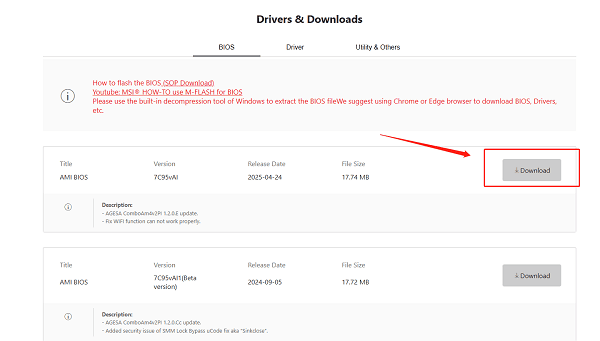
Extract the BIOS file: Unzip the downloaded file. Inside, you will find a file with a .ROM or .CAP extension. Copy this file to a location you can easily find, such as your main C:\ drive.
Step 2: Use MSI M-Flash from Within the BIOS
Access the BIOS: Restart your computer and repeatedly press the DEL key or F2 key during the boot-up process to enter the BIOS.
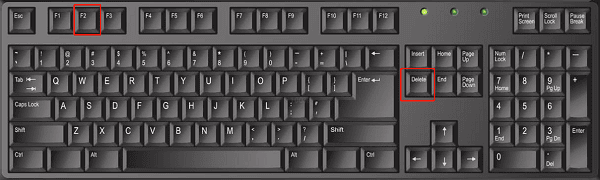
Navigate to M-Flash: Once in the BIOS, find the M-Flash utility. It is usually located under the "Tool" or "Advanced" tab.
Select the BIOS file: M-Flash will prompt you to select the BIOS file. Navigate to the location where you saved the .ROM file on your hard drive (e.g., the C:\ drive).
Confirm and Flash: Select the correct BIOS file and confirm the update. The process will begin, and your computer will restart multiple times. Do not interrupt this process or turn off the power.
Reconfigure BIOS Settings: After the update is complete, your BIOS settings may be reset to default. You will need to re-enable features like XMP or your custom fan curves.
Method 2: Way to Update All Drivers (Recommended)
While the BIOS update is a rare task, keeping your other drivers updated is something you should do regularly. Manually searching for and installing each driver from the MSI website can be time-consuming. Driver Talent X is a professional driver management tool that makes this process simple and safe.
Step 1: Scan for Outdated Motherboard Drivers
Launch Driver Talent X after installation.
Click the "Scan" button. The software will perform a deep scan of your entire system, identifying any outdated, missing, or corrupted drivers, including those for your MSI motherboard's chipset, audio, network, and more.
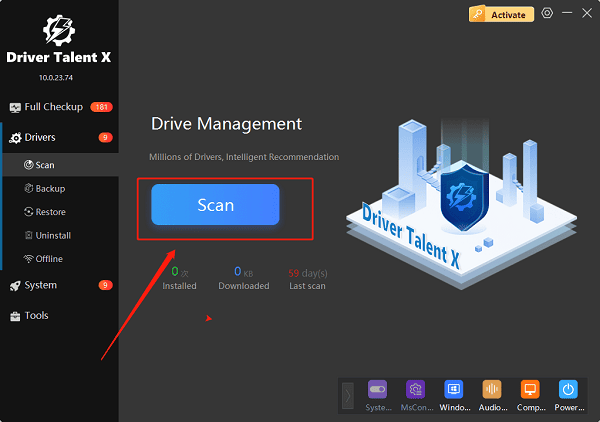
Step 2: Update Your Drivers with One Click
After the scan, Driver Talent X will present a clear list of drivers that need updating.
Find the drivers related to your motherboard (e.g., Intel Chipset Driver, Realtek HD Audio Driver).
Simply click the "Upgrade" button next to each one.
Driver Talent X will automatically download and install the latest, most compatible drivers for you, ensuring your system runs smoothly.
Q&A
Q: Why is updating the BIOS risky?
A: If interrupted, it can corrupt the motherboard firmware and make the PC unusable ("bricking").
Q: What's the difference between a BIOS update and a driver update?
A: A BIOS update changes the motherboard firmware; a driver update updates software for hardware communication. Drivers are updated more often and are safer.
Q: Can Driver Talent X update my BIOS?
A: No. It updates drivers, not BIOS. BIOS updates must be done manually with official tools.
Conclusion
Updating your MSI motherboard's BIOS without a USB is entirely possible using the built-in M-Flash utility. Just remember that this is a high-risk operation that should only be done when necessary.
For all other, more frequent driver updates, which are essential for day-to-day performance. Driver Talent X is the safest and most efficient solution, simplifying the entire maintenance process with a few clicks.
