Keeping your laptop's drivers up to date is essential for system stability, performance, and hardware compatibility.
Whether you're using Windows 10 or Windows 11, outdated drivers can cause issues like slow performance, Wi-Fi connectivity problems, malfunctioning hardware, and even blue screen errors.
In this guide, we'll explain why updating drivers is important, show you different ways to do it, and provide a step-by-step tutorial on updating drivers with Driver Talent X, a trusted driver management tool.
Why Updating Laptop Drivers Matters?
Laptop drivers act as communication bridges between your operating system and hardware. When they're outdated or corrupted, your laptop may struggle to use devices like graphics cards, printers, or Wi-Fi adapters properly. Updating drivers can:
Improve system performance and responsiveness.
Fix bugs and software compatibility issues.
Enhance gaming and multimedia performance.
Resolve connectivity and hardware errors
Prevent crashes and blue screen errors (BSOD).
Methods to Update Laptop Drivers on Windows 10/11
There are three common ways to update drivers on your laptop:
Using Windows Update:
Windows can automatically download and install some drivers. However, these updates are not always the latest versions.
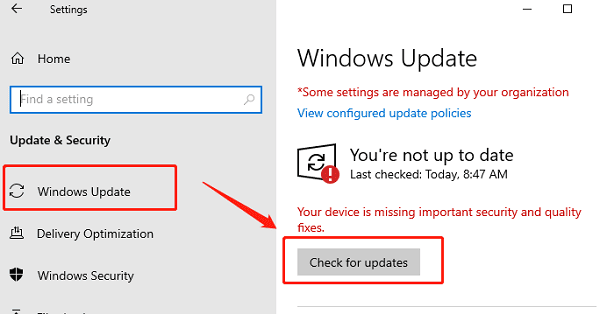
Manual Update from Manufacturer's Website:
You can visit your laptop or device manufacturer's website (such as HP, Dell, Lenovo, or Intel) to download the latest drivers. This requires manual searching and installation.
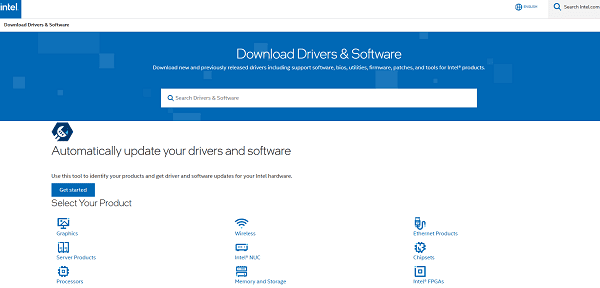
Using Driver Talent X (Recommended):
Driver Talent X simplifies the process by scanning your laptop, detecting outdated or missing drivers, and installing the latest official versions automatically.
Steps to Update Laptop Drivers with Driver Talent X
Heres how to use Driver Talent X to update all drivers on your laptop quickly and safely:
Step 1: Download and Install Driver Talent X
Download the installer and run it.
Follow the on-screen instructions to complete the installation.
Step 2: Scan Your Laptop for Driver Issues
Open Driver Talent X.
Turn to "Drivers", click the "Scan" button.
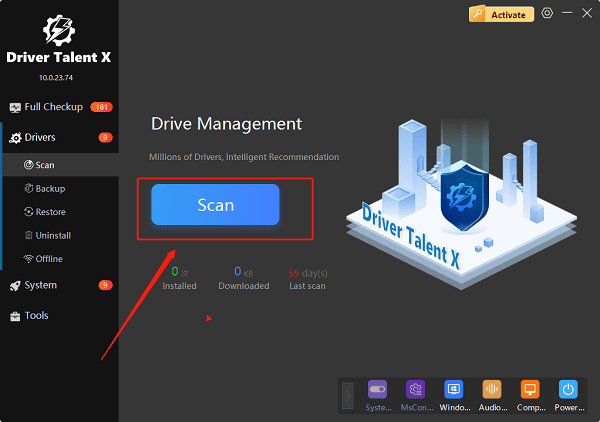
Driver Talent X will scan your entire system for outdated, missing, or corrupted drivers.
Within a few seconds, you'll see a list of drivers that need updating.
Step 3: Update Drivers
Click "Upgrade" next to each outdated driver.
Alternatively, choose "Repair Now" to refresh all drivers in one go.
Driver Talent X will automatically download the correct drivers and install them.
Step 4: Restart Your Laptop
After installation, restart your laptop to apply the updates.
Your system will now be running with the latest drivers.
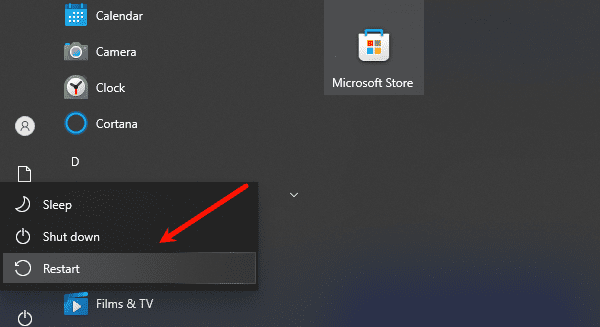
Additional Tips for Driver Maintenance
Run scans every few weeks to ensure your laptop always has the latest drivers.
Create a restore point before updating drivers, just in case you need to roll back.
Keep your system free of unnecessary third-party driver tools that may install unsafe files.
FAQs About Updating Laptop Drivers
Q1: How often should I update drivers on my laptop?
A: It's recommended to check for updates every few months or whenever you notice performance issues. With Driver Talent X, you can automate this process for convenience.
Q2: Is it safe to update drivers with Driver Talent X?
A: Yes. Driver Talent X sources official drivers directly from hardware manufacturers, ensuring safety and compatibility. Avoid downloading drivers from unverified websites.
Q3: Can outdated drivers cause my laptop to crash?
A: Absolutely. Old or corrupted drivers are a common cause of system crashes and blue screen errors. Regular updates help prevent these problems.
Final Thoughts
Updating your laptop drivers on Windows 10/11 is crucial for performance, stability, and security. While Windows Update and manual downloads work, they can be time-consuming and incomplete.
Driver Talent X offers the easiest and safest way to update all your drivers in just a few clicks. By keeping your drivers updated, you ensure your laptop runs at its best—smooth, reliable, and ready for any task.
