If you're serious about gaming on your laptop, keeping your graphics card drivers updated is the single most effective way to boost performance, fix bugs, and gain access to the latest game optimizations.
Unlike desktop PCs, you can't typically swap out a laptop's graphics card, which means maximizing the potential of your existing GPU (Graphics Processing Unit) through software is critical.
This guide will show you how to update your drivers easily and effectively, ensuring you get the highest possible frame rates and the smoothest gaming experience.
1. Update Your Drivers with Driver Talent X
Manually identifying your specific GPU model (NVIDIA GeForce, AMD Radeon, or Intel Iris/HD Graphics) and then navigating the manufacturer's complex website to find the exact compatible driver can be confusing and time-consuming.
Using a dedicated, reliable driver updater tool is the quickest and safest way to ensure your graphics driver is perfectly matched to your hardware.
Download and Install:
Click the "Download" button to download the software.
Install it on your gaming laptop.
Scan Your System:
Launch the application. Go to "Drivers" > "Scan", click "Scan".
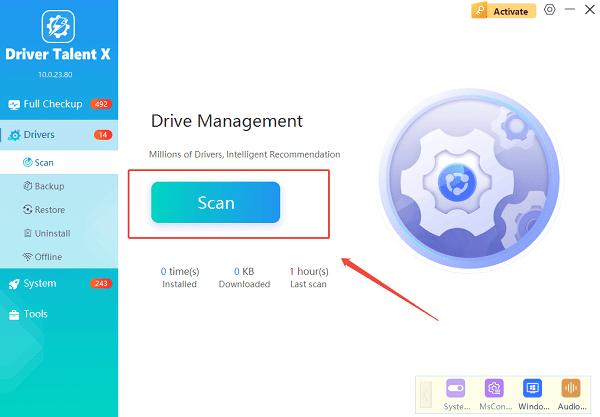
Driver Talent X will automatically perform a comprehensive scan of your entire system to identify all outdated, missing, or corrupted drivers, with a focus on your graphics card driver.
One-Click Update:
After the scan is complete, the software will display a list of all drivers that need attention.
Simply select the graphics driver (e.g., NVIDIA or AMD) or click the "Repair Now" button.
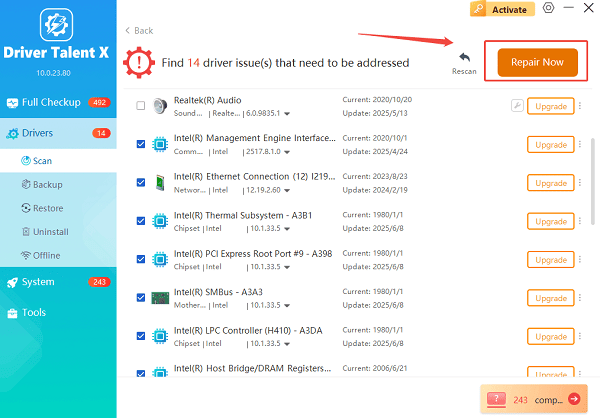
The tool will automatically download and install the latest, verified version for your specific laptop GPU.
Restart Your Laptop:
Once the installation is finished, it's crucial to restart your laptop. This step finalizes the driver integration and applies all necessary performance settings.
2. Manual Methods: The Manufacturer's Way
If you prefer to download drivers directly, the official manufacturer utilities are the next best option. This method is essential if you want the absolute latest "Game Ready" or "Day Zero" optimization patches.
Method 1: NVIDIA GeForce Experience (Recommended for NVIDIA)
For NVIDIA users, this utility is the primary way to manage drivers and in-game settings.
Launch GeForce Experience: Open the application from your desktop or the system tray. If you don't have it, download it from the official NVIDIA website.
Navigate to Drivers: Click the "Drivers" tab at the top of the window.
Check and Install: The application will display the latest driver. Click "Download", and then select "Express Installation" to install the driver and the necessary Control Panel features quickly.
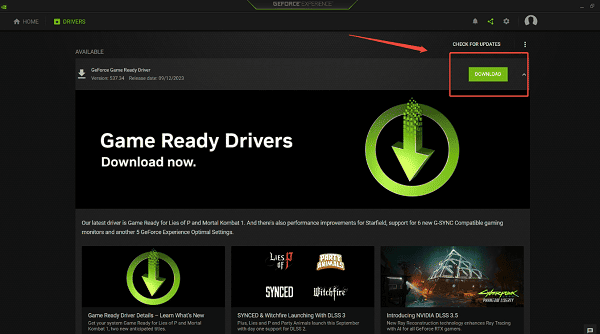
Method 2: AMD Software: Adrenalin Edition (Recommended for AMD)
AMD's Adrenalin software manages all aspects of your Radeon graphics card, including driver updates.
Open AMD Software: Right-click on your desktop and select "AMD Software: Adrenalin Edition".
Check for Updates: In the home screen or the "Drivers & Software" tab, click "Check for Updates".
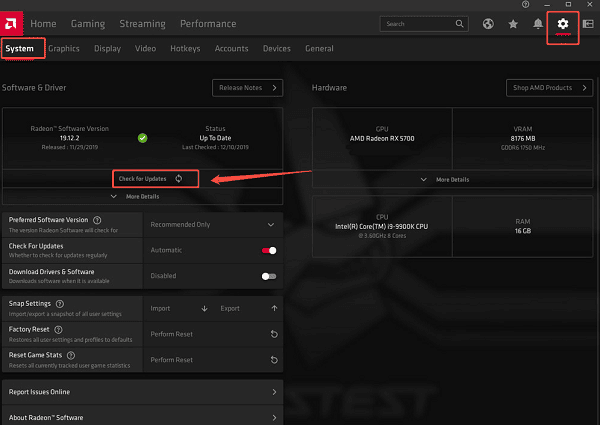
Download and Install: If a new version is found, download it and choose "Express Install" for the easiest process.
3. Advanced Method: The Clean Install
Sometimes a standard update can leave behind old files that cause conflicts. A clean install removes all previous driver data before installing the new one, ensuring maximum stability.
Download the Driver: Use the manufacturer's website (NVIDIA or AMD) to download the latest driver package, but do not install it yet.
Run DDU (Display Driver Uninstaller): Download the free Display Driver Uninstaller (DDU) utility.
Boot to Safe Mode: Restart your PC into Safe Mode (this is critical for DDU).
Run DDU: Run DDU, select your GPU manufacturer (NVIDIA or AMD), and choose the option "Clean and restart."
Install the New Driver: Once the PC restarts normally, run the driver package you downloaded in Step 1 and follow the installation prompts.
Conclusion
Keeping your laptop's graphics card updated is the most powerful software tweak you can make for gaming performance.
Whether you use Driver Talent X or the manual control of the manufacturer's utilities, a fresh, optimized driver will ensure your laptop is ready to handle the latest games at their highest potential settings.
