A well-performing PC, especially for gaming and creative work, relies heavily on one key piece of software: the graphics driver.
An outdated driver for your NVIDIA, AMD, or Intel GPU can lead to poor performance, crashes, graphical glitches, and compatibility issues in Windows 11.
Keeping your graphics drivers updated is the simplest and most effective way to boost performance and ensure a smooth experience.
This comprehensive guide will show you how to do it easily, covering the most reliable methods from an automated one-click solution to the official manual processes.
Why Updated Graphics Drivers Are a Game-Changer?
Your graphics driver is the vital link between your GPU hardware and the software on your PC. Updating it provides numerous benefits:
Better Performance: Graphics card manufacturers frequently release new drivers with optimizations for the latest games, which can result in a significant boost in frame rates (FPS).
Enhanced Stability: Driver updates include bug fixes that can prevent applications and games from crashing unexpectedly.
New Features: Updates can unlock new graphical features, improve video encoding efficiency, and add support for new display technologies.
Full Compatibility: An updated driver ensures your GPU works perfectly with the latest updates to Windows 11.
Method 1: Update Way with Driver Talent X (Recommended)
For a quick solution that works with windows pc, Driver Talent X is an excellent choice.
This professional driver management tool automates the entire process, making it safer and more convenient than manual updates. It's perfect for users who want a simple, one-click solution.
Step 1: Scan for Outdated Drivers
First, ensure you have an internet connection, then install and launch Driver Talent X.
Click the "Scan" button.
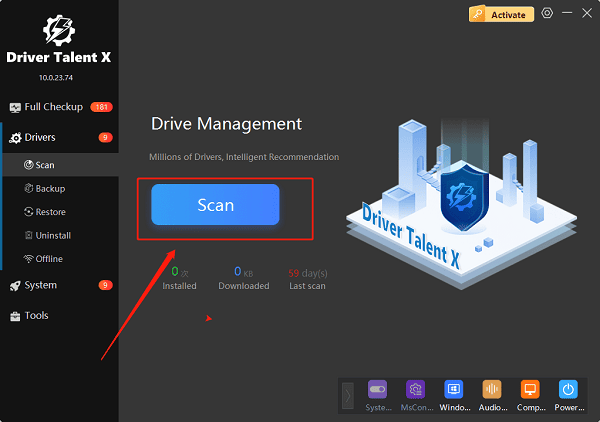
The software will perform a deep scan of your entire computer, identifying all connected hardware and checking the status of its drivers, including your graphics driver.
Step 2: Download and Install with One Click
After the scan is complete, Driver Talent X will show a clear list of drivers that need updating.
Find your graphics driver (e.g., NVIDIA, AMD, or Intel) on the list.
Simply click the "Upgrade" button next to your graphics driver.
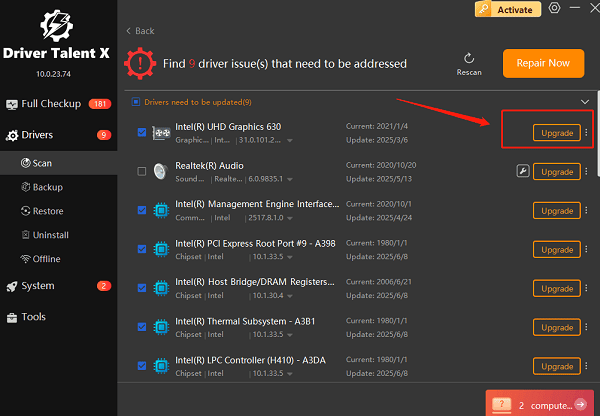
Driver Talent X will automatically download the correct, most stable driver package and install it for you. This one-click process is the fastest way to get your PC's graphics working perfectly.
Method 2: Manual Update via Official Tools
Each major graphics card manufacturer provides its own official software to help you manage and update drivers.
For NVIDIA GPUs (GeForce Experience)
Open the GeForce Experience application on your PC.
Go to the "Drivers" tab.
Click "Check for Updates". If a new driver is available, you will see an option to download and install it.
For AMD GPUs (AMD Software: Adrenalin Edition)
Open AMD Software: Adrenalin Edition.
Go to the "Drivers & Software" tab.
The software will automatically check for a new driver. If an update is available, you will see a notification and can proceed with the installation.
For Intel GPUs (Intel Driver & Support Assistant)
Go to the official Intel Driver & Support Assistant website (https://www.intel.com/content/www/us/en/support/detect.html) and download the tool.
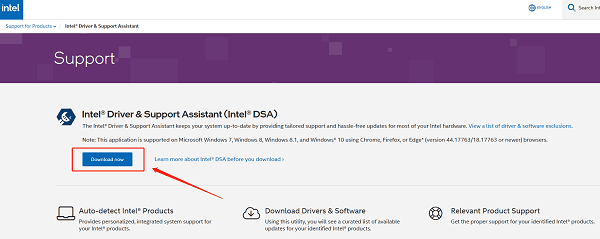
Install and run the application. It will automatically open in your web browser, scan your system, and recommend any available updates for your Intel hardware.
Method 3: Manual Update via Device Manager
This method is built into Windows 11 but is often the least effective for getting the very latest drivers.
Press the Win + X keys simultaneously and select "Device Manager" from the menu.
Expand the "Display adapters" category.
Right-click on your graphics card (e.g., NVIDIA GeForce RTX 3080, AMD Radeon RX 6800, or Intel(R) UHD Graphics).
Select "Update driver".
Choose "Search automatically for drivers". Windows will search for an updated driver, though it may not find the latest one available from the manufacturer.
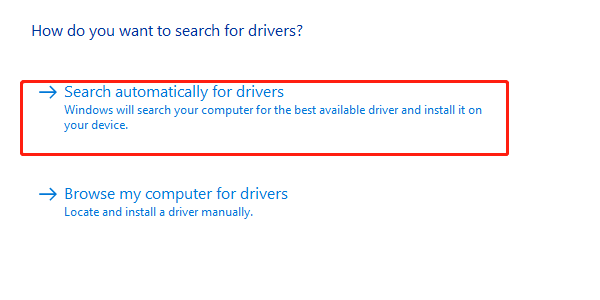
Q&A
Q: How do I know if my graphics driver is outdated?
A: The easiest way is to use Driver Talent X. You may also notice signs like games stuttering, applications crashing, or a general drop in performance.
Q: Can updating my graphics driver fix all my PC issues?
A: Updating your graphics driver is a major step, but other factors like your CPU, RAM, and in-game settings also play a big role in overall performance.
Q: Is it safe to use Driver Talent X?
A: Yes, Driver Talent X is safe and often more efficient than manual updates. It saves you the time and effort of searching for and installing each driver yourself.
Conclusion
Keeping your graphics drivers up to date is essential for a smooth and stable computing experience in Windows 11.
While the manual methods are effective, using a dedicated tool like Driver Talent X is the safest and most efficient solution. It simplifies the entire process, ensuring your PC's graphics drivers are always in peak condition.
