While Microsoft's official upgrade offer to Windows 10 has technically expired, many users are still successfully upgrading their older PCs (running Windows 7 or Windows 8/8.1) to Windows 10 at no cost.
Migrating to Windows 10 is essential for better security, long-term support, and accessing modern applications. This comprehensive guide will walk you through the preparation steps and the multiple, simple methods to upgrade your system to Windows 10, ensuring you have a smooth and stable transition.
1. Update Your System Drivers First
Before attempting any major operating system upgrade, ensuring all your system components have the latest drivers is the single most important step.
Outdated drivers—especially for your chipset, graphics card, or storage controller—are the primary cause of installation failures, blue screens, and post-upgrade instability in Windows 10. A quick, automated check is the safest way to prepare your PC.
Driver Talent X is an efficient tool that scans your PC, identifies outdated or missing drivers, and installs the correct, compatible versions for your hardware, ensuring a smoother transition to Windows 10.
Download and Install:
Click the "Download" button to download the software package.
Install it on your Windows 7 or 8/8.1 PC.
Scan Your System:
Launch the application. Go to "Drivers" > "Scan", click "Scan".
Driver Talent X will automatically perform a comprehensive scan of your entire system, focusing on all critical system drivers.
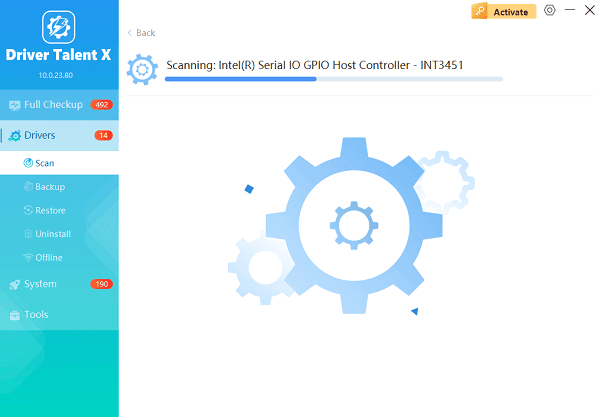
One-Click Update:
The results will show you all the drivers that need attention. Simply click the "Repair Now" button.
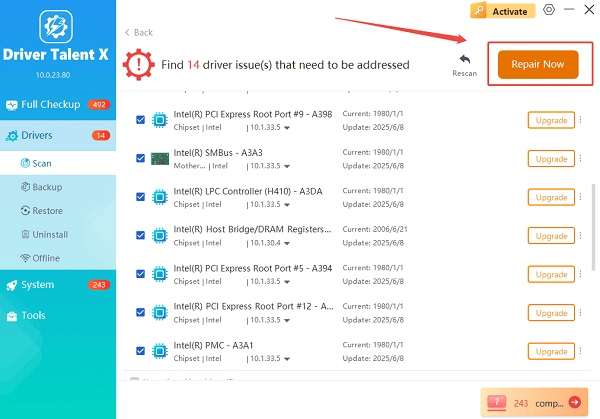
The tool will download and install the latest, verified versions of every driver at once.
Restart Your PC:
After the updates are complete, restart your computer.
Do not proceed to the Windows 10 upgrade until this step is complete.
2. Using the Media Creation Tool
The most successful way to perform the free upgrade is by using Microsoft's official Media Creation Tool, which performs an in-place upgrade while utilizing your existing Windows 7 or 8/8.1 product key for activation.
Backup Your Files: Before any major OS change, create a full backup of your critical files, photos, and documents to an external drive or cloud service.
Download the Tool: Go to the official Microsoft Windows 10 download page and click the "Download now" button to get the Media Creation Tool.
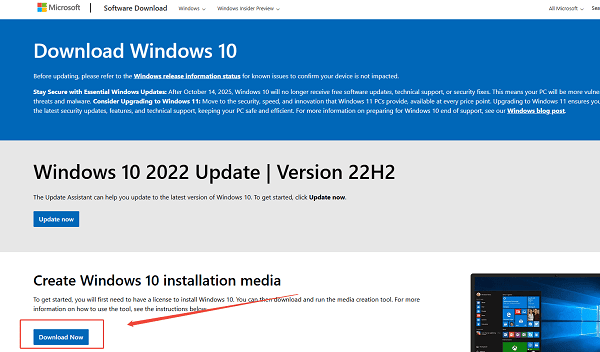
Run the Tool: Execute the downloaded file. Accept the license terms.
Choose Upgrade Option: Select the option "Upgrade this PC now" and click "Next".
Review Settings: The tool will download the necessary Windows 10 files. On the "Ready to install" screen, ensure that "Keep personal files and apps" is selected. This allows you to retain your data and ensures the upgrade is "free" by activating Windows 10 using your old license.
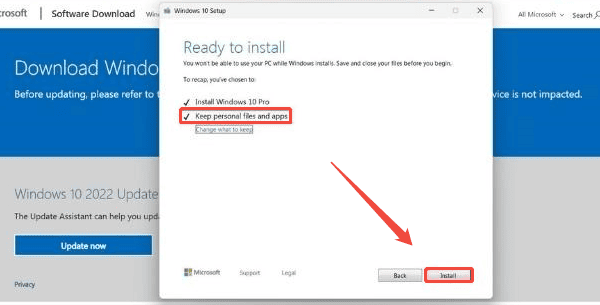
Install and Wait: Click "Install". The process will take a significant amount of time and will involve multiple restarts. Once complete, your PC should be running activated Windows 10.
3. Clean Install and Manual Key Activation
If you encounter activation issues or prefer a completely fresh start, you can perform a clean installation and activate it using your old product key.
Get the Product Key: If you don't know your current Windows 7/8/8.1 product key, use a third-party key finder tool to safely extract it and write it down.
Create Installation Media: Use the Media Creation Tool again, but this time select "Create installation media (USB flash drive, DVD, or ISO file)" and create a bootable USB drive (8GB or larger).
Perform Clean Install: Restart your PC and boot from the installation media. Select "Custom: Install Windows only (advanced)".
(WARNING: This will erase all data on the selected partition.)
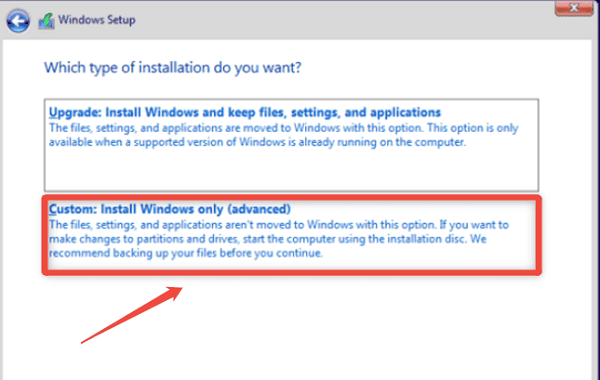
Activate: When prompted for a product key during installation, enter the Windows 7 or 8/8.1 product key you retrieved earlier. Windows 10 will connect to Microsoft's servers and should activate successfully.
Conclusion
Upgrading your older Windows PC to Windows 10 is an essential step for both security and modern computing, and thankfully, it can still be done for free using Microsoft's official tools.
By first prioritizing system stability with updated drivers via Driver Talent X, you dramatically increase the chances of a smooth transition.
Whether you choose the simple in-place upgrade or the alternative clean install method, you'll soon be enjoying the modern features and improved security of Windows 10.
