Upgrading from Windows 7 to Windows 10 is a critical step to ensure your computer remains secure, fast, and compatible with modern applications.
While Windows 7 no longer receives security updates, Windows 10 provides better performance, new features, and continued support from Microsoft.
In this guide, we'll provide step-by-step instructions to update your system safely, including using Driver Talent X to update drivers before and after the upgrade.
You can quickly download and install Driver Talent X by clicking the "Download" button below.
Why You Should Upgrade from Windows 7 to Windows 10?
Security: Windows 7 no longer receives security patches, making it vulnerable to viruses and malware.
Compatibility: Many modern applications and games require Windows 10.
Performance: Windows 10 offers improved speed, stability, and system optimization features.
Support: Microsoft provides technical support and driver updates for Windows 10.
Before upgrading, it's crucial to update all hardware drivers to prevent compatibility issues. This is where Driver Talent X becomes a valuable tool.
Step 1: Back Up Your Important Data
Before performing a major update, always back up your files.
Steps:
Connect an external hard drive, USB drive, or use cloud storage.

Copy important documents, photos, and software keys to the backup location.
Verify that all critical data is safely stored.
Step 2: Update Your Current Drivers Using Driver Talent X
Updating drivers before upgrading ensures that your hardware components work correctly after the Windows 10 installation.
Steps to Update Drivers:
1. Download and Install Driver Talent X:
Download and install the software by clicking the "Download" button.
2. Launch Driver Talent X:
Open the program and click "Scan" to check for outdated, missing, or faulty drivers.
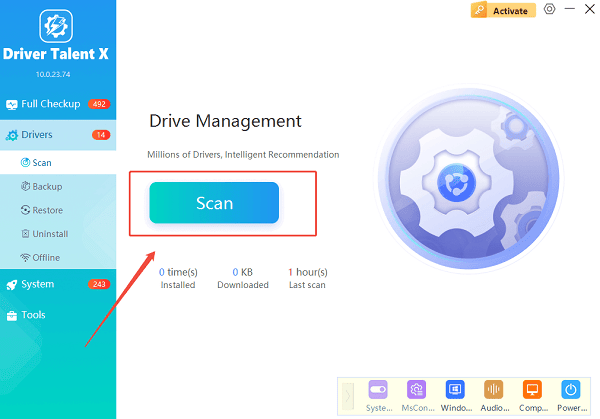
3. Update Outdated Drivers:
From the scan results, locate drivers for CPU, chipset, graphics card, network adapter, and other critical components.
Click "Upgrade" or "Repair Now" to automatically download and install the latest official drivers.
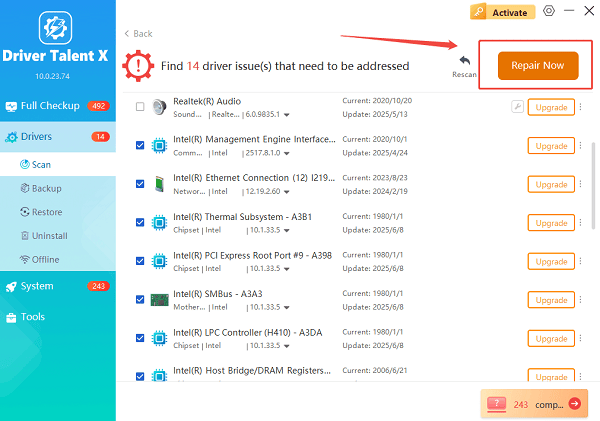
4. Restart Your PC:
Restarting ensures all driver updates take effect before proceeding with the Windows 10 upgrade.
Tip: You can use Driver Talent X to back up current drivers before updating, so you can restore them if needed.
Step 3: Check System Requirements for Windows 10
Ensure your computer meets the minimum requirements:
Processor: 1 GHz or faster CPU
RAM: 1 GB for 32-bit, 2 GB for 64-bit
Storage: 16 GB for 32-bit, 20 GB for 64-bit
Graphics: DirectX 9 compatible
Display: 800×600 resolution or higher
Step 4: Download Windows 10 Installation Media
You can upgrade using Media Creation Tool from Microsoft.
Steps:
Visit the Microsoft Windows 10 download page (https://www.microsoft.com/en-us/software-download/windows10).
Click "Download now" to get the Media Creation Tool.
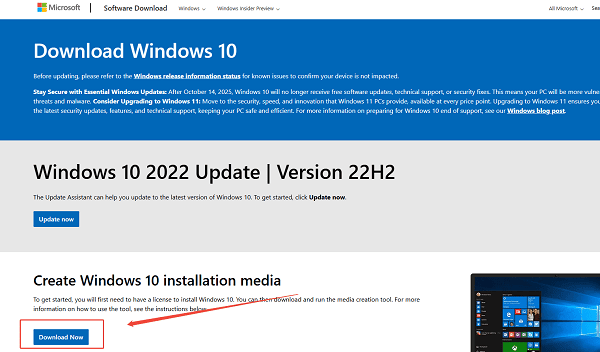
Run the tool and select "Upgrade this PC now".
Follow the on-screen instructions to begin the upgrade.
Step 5: Install Windows 10
Review license terms and accept them.
Choose whether to keep personal files and apps or perform a clean installation.
Click "Install" to begin the upgrade process.
Your PC will restart several times.
Step 6: Update Drivers After Windows 10 Upgrade
Even after the upgrade, some drivers may need to be updated to ensure full compatibility. Using Driver Talent X is the fastest way to do this.
Steps:
Open Driver Talent X after upgrading.
Click "Scan" to detect outdated or missing drivers.
Click "Upgrade" or "Repair Now" to all critical drivers, such as Intel CPU drivers, graphics card, network adapters, and chipset drivers.
Restart your PC to complete the installation.
Step 7: Verify Windows 10 Activation
Press Win + I to open Settings.
Go to "Update & Security" > "Activation".
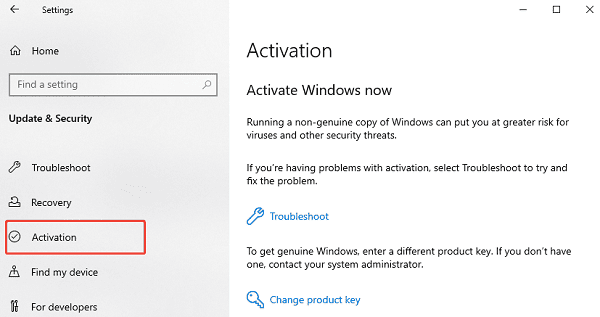
Ensure that Windows 10 is activated. If not, enter your valid product key.
FAQs About Upgrading from Windows 7 to Windows 10
Q1: Will my programs work after upgrading to Windows 10?
A1: Most programs compatible with Windows 7 will work on Windows 10. However, it's recommended to update your applications and drivers to the latest versions.
Q2: Can I upgrade to Windows 10 for free?
A2: Microsoft previously offered free upgrades. Depending on your system, you may still upgrade using your Windows 7 product key.
Q3: What if my computer runs slower after upgrading?
A3: Ensure all drivers are updated using Driver Talent X and remove unnecessary startup programs to improve performance.
Final Thoughts
Upgrading from Windows 7 to Windows 10 can be smooth and trouble-free if you follow the correct steps.
Driver Talent X plays a key role in ensuring that all drivers are up to date before and after the upgrade, preventing errors and improving system stability.
By backing up your data, checking system requirements, updating drivers, and following this complete guide, your Windows 10 installation will be secure, fast, and fully functional.
