The HP DeskJet 2700e series is a popular and affordable all-in-one printer, but many printing problems can be traced back to driver issues. When the HP DeskJet 2700e driver is outdated, corrupted, or installed incorrectly, users may experience connection failures, printing errors, or the inability to detect the printer. This article explains the most common driver issues and provides practical solutions.
Common HP DeskJet 2700e Driver Issues
One common problem is that the driver fails to install. This can happen when the driver is not compatible with the operating system, when installation files become corrupted, or when older, conflicting printer drivers already exist on the computer. Missing system updates can also prevent a successful installation
Another issue is that the printer is not detected by the computer. This usually occurs because of faulty USB cables, incorrect Wi-Fi setup, blocked communication due to firewalls, or missing drivers. When this happens, the printer may not show up in the device list during installation
Some users find that the printer appears as offline even though it is turned on. This can be caused by a weak wireless connection, incorrect default printer settings, print spooler errors, or mismatched drivers
Slow or failed printing is also common. Outdated drivers, wrong printer settings, or poor communication between the printer and the computer often lead to delays or incomplete print jobs
Operating system updates can create fresh driver conflicts. Windows updates may remove existing drivers, install generic ones, or cause compatibility problems that lead to printing interruptions
Automatically Install HP Printer Drivers
For users who want a quick and simple solution, a driver management tool such as Driver Talent X can handle the entire driver installation process automatically, making setup much easier.
Download and Install Driver Talent X
Click the "Download" button to save the installer to your Windows computer. After the download is complete, open the file and follow the on-screen steps to install it on the PC that is having trouble connecting to your HP printer.
Run a Full System Scan
Launch the program and select the Scan option. The tool will examine your printer, USB ports, network components, and other related hardware to identify any driver-related problems.

Install the Required Drivers
After scanning, choose Repair Now or Update. The software will automatically retrieve and install the correct HP printer driver along with any additional updates your printer may require.
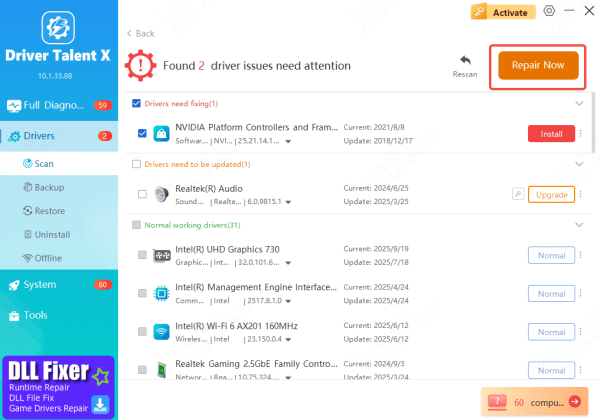
Restart Your Computer
To ensure all driver changes take effect, restart your PC. This approach provides a quick, convenient, and reliable way to restore proper printing functionality.
Manual Install from HP Website
The second solution is to download the correct and latest HP DeskJet 2700e driver from official HP sources.
Visit HP Support: Go to the official HP Support website
Find Your Printer Model: Type your printer's model number into the search box
Choose the Driver Section: Click on Drivers & Downloads and select your operating system, such as Windows 11
Download the Driver File: Locate and download the latest driver package available for your printer
Install the Driver: Open the downloaded installer and follow the prompts to complete the driver installation
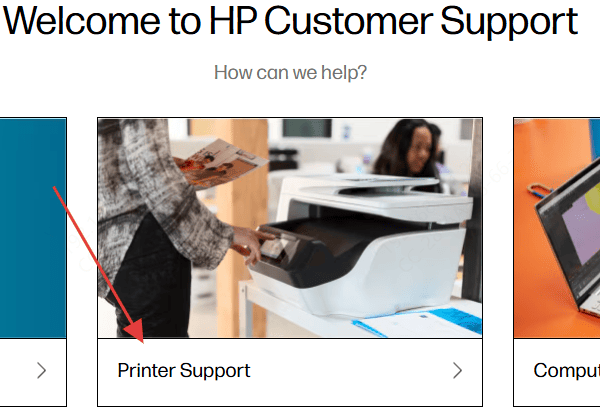
Additional Tips for Better Driver Performance
Regular maintenance and proper usage habits can significantly improve the performance and stability of the HP DeskJet 2700e driver. One important tip is to keep the printer firmware updated. Firmware updates often include bug fixes, security improvements, enhanced Wi-Fi stability, and better compatibility with new operating system versions. Users should check for firmware updates through the HP Smart app or the printer's built-in update option. Running outdated firmware can cause connection failures, print quality problems, and unexpected driver errors.
Another important recommendation is to avoid downloading drivers from third-party websites. Many unofficial sites offer outdated, modified, or unsafe driver packages that may cause system conflicts, malware infections, or printer malfunctions. Always obtain the HP DeskJet 2700e driver from official HP sources to ensure safety and compatibility.
Restarting the printer, router, and the computer can also periodically improve driver stability. These devices accumulate temporary cache data that sometimes interferes with communication between the printer and the system. Restarting clears these issues and refreshes network connections, reducing printing delays or offline errors.
Users should also pay attention to network quality. Since the HP DeskJet 2700e relies heavily on wireless communication, a weak or unstable Wi-Fi signal can cause printing interruptions even when the driver is working correctly. Placing the printer closer to the router, avoiding interference from walls or other electronics, and using a less congested Wi-Fi channel can all improve performance.
Finally, users should ensure that unnecessary old printer drivers are not installed on the computer. Having multiple HP or non-HP drivers on the same system can cause conflicts, resulting in the wrong driver being selected or communication errors. Removing unused printer drivers helps maintain a clean system environment and ensures that the HP DeskJet 2700e driver communicates correctly with the printer.
Conclusion
Most HP DeskJet 2700e printer problems are caused by driver issues, but they can usually be fixed with a few simple steps. Installing the correct driver, keeping the operating system up to date, and following reliable troubleshooting methods can restore normal printing performance and prevent future issues.
