The HP Image Assistant (HPIA) is a powerful, free utility designed for IT professionals and advanced users who manage fleets of HP commercial PCs (like EliteBook, ProBook, and ZBook).
HPIA is not for end-user driver updates; rather, it is used to download the latest system software, drivers, and BIOS updates for specific HP models, helping to create or maintain standardized operating system images.
This guide provides a detailed, step-by-step process for downloading, installing, and correctly using HP Image Assistant, ensuring your HP fleet remains stable, secure, and up-to-date.
1. Preparation: Ensure Core System Stability
While HP Image Assistant focuses on fleet management and image creation, the machine you install it on still needs a stable operating system environment to run the utility correctly, download large files, and manage system resources.
Conflicts caused by an outdated Chipset or System Device driver on the host PC can interrupt the download or deployment process. Driver Talent X is an efficient tool that quickly verifies and updates all essential drivers on your primary machine, ensuring HPIA runs without interruptions or stability issues.
Download and Install:
Click the "Download" button to download the software package.
Install it on your laptop.
Scan Your System:
Launch the application. Go to "Drivers" > "Scan", click "Scan".
Driver Talent X will automatically perform a comprehensive scan, identifying any outdated Chipset Drivers, Storage Controller Drivers, or System Management Interface drivers that could compromise stability.
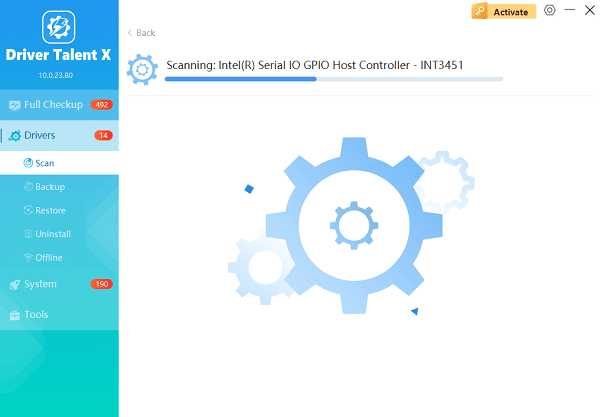
One-Click Update:
Review the list of recommended drivers. Click the "Repair Now" button.
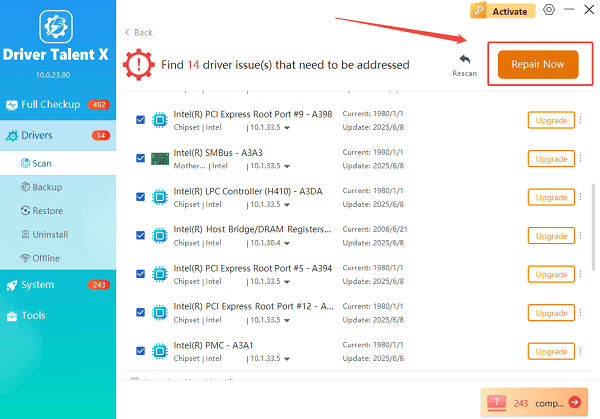
The tool will automatically download and install the latest, verified versions, optimizing your system's stability for the resource-intensive HPIA operation.
Restart Your PC:
Once the installation is finished, restart your computer to integrate the new drivers fully.
Do not proceed with HPIA installation until this step is complete.
2. HP Image Assistant Download and Installation
HP Image Assistant is primarily hosted on the HP Client Management Solutions website.
1). Navigate to the Official Source: Go to the official HP Client Management Solutions website (search for "HP Image Assistant").
2). Locate HPIA: Find the listing for the HP Image Assistant utility (ensure you select the correct version for your operating system, typically Windows 10/11).
3). Download the Installer: Download the executable file (it will typically be named something like HPIA.exe or a self-extracting ZIP).
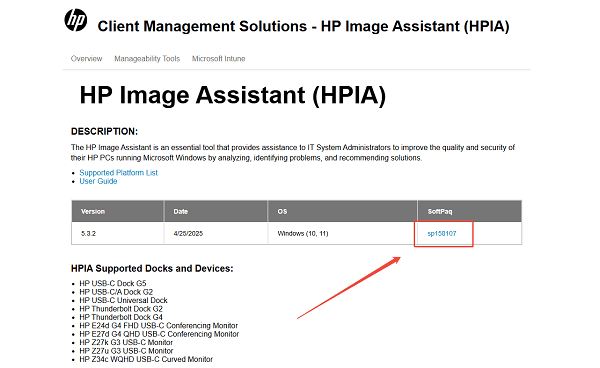
4). Run the Installer: Double-click the downloaded file. The installation is simple:
Click "Next" to start the setup wizard.
Accept the End-User License Agreement (EULA).
Choose the installation location (the default is usually fine).
Click "Install" and then "Finish". HPIA should now be accessible from your Start Menu.
3. Key Functions and Usage Guide
Once installed, HPIA offers multiple methods to manage driver and software updates for your HP fleet.
Analyze a Single Local PC:
This function verifies the drivers and software on the machine HPIA is installed on.
Launch HPIA.
Select "Analyze a local PC".
Click "Analyze". HPIA scans the current hardware and software installed on the local machine.
Review Results: It displays a list of recommended updates (Drivers, Firmware, BIOS, and Utilities).
Download and Install: Select the updates you need and choose "Download and Install". HPIA will handle the process, often requiring a reboot upon completion.
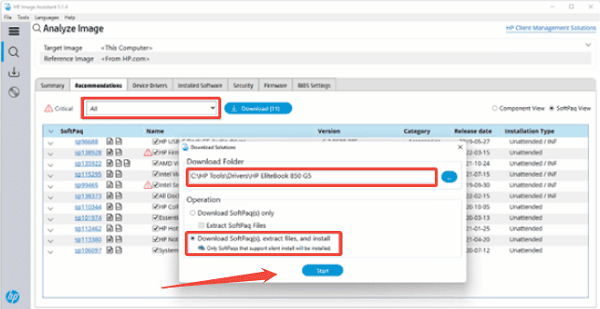
Create/Update a Reference Image:
This is the most powerful feature, allowing IT managers to download driver packs for models they don't physically have.
Launch HPIA.
Select "Create and Update Client Image".
Select Target Model: Choose "Download SoftPaqs for specific products". Enter the Product Name or SKU (e.g., EliteBook 840 G8).
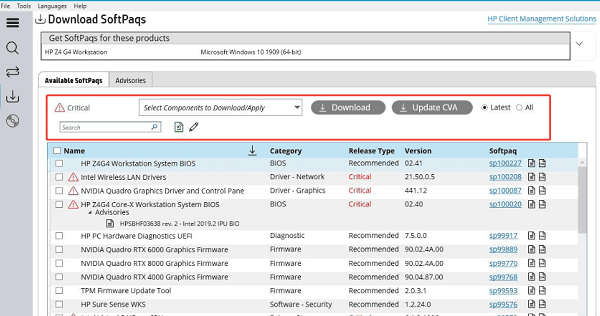
Select OS and Language: Specify the target Operating System (e.g., Windows 11) and language.
Choose Repository: Select the local folder where the downloaded drivers and software will be saved (this is your SoftPaq Repository).
Download: Click "Download". HPIA will pull all necessary files, creating a standardized driver package ready for use in deployment tools like Microsoft Configuration Manager (SCCM) or MDT.
4. Troubleshooting and Maintenance
If HPIA encounters connection issues or fails to download files, these fixes may help.
Clear the HPIA Cache:
Corrupted temporary files in the HPIA cache can prevent new downloads from completing.
Locate Cache Folder: The main HP Image Assistant cache folder is typically located in C:\ProgramData\HP\HP Image Assistant.
Delete Contents: Exit HPIA completely. Navigate to this folder and delete the contents (or rename the folder to force HPIA to create a new one).
Restart HPIA: Rerun the application and attempt the download again.
Check Network Proxy/Firewall Settings:
HPIA relies on direct access to HP's support servers, which can be blocked in secure enterprise environments.
Verify Proxy: If your network uses a proxy server, HPIA provides a setting to configure proxy details. Access the "Settings" menu within HPIA and ensure the correct proxy server and port are configured.
Check Firewall: Temporarily ensure your Windows Firewall is not blocking the HPIA executable. Work with your network administrator to whitelist the HP server URLs if downloads consistently fail.
Conclusion
The HP Image Assistant is an indispensable tool for centralized HP fleet management, providing the necessary precision and efficiency for maintaining standardized system images.
By first ensuring host PC stability with Driver Talent X, correctly installing HPIA, and mastering its functions for local analysis and remote image creation, IT professionals can streamline their deployment process and significantly reduce security vulnerabilities across their network of HP commercial laptops and desktops.
